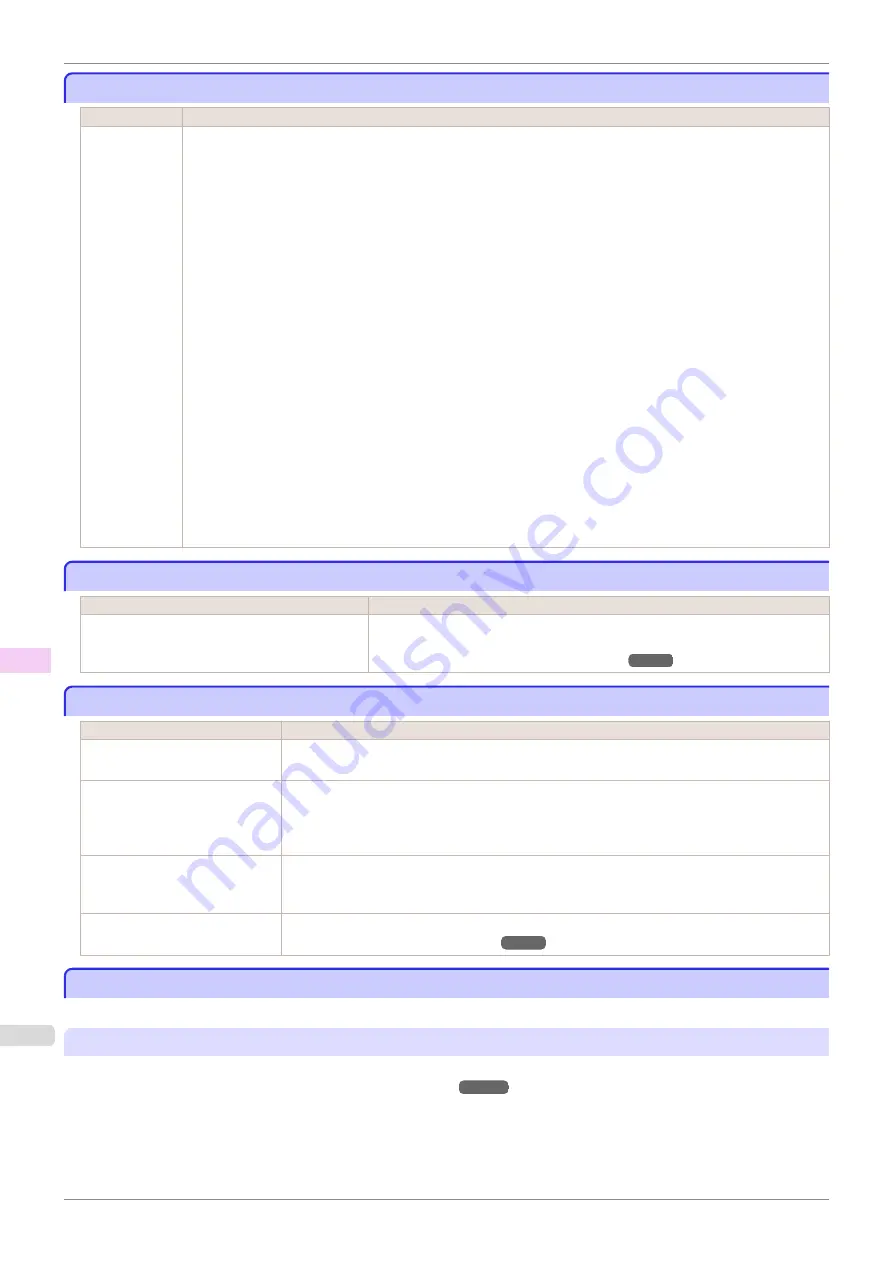
If the Printer Makes a Strange Sound
If the Printer Makes a Strange Sound
Cause
Corrective Action
The printer
makes a sound
during opera-
tion.
The following sounds do not indicate a problem with the printer.
•
There is a sound of suction from the Platen
To prevent paper from rising, paper is held against the Platen by suction from Vacuum holes under it.
•
There is a sound when a different size of paper is used and when the Carriage goes from side to side
When paper of a different size is used, a valve is automatically activated to switch the area for paper suction,
which may make a sound. This mechanism prevents suction from Vacuum holes where there is no paper.
In addition, ink is ejected in sync with the movement of the Carriage back and forth to ensure optimal ink flow.
At this time, the valve automatically switches the area for paper suction, which may make a sound.
•
Roll paper makes a fluttering sound during printing
There may be a fluttering sound when large paper is advanced.
•
If you suddenly hear the tone for cleaning operations
At regular intervals, for printer maintenance, cleaning operations will begin automatically, even if the printer is
in Sleep mode.
•
If you suddenly hear the tone for ink agitation
At regular intervals, to ensure optimal printing quality, the ink is agitated automatically, even if the printer is in
Sleep mode.
The ink is also agitated automatically under the following conditions. Note that other operations are not possi-
ble while "
Agitating...
" is displayed on the control panel.
•
After the printer is turned on
In other cases, contact your Canon dealer.
Messages advising to check the maintenance cartridge are not cleared
Messages advising to check the maintenance cartridge are not cleared
Cause
Corrective Action
The printer has not detected the new Mainte-
nance Cartridge that was used to replace the old
one.
Remove the new Maintenance Cartridge you have just installed and insert it
again firmly.
(See "Replacing the Maintenance Cartridge.")
The printer consumes a lot of ink
The printer consumes a lot of ink
Cause
Corrective Action
Many full-page color images are
printed.
In print jobs such as photos, images are filled with color. This consumes a lot of ink. This does
not indicate a problem with the printer.
Head Cleaning B
in the Control
Panel menu is executed fre-
quently.
Head Cleaning B
in the Control Panel menu consumes a lot of ink. This does not indicate a
problem with the printer. Unless the printer has been moved or stored for a long period or you
are troubleshooting Printhead problems, we recommend not performing
Head Cleaning B
, to
the extent possible.
You have just finished initial in-
stallation, when more ink is con-
sumed to fill the system.
After initial installation or at the first-time use after transfer, ink flows into the system between the
Ink Tank and Printhead.
Although the amount of remaining ink may drop as a result, it does not indicate a problem.
The Printhead nozzles are clog-
ged.
Check for nozzle clogging.
(See "Checking for Nozzle Clogging.")
Ink Level Detection
Ink Level Detection
Ink level detection will be deactivated if you load ink tanks once emptied.
Ink level detection
Ink tanks specified for this printer feature an ink level detection function to prevent the ink from running out during
printing, which prevents printer damage.
This function will not work correctly if you use refill ink tanks. As a result, printing stops. Thus, before using refill ink
tanks, you must cancel the ink level detection.
Printing with the ink level detection canceled may lead to printer damage and printing problems. Canon Inc. is not
liable for any damage that may occur as a result of refilling ink.
If the Printer Makes a Strange Sound
iPF785
Other problems
594
Summary of Contents for imageprograf IPF785
Page 14: ...14 ...
Page 28: ...iPF785 User s Guide 28 ...
Page 248: ...iPF785 User s Guide 248 ...
Page 432: ...iPF785 User s Guide 432 ...
Page 464: ...iPF785 User s Guide 464 ...
Page 518: ...iPF785 User s Guide 518 ...
Page 534: ...iPF785 User s Guide 534 ...
Page 638: ...iPF785 User s Guide 638 ...
















































