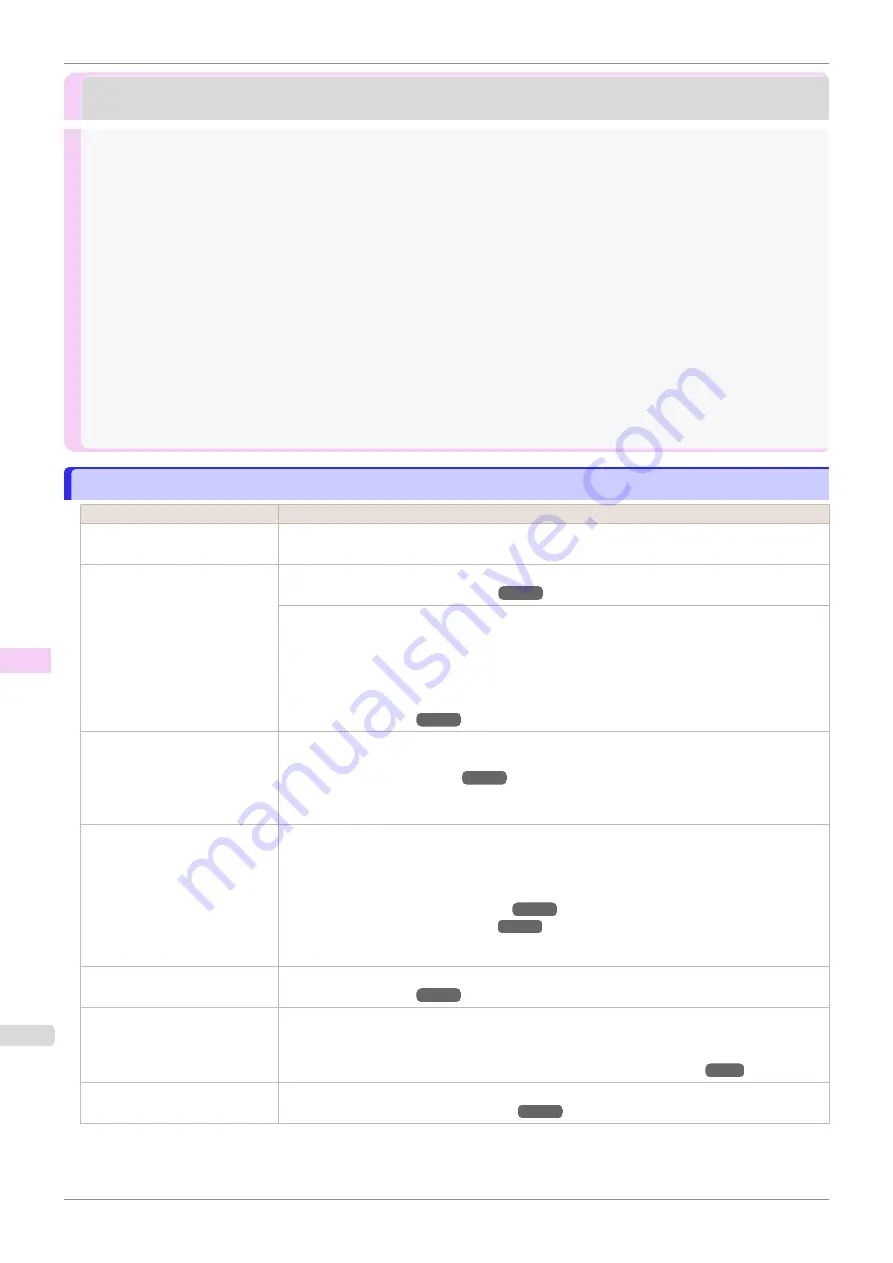
Problems with the printing quality
Problems with the printing quality
Printing is faint
Printing is faint
Cause
Corrective Action
You may be printing on the
wrong side of the paper.
Print on the printing surface.
The Printhead nozzles are clog-
ged.
Print a test pattern to check the nozzles and see if they are clogged.
(See "Checking for Nozzle Clogging.")
To check for nozzles after printing, set
Frequency
in
Nozzle Check
in the Control Panel menu to
a setting other than
Off
.
Furthermore, to have a warning displayed depending on the result of the nozzle check, set
Warning
in
Nozzle Check
in the Control Panel menu to
On
.
Note that when
Warning
is set to
On
, printing may stop depending on the content of the warn-
ing.
Because the printer was left
without ink tanks installed for
some time, ink has become
clogged in the ink supply sys-
tem.
After the ink tanks have been installed for 24 hours, run
Head Cleaning B
from the Control Pan-
el.
(See "Cleaning the Printhead.")
Paper is jammed inside the Top
Cover.
Follow the steps below to remove the jammed piece of paper inside the Top Cover.
1.
Open the Top Cover and make sure the Carriage is not over the Platen.
2.
Remove any scraps of paper inside the Top Cover.
(See "Clearing Jammed Roll Paper.")
(See "Clearing a Jammed Sheet.")
3.
Close the Top Cover.
The ink was not dry when paper
was cut.
Specify a longer drying period in the Control Panel menu, in
Paper Details
>
Roll DryingTime
.
Printing may be faint if
Quality
in
Advanced Settings
in the printer driver is set to
Standard
or
Fast
.
In
Advanced Settings
of the printer driver, choose
Highest
or
High
in
Print Quality
.
Printing in
Fast
or
Standard
mode is faster and consumes less ink than in
Highest
or
High
modes, but the printing quality is lower.
(See "Giving Priority to Particular Graphic Elements and Colors for Printing.")
You are printing on paper that
tends to generate dust when cut.
In the Control Panel menu, set
CutDustReduct.
in
Paper Details
to
On
.
(See "Reducing Dust from Cutting Rolls.")
Printing is faint
iPF770
Troubleshooting
Problems with the printing quality
538
Summary of Contents for imagePROGRAF iPF770
Page 26: ...iPF770 User s Guide 26 ...
Page 440: ...iPF770 User s Guide 440 ...
Page 460: ...iPF770 User s Guide 460 ...
Page 478: ...iPF770 User s Guide 478 ...
Page 494: ...iPF770 User s Guide 494 ...
Page 592: ...iPF770 User s Guide 592 ...
















































