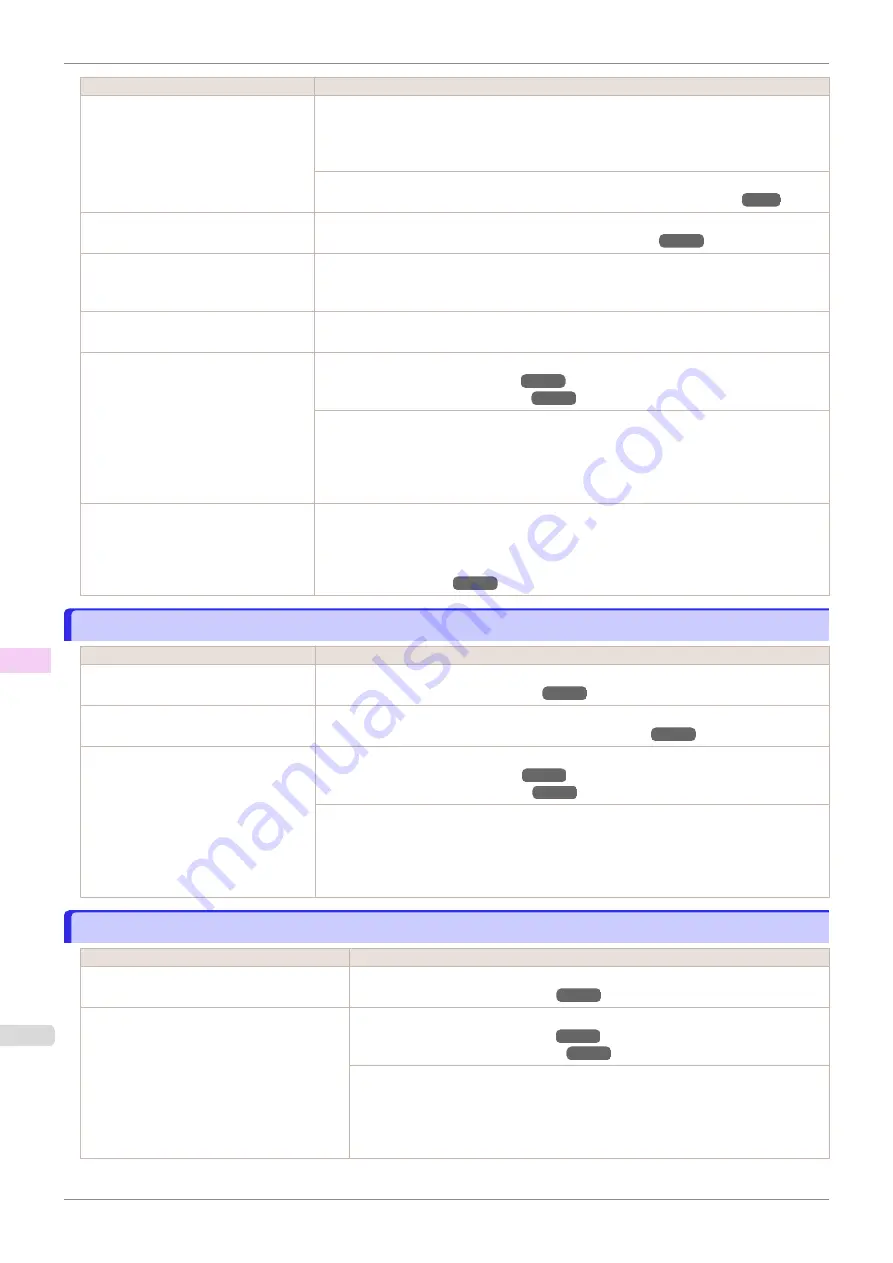
Cause
Corrective Action
When borderless printing is used, the
edge of the paper is cut during printing.
Thus, ink density may be slightly un-
even at the leading edges.
Specify
No
in
Auto Cut
in the printer driver before printing. In this case, the paper can be
printed without borders on the left and right sides only. Cut the printed document ejected
from the printer, and then use scissors or a cutting tool to cut away the edges on the top
and bottom.
Choose a higher level of
Print Quality
in the
Advanced Settings
of the printer driver.
(See "Giving Priority to Particular Graphic Elements and Colors for Printing.")
The Printhead is out of alignment.
Adjust the Printhead alignment.
(See "Automatic Adjustment to Straighten Lines and Colors.")
Allowing printed documents to dry on
top of each other may cause uneven
colors.
To avoid uneven colors, we recommend drying each sheet separately.
Density may be uneven if you use
Glossy Paper or Coated Paper.
In
Advanced Settings
of the printer driver, choose
Highest
or
High
in
Print Quality
.
The type of paper specified in the print-
er driver does not match the type loa-
ded in the printer.
Load paper of the same type as you have specified in the printer driver.
(See "Loading Rolls in the Printer.")
(See "Loading Sheets in the Printer.")
Make sure the same type of paper is specified in the printer driver as you have loaded in
the printer.
1.
Press the
Stop
button and stop printing.
2.
Change the type of paper in the printer driver and try printing again.
Scan Wait Time
>
Area
in the Control
Panel menu is set to
Leading edge
.
When
Scan Wait Time
>
Area
is set to
Leading edge
, colors may be uneven 110–140
mm from the leading edge. (The position varies depending on the
Print Quality
setting.)
In this case, select
Scan Wait Time
>
Area
>
Entire area
.
However, note that printing will now take longer.
Image edges are blurred or white banding occurs
Image edges are blurred or white banding occurs
Cause
Corrective Action
The Platen suction is too strong.
In the Control Panel menu, reduce the level of
VacuumStrngth
.
(See "Adjusting the Vacuum Strength.")
Incorrect Printhead alignment value.
In the Control Panel menu, set
Head Height
to a lower height.
(See "Troubleshooting Paper Abrasion and Blurry Images.")
The type of paper specified in the print-
er driver does not match the type loa-
ded in the printer.
Load paper of the same type as you have specified in the printer driver.
(See "Loading Rolls in the Printer.")
(See "Loading Sheets in the Printer.")
Make sure the same type of paper is specified in the printer driver as you have loaded in
the printer.
1.
Press the
Stop
button and stop printing.
2.
Change the type of paper in the printer driver and try printing again.
The contrast becomes uneven during printing
The contrast becomes uneven during printing
Cause
Corrective Action
The paper feed amount is out of adjustment.
Adjust the feed amount.
(See "Adjusting the Feed Amount.")
The type of paper specified in the printer driv-
er does not match the type loaded in the
printer.
Load paper of the same type as you have specified in the printer driver.
(See "Loading Rolls in the Printer.")
(See "Loading Sheets in the Printer.")
Make sure the same type of paper is specified in the printer driver as you have loa-
ded in the printer.
1.
Press the
Stop
button and stop printing.
2.
Change the type of paper in the printer driver and try printing again.
Image edges are blurred or white banding occurs
iPF770
Troubleshooting
Problems with the printing quality
542
Summary of Contents for imagePROGRAF iPF770
Page 26: ...iPF770 User s Guide 26 ...
Page 440: ...iPF770 User s Guide 440 ...
Page 460: ...iPF770 User s Guide 460 ...
Page 478: ...iPF770 User s Guide 478 ...
Page 494: ...iPF770 User s Guide 494 ...
Page 592: ...iPF770 User s Guide 592 ...






























