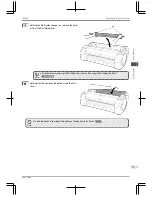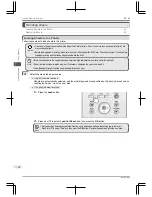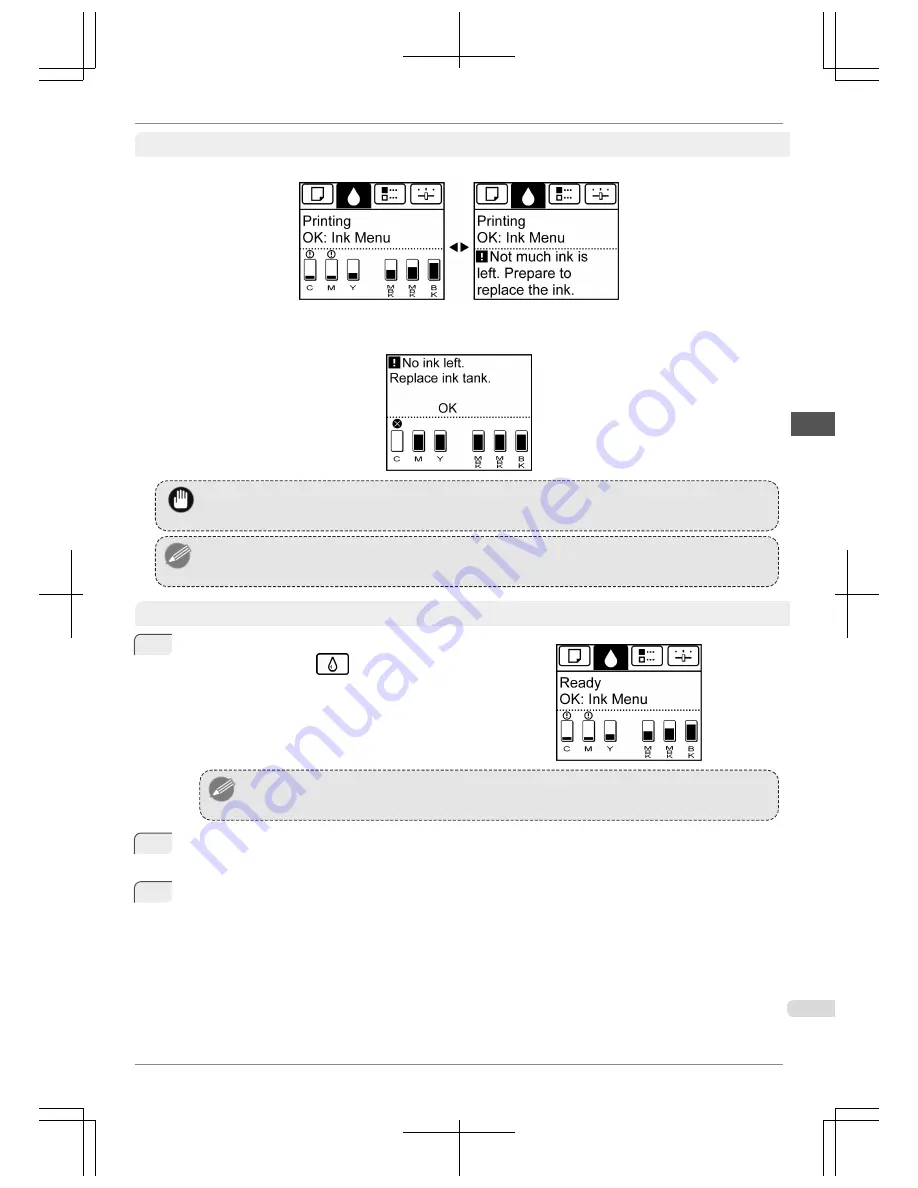
Make sure the printer is ready for Ink Tank replacement
You can replace ink tanks if the Display Screen advises you to check the amount of ink left or replace ink tanks.
If a message requests you to replace an Ink Tank, press the
OK
button. In this case, you can skip the step
Access
the menu for ink tank replacement.
Follow the instructions in
Remove the ink tanks.
Important
•
Do not remove an Ink Tank during initialization immediately after turning on the printer, or during printhead cleaning.
Note
•
Ink Tank replacement is possible even during printing, when print jobs are being canceled, or when paper is being ad-
vanced.
Access the menu for Ink Tank replacement
1
On the
Tab Selection screen
of the Control Panel, press
◀
or
▶
to select the Ink tab (
).
Note
•
If the
Tab Selection screen
is not displayed, press the
Menu
button.
2
Press the
OK
button.
The
Ink Menu
is displayed.
3
Press
▲
or
▼
to select
Rep. Ink Tank
, and then press the
OK
button.
A message on the Display Screen requests you to open the Ink Tank Cover. Remove the Ink Tank at this
point.
iPF760
Replacing Ink Tanks
Basic Guide
Maintenance and Consumables
Ink Tanks
23