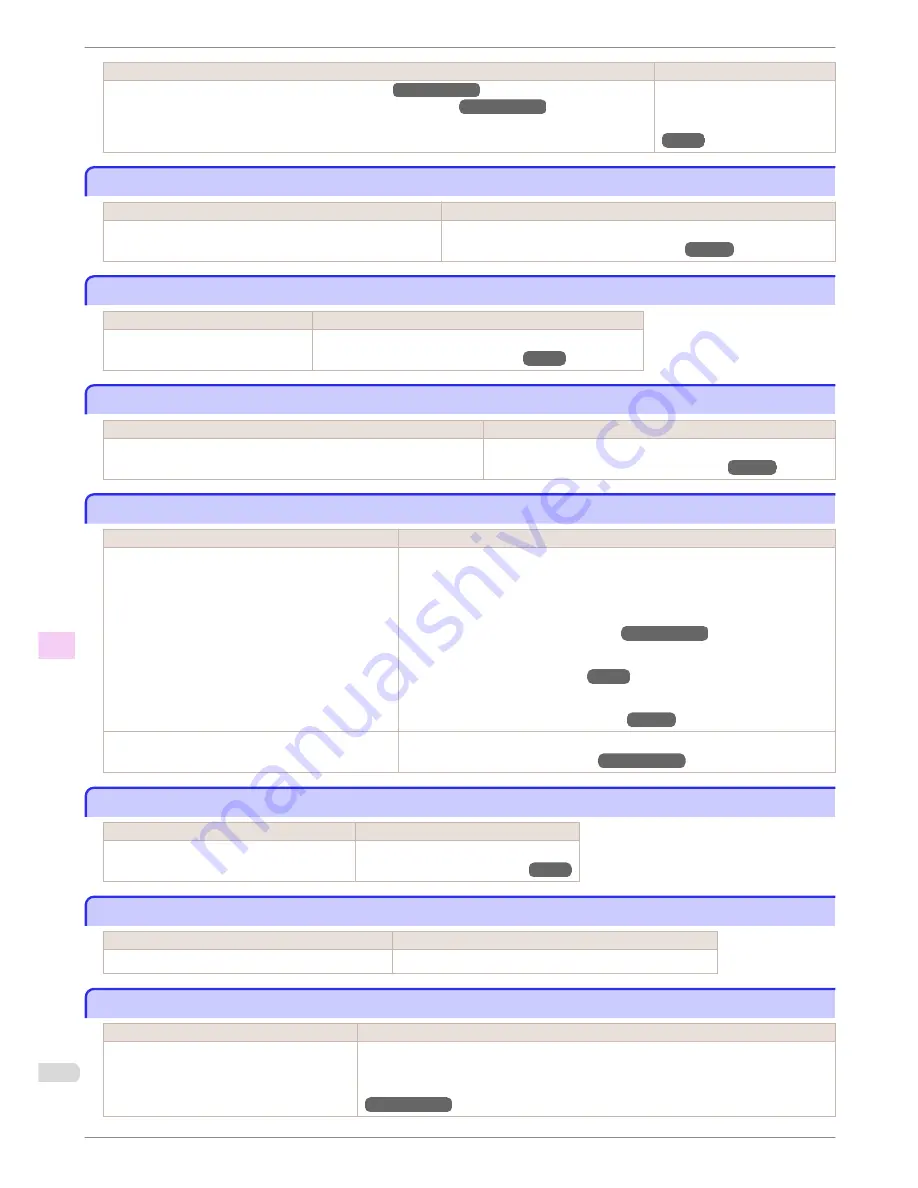
Cause
Corrective Action
(See "Paper that can be used in Color Calibration.")
→User's Guide
(See "Color Checks Using the Spectrophotometer Unit (option).")
→User's Guide
Set
Set Exec. Guide
to
Off
on
the Control Panel menu.
(See "Menu Structure.")
→P.66
Before borderless printing, move the blue platen switch.
Before borderless printing, move the blue platen switch.
Cause
Corrective Action
The blue Switch on the platen was set to the side opposite ●
when a borderless print job was received.
Before borderless printing, set the blue Switch on the platen to the ● side.
(See "Setting the Blue Switch on the Platen.")
→P.118
Blue platen switch is dirty.
Blue platen switch is dirty.
Cause
Corrective Action
The blue Switch on the platen is dirty.
Open the Top Cover and clean the blue Switch on the platen.
(See "Cleaning Inside the Top Cover.")
→P.51
Move the blue platen switch No.xx to the right. (xx represents a number)
Move the blue platen switch No.xx to the right. (xx represents a number)
Cause
Corrective Action
The printer has detected that the blue Switch on the platen needed in
maintenance during printing is set away from the ● mark.
Set blue platen Switch of the indicated number toward the ● side.
(See "Setting the Blue Switch on the Platen.")
→P.118
Cannot adjust paper feed.
Cannot adjust paper feed.
Cause
Corrective Action
The Printhead nozzles are clogged.
Execute
Adj. Quality
again, as follows.
1.
Press the
OK
button to clear the error.
2.
Print a test pattern to check the nozzles.
(See "Checking for Nozzle Clogging.")
→User's Guide
3.
Clean the Printhead if the nozzles are clogged.
(See "Cleaning the Printhead.")
→P.53
4.
Execute
Adj. Quality
again.
(See "Automatic Banding Adjustment.")
→P.100
Highly transparent film is loaded that cannot be used
for automatic feed amount adjustment.
Press the
OK
button to clear the error, and then adjust the feed amount manually.
(See "Manual Banding Adjustment.")
→User's Guide
Check printed document.
Check printed document.
Cause
Corrective Action
The Printhead nozzles are becoming clogged.
If printing is faint, clean the Printhead.
(See "Cleaning the Printhead.")
→P.53
Spectrophotometer Unit not connected.
Spectrophotometer Unit not connected.
Cause
Corrective Action
The Spectrophotometer Unit is not installed correctly.
Turn off the power and reinstall the Spectrophotometer Unit.
Spectrophotometer Sensor not mounted.
Spectrophotometer Sensor not mounted.
Cause
Corrective Action
The Spectrophotometer Sensor to be loaded
into the Spectrophotometer Carriage is not in-
stalled correctly.
Turn off the power, and reinstall by pushing the two connectors all the way into the Spec-
trophotometer Sensor.
(See "Replacing the Spectrophotometer Sensor of the Spectrophotometer Unit (option).")
→User's Guide
Before borderless printing, move the blue platen switch.
iPF6450
Basic Guide
Error Message
Messages regarding printing or adjustment
146




























