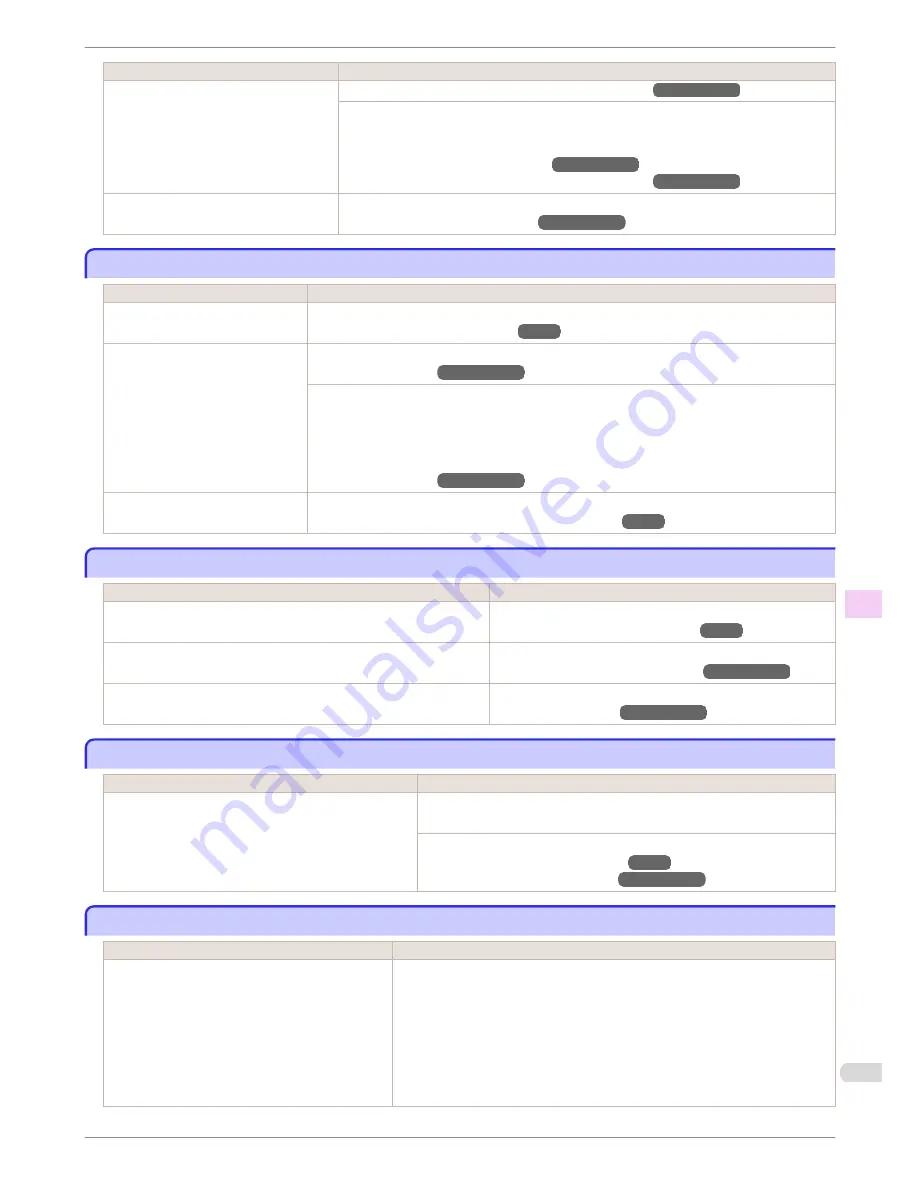
Cause
Corrective Action
You are printing on heavyweight paper or
paper that curls or wrinkles easily after ab-
sorbing ink.
(See "Troubleshooting Paper Abrasion and Blurry Images.")
→User's Guide
When printing on
CAD Tracing Paper
or other film-based media, choose a
VacuumStrngth
setting of
Standard
,
Strong
, or
Strongest
in the Control Panel menu. If rubbing still occurs,
in the Control Panel menu, use a higher
Head Height
setting.
(See "Adjusting the Vacuum Strength.")
→User's Guide
(See "Troubleshooting Paper Abrasion and Blurry Images.")
→User's Guide
The Ejection Guide is soiled.
Clean the Ejection Guide.
(See "Cleaning the Printer Exterior.")
→User's Guide
The surface of the paper is dirty
The surface of the paper is dirty
Cause
Corrective Action
The Paper Retainer is soiled.
Clean the Paper Retainer.
(See "Cleaning Inside the Top Cover.")
→P.51
You are using a paper that does not
dry easily.
In the Control Panel menu, set
Roll DryingTime
to at least
1 min.
(See "Menu Settings.")
→User's Guide
When paper that does not dry easily is used for printing, it may curl during printing and touch the
Output Tray.
In this case, in the Control Panel menu, complete the settings for
Dry time
and
Area
in
Scan Wait
Time
.
However, note that printing will now take longer.
(See "Menu Settings.")
→User's Guide
The optional Spectrophotometer
Unit is dirty.
Clean the Paper presser.
(See "Cleaning the Spectrophotometer Unit (option) Parts.")
→P.54
The back side of the paper is dirty
The back side of the paper is dirty
Cause
Corrective Action
The Platen has become dirty after borderless printing or printing on
small paper.
Open the Top Cover and clean the Platen.
(See "Cleaning Inside the Top Cover.")
→P.51
The Platen suction is too strong.
In the Control Panel menu, reduce the level of
VacuumStrngth
.
(See "Adjusting the Vacuum Strength.")
→User's Guide
BordlessOversize
is set to
Standard
in the Control Panel menu.
Set
BordlessOversize
to
Little
in the Control Panel menu.
(See "Menu Settings.")
→User's Guide
Roller marks are left across the trailing edge of paper
Roller marks are left across the trailing edge of paper
Cause
Corrective Action
The paper was removed without pressing the
OK
button
after printing from the Front Paper Feed Slot.
Following the instructions displayed, press the
OK
button, and after removing
the paper, press the
OK
button again.
Wipe the rollers to clean them.
(See "Cleaning Inside the Top Cover.")
→P.51
(See "Cleaning the Paper Retainer.")
→User's Guide
Immediately after borderless printing, the trailing edge margin is soiled during regular printing
Immediately after borderless printing, the trailing edge margin is soiled during regular printing
Cause
Corrective Action
Depending on your printing environment, after bor-
derless printing in which the leading and trailing edge
of the roll is cut automatically, any ink adhering to the
cutter unit may rub off on the next printed document.
Follow these steps to change the
Between Pages
setting of
Drying Time
to a val-
ue between about 30 seconds and 3 minutes before trying borderless printing
again.
1.
On the
Main
sheet of the printer driver, click
Advanced Settings
by
Media
Type
.
2.
Select an ink drying time in the list for the
Between Pages
setting of
Drying
Time
.
iPF6450
The surface of the paper is dirty
Basic Guide
Troubleshooting
Problems with the printing quality
115






























