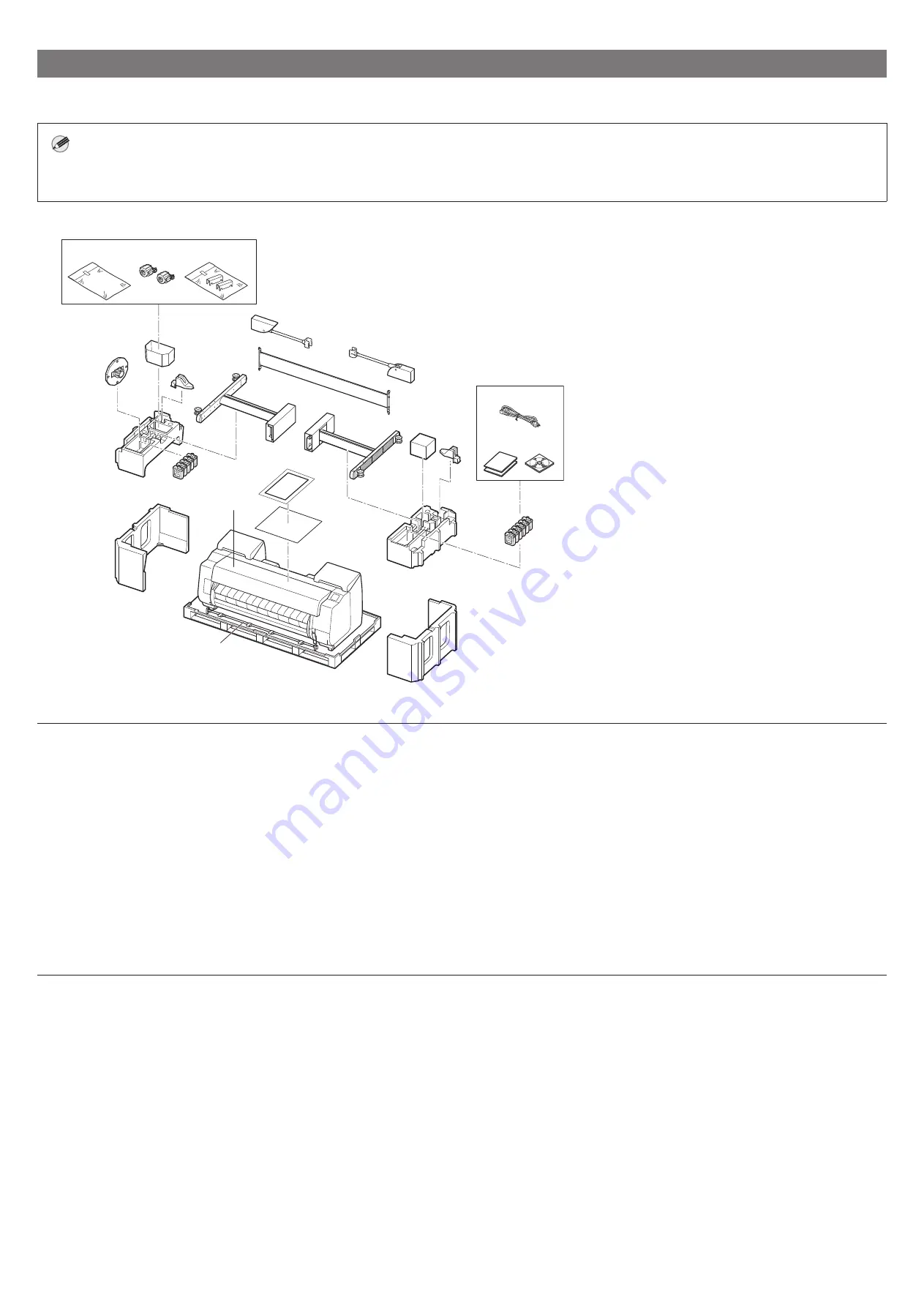
2
包裝內容
檢查包裝中是否包含以下配件。請注意印表機未提供將印表機連接至電腦的纜線。
注意
●
印表機隨附的某些配件在本手冊不作說明。請將它們與其他配件存放在一起以供日後需要時使用。
●
如需關於本手冊未說明之附帶品項的說明,請按照第
頁「顯示線上手冊」中的說明參閱線上手冊。
a
b
c
d
f
g
i
h
j
k
k
m
m
q
n
o
p
r
i
l
e
e
a
印表機
b
紙籃桿
/
紙籃布
*
1
c
用於列印頭調整的紙張
d
安裝指南
(本手冊)
e
墨水盒
(
11
件)
f
CD-ROM
集
g
印表機文件集
h
電源線
i
桿固定座
(
2
件)
*
1
j
列印頭
k
支架腳
(
2
件)
*
1
l
支架連桿
*
1
m
紙籃臂
(
2
件)
*
1
n
紙籃鎖定架
(
2
件)
*
2
o
3in
紙軸安裝件
(
2
件)
p
印表機支架安裝托架組
*
1
q
附件盒
r
支架止動器
*
3
*1
僅在印表機支架為標配的型號中隨附。請注意根據您購買印表機的地
區,可能會放在單獨的包裝中。
印表機支架隨附的部件將在印表機支架安裝指南中進行說明。
*2
依您所在的地區,可能不包含這些項目。
*3
裝入捲紙時使用。如需詳細資訊,請參閱線上手冊。
本印表機附帶的手冊
安裝指南(本手冊)
說明如何安裝印表機。
印表機支架安裝指南
說明如何組裝支架。包裝內容物不一定包含此品項,具體因您的機型而異。
快速指南
包含安全使用本印表機的相關警告資訊,以及更換紙張、墨水盒和列印頭的相關資訊。
線上手冊(電子手冊)
除提供使用捲紙或單張紙列印的基本操作說明外,本手冊亦說明印表機進階使用方式,例如省紙秘訣、使用隨附軟體列印海報和橫幅的方式,以及調整列印品質
的方式。欲查看線上手冊,請參閱「顯示線上手冊」(第
頁)。
■
捲紙單元
做為選購配件提供。
關於配件的資訊,請參閱隨附的安裝指南。
Summary of Contents for imagePROGRAF GP-540
Page 2: ......
Page 21: ...3 GP 540 106 kg 6 GP 520 85 kg 6 GP 540...
Page 22: ...4 4 2 4 3 5 1 1 3 2 1 2...
Page 23: ...5 5 1 2 3 4 5 GP 520 GP 540...
Page 24: ...6 6 7 8 Next Canon 15 9 OK...
Page 25: ...7 6 1 2 A A 3 4 5 7 8 6 7 8...
Page 26: ...8 9 10 2 4 8 9 11 2 10 12...
Page 27: ...9 7 1 2 3 4 5 2...
Page 28: ...10 6 7 8 9...
Page 29: ...11 8 1 OK 2 Manual 3 4 5 1 A B GP 520 2 6 A B A B A B...
Page 37: ...3 GP 540 106 kg 6 GP 520 85 kg 6 GP 540...
Page 38: ...4 4 2 4 3 5 1 1 3 2 1 2...
Page 39: ...5 5 1 2 3 4 5 GP 520 GP 540...
Page 40: ...6 6 7 8 Next Canon 15 9 OK...
Page 41: ...7 6 1 2 A A 3 4 5 7 8 6 7 8...
Page 42: ...8 9 10 2 4 8 9 11 2 10 12...
Page 43: ...9 7 1 2 3 4 5 2...
Page 44: ...10 6 7 8 9...
Page 45: ...11 8 1 OK 2 Manual 3 4 5 1 A B GP 520 2 6 A B A B A B...
Page 69: ...3 GP 540 106kg 6 GP 520 85kg 6 GP 540...
Page 70: ...4 4 2 4 3 5 1 1 3 2 1 2...
Page 71: ...5 5 1 2 3 4 5 GP 520 GP 540...
Page 72: ...6 6 7 8 Next Canon 15 9 OK...
Page 73: ...7 6 1 2 A A 3 4 5 7 8 6 7 8...
Page 74: ...8 9 10 2 4 8 9 112 10 12...
Page 75: ...9 7 1 2 3 4 5 2...
Page 76: ...10 6 7 8 9...
Page 77: ...11 8 1 OK 2 Manual 3 4 5 1 A B GP 520 2 6 A B A B A B...






























