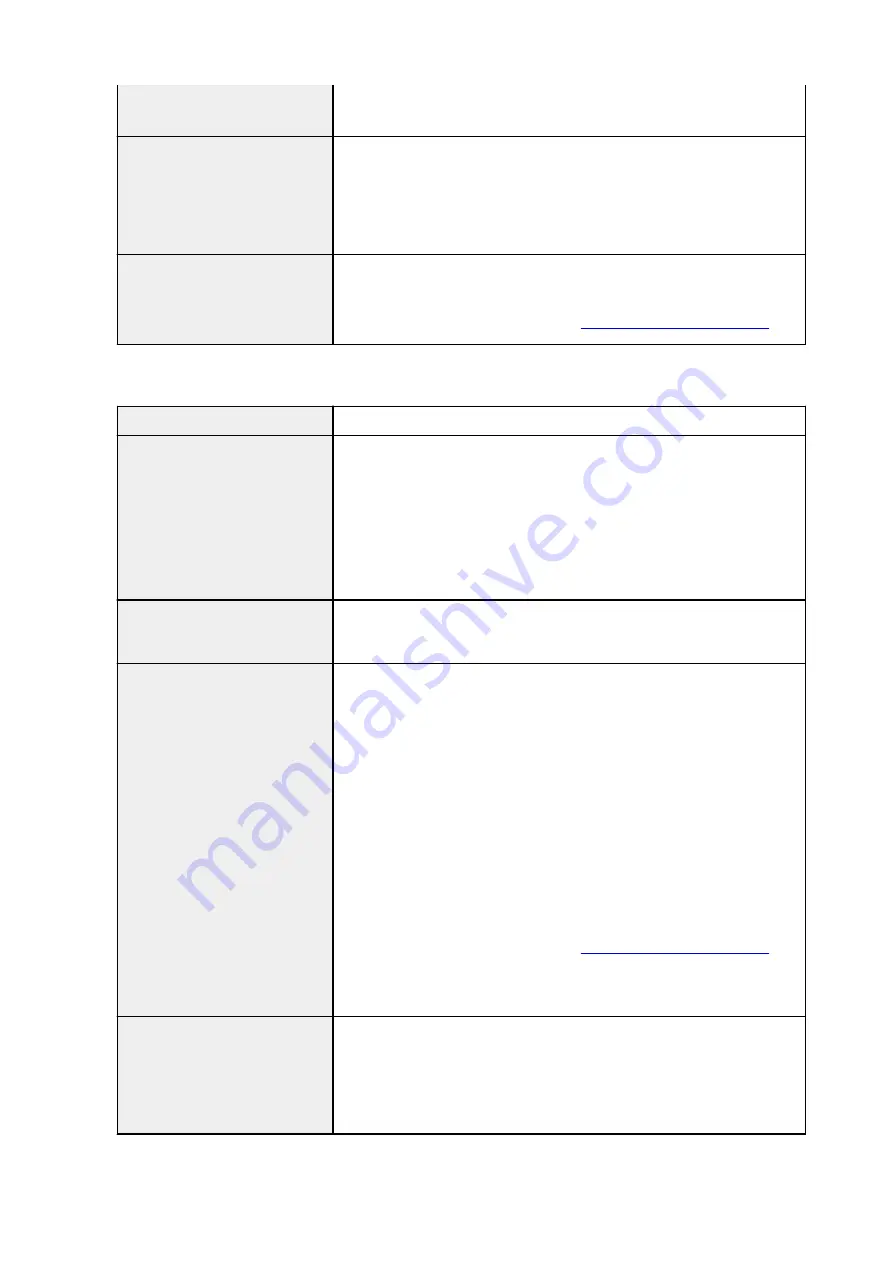
Stand may not be provided depending on the region where the printer is
purchased.
Weight
Printer only (without print head and ink tanks):
Approx. 233 lb (106 kg)
Stand and basket:
Approx. 40 lb (18 kg)
Roll unit:
Approx. 46 lb (21 kg)
Space for installation (W x D x
H)
Printer and Stand (when using basket: basket position 1) *:
Approx. 78.5 x 66.3 x 61.5 in. (1993 x 1684 x 1560 mm)
* For details on the Basket Position, see
.
GP-2000 / GP-520
Power supply
100-240 V AC (50/60 Hz)
Power consumption
When printing:
84 W max. *1
In Sleep mode:
2.0 W max. *1
When power is off:
0.3 W max. *2
*1 Wired LAN connection
*2 The printer uses a trace amount of power even when turned off. To stop all
power consumption, turn off the printer and unplug the power cord.
Operating environment
Temperature:
59 to 86 °F (15 to 30 °C)
Humidity:
10 to 80 % RH (with no condensation)
Dimensions (W x D x H)
Printer only:
Approx. 43.8 x 28.9 x 24.8 in. (1110 x 734 x 629 mm)
Printer and Stand (when basket is not used):
Approx. 43.8 x 30.2 x 46 in. (1110 x 766 x 1168 mm)
Printer and Stand (when using basket: basket position 1) *:
Approx. 43.8 x 38.8 x 46 in. (1110 x 984 x 1168 mm)
Printer and Stand (when using basket: basket position 2/4/5) *:
Approx. 43.8 x 48.2 x 46 in. (1110 x 1222 x 1168 mm)
Printer and Stand (when using basket: basket position 3) *:
Approx. 43.8 x 56.5 x 46 in. (1110 x 1434 x 1168 mm)
* For details on the Basket Position, see
.
Stand may not be provided depending on the region where the printer is
purchased.
Weight
Printer only (without print head and ink tanks):
Approx. 187 lb (85 kg)
Stand and basket:
Approx. 37 lb (17 kg)
Roll unit:
Approx. 37 lb (17 kg)
432
Summary of Contents for ImagePrograf GP-4000
Page 1: ...Online Manual English GP 4000 GP 2000 GP 540 GP 520 ...
Page 41: ...Printer Parts Front Back Top Cover Inside Carriage Ink Tank Cover Inside Operation Panel 41 ...
Page 51: ...Optional accessories Stand Stand Parts Roll Unit Parts of the Roll Unit Roll Holder Set 51 ...
Page 66: ...4 Send the print job 4 Printing in Windows Printing from macOS Start printing 66 ...
Page 73: ...Note The screen may differ slightly depending on the model you are using 73 ...
Page 75: ...Pausing Printing Pausing Printing 75 ...
Page 110: ...3 Check the entered length and tap OK 3 110 ...
Page 138: ...5 Tap Cut dust reduction 5 6 Tap ON 6 138 ...
Page 151: ...151 ...
Page 152: ...Basket Using the Basket Example Basket Configurations Storing the Basket 152 ...
Page 163: ...163 ...
Page 214: ...Preparing to Transfer the Printer 214 ...
Page 273: ...3 Select OK 3 The resending setting is completed 273 ...
Page 309: ... XX represents alphanumeric characters 309 ...
Page 329: ...Adjusting Feed Amount Adjusting Feed Amount Adjusting Vacuum Strength 329 ...
Page 349: ...Performing Color Calibration 349 ...
Page 355: ...Note For instructions on replacing the ink tanks see Replacing Ink Tanks 355 ...
Page 369: ...Note If the ink lamp is not lit reload the tank 7 Close ink tank cover 7 369 ...
Page 376: ...Cleaning the Print Head 376 ...
Page 379: ...Checking for Nozzle Clogging 379 ...
Page 394: ...394 ...
Page 397: ...Cutter Blade Cutter Blade Replacing the Cutter Blade 397 ...
Page 430: ...Specifications Specifications Print Area 430 ...
Page 491: ...Adjusting Color Balance Adjusting Brightness Adjusting Contrast 491 ...
Page 496: ...Related Topic Interpreting the ICC Profile 496 ...
Page 550: ...Printing from Printer Printing Data Saved on USB Flash Drive 550 ...
Page 572: ...Printer Driver Windows Printer Driver macOS Printer Driver 572 ...
Page 589: ...Adjusting Color Balance Adjusting Brightness Adjusting Contrast 589 ...
Page 600: ...Specify Fluorescent Colors and Print 600 ...
Page 623: ...3 Select Save in Job Box in Output Method 3 623 ...
Page 624: ...624 ...
Page 636: ...5 In the list select the target job 5 6 Select Edit 6 7 Select Delete 7 8 Select Yes 8 636 ...
Page 670: ...4 Lift up the release lever 4 670 ...
Page 672: ...8 Turn on the power to the printer 8 Turning the Printer On and Off 672 ...
Page 698: ...4913 698 ...
Page 709: ...Cleaning the Printer Exterior 709 ...
Page 711: ...Move the printer to a different environment or let the paper dry before rolling it 711 ...
Page 773: ... A000 to ZZZZ B20A B510 773 ...
Page 801: ...1201 Cause The ink tank cover is open What to Do Close the ink tank cover 801 ...
Page 802: ...1210 Cause The ink tank cover is open What to Do Close the ink tank cover 802 ...
Page 834: ...1500 Cause The ink in the ink tank is running low What to Do Prepare a new ink tank 834 ...






























