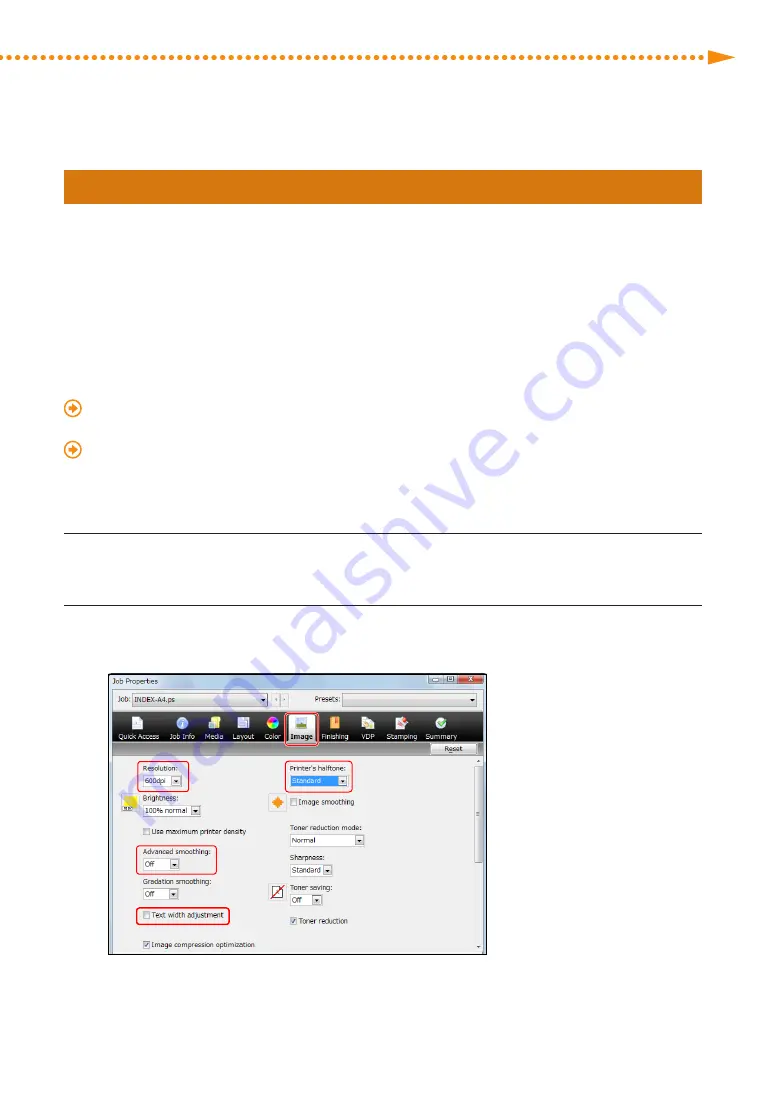
Getting Clear Texts and Lines from Your Machine
61
imagePRESS C850/C750/C650/C65
Step 2 Changing Print Settings for a Job with the imagePRESS Server
If printed text or lines are still faint or blurry after you follow the procedures in step 1 "Eliminating the Basic Causes,"
change the print settings in Command WorkStation on the imagePRESS Server� Note that if you change the following
print settings, it may affect the print results, such as when printing photos� If possible, we recommend you change the
settings gradually, so you can judge the effect of the changes that you make�
• Printing figures, lines, and text with vivid clarity while keeping the smooth gradation of photographs
• Printing text with vivid clarity while keeping the smooth gradation of photographs, figures, and lines
• Reducing jagged edges on text and lines
• Printing text thicker because the thin lines of Roman fonts appear faint
• Reducing the thickness of outline fonts
"Changing Settings in the Image Tab" (p� 61)
• Printing black text and lines clearly
"Changing Settings in the Color Tab" (p� 66)
▀
Changing Settings in the Image Tab
1
Double-click the job in Command WorkStation�
• [Job Properties] is displayed�
2
Click the [Image] tab
→
change the print settings for <Printer's halftone>, <Advanced
smoothing>, <Text width adjustment>, <Resolution> if necessary�
Summary of Contents for imagePRESS C850
Page 2: ......






























