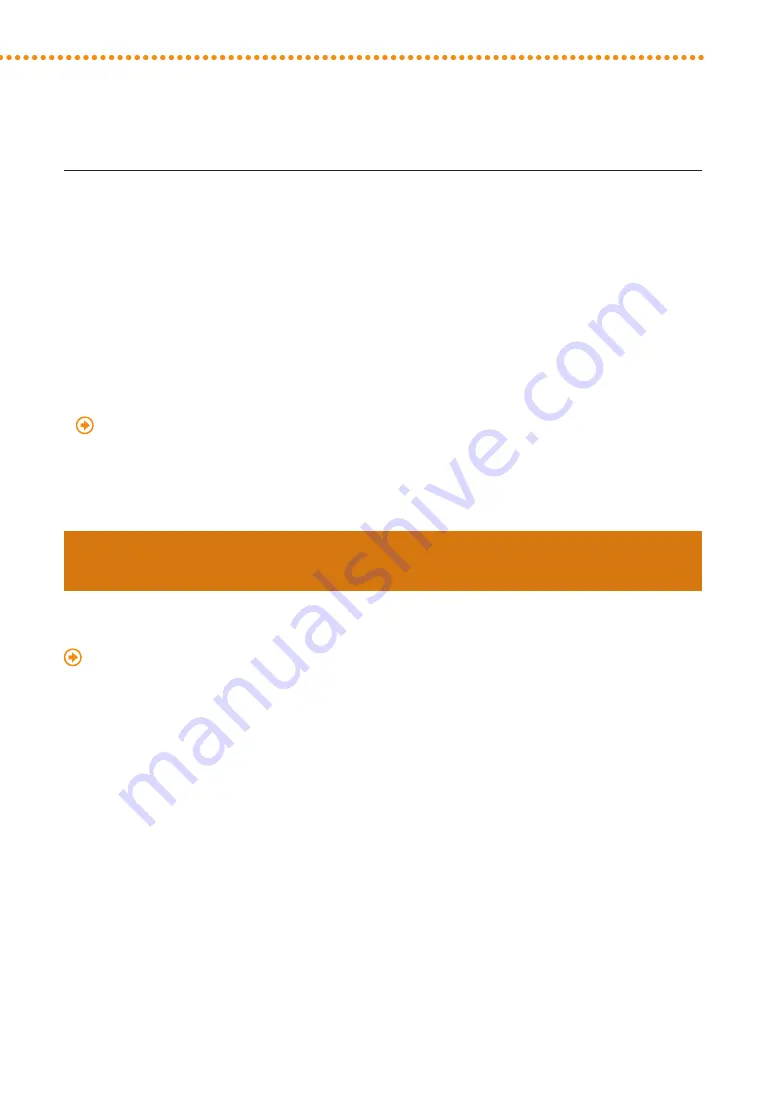
Improving Productivity
72
imagePRESS C10000VP/C8000VP
imagePRESS C10000VP/C8000VP
73
4
Start Printing�
NOTE
• If you set [Productivity Priority] for this setting, uneven gloss may occur or toner may not be properly applied to the
image, under the certain conditions�
• If you select [Thin Paper Priority] and then print on paper with a basis weight greater than 180 g/m
2
(40 lb bond), the
time you wait while temperature adjusts may increase�
• Besides the above mentioned settings, you can improve productivity by giving priority to heavy paper with a basis
weight over than 180 g/m
2
(67 lb cover), or you can give priority to image quality by optimizing the temperature for
all types of paper� For more information, see the following�
"Adjustment for Image Quality and Finishing (Calibration)" > "Adjust Image Quality" > "Adjusting Fixing Unit
Temperature" in the e-Manual
Speeding Up a Print Job by Giving Priority to Productivity Rather Than
Alignment When Using Saddle Fold
It takes time to keep alignment of the output paper when using Saddle Fold� If [Switch Saddle Fold Mode] is set to
[Productivity Priority], the output paper on the finisher may not be aligned because priority is given to speed� For more
information, see the following�
"Adjustment for Image Quality and Finishing (Calibration)" > "Adjust Action" > "Switch Saddle Fold Mode" in the
e-Manual
NOTE
When performing this setting, the edges of the saddle fold may not be aligned due to the temperature, humidity,
paper characteristics, or image density�
Summary of Contents for imagePRESS C10000VP
Page 2: ......
















































