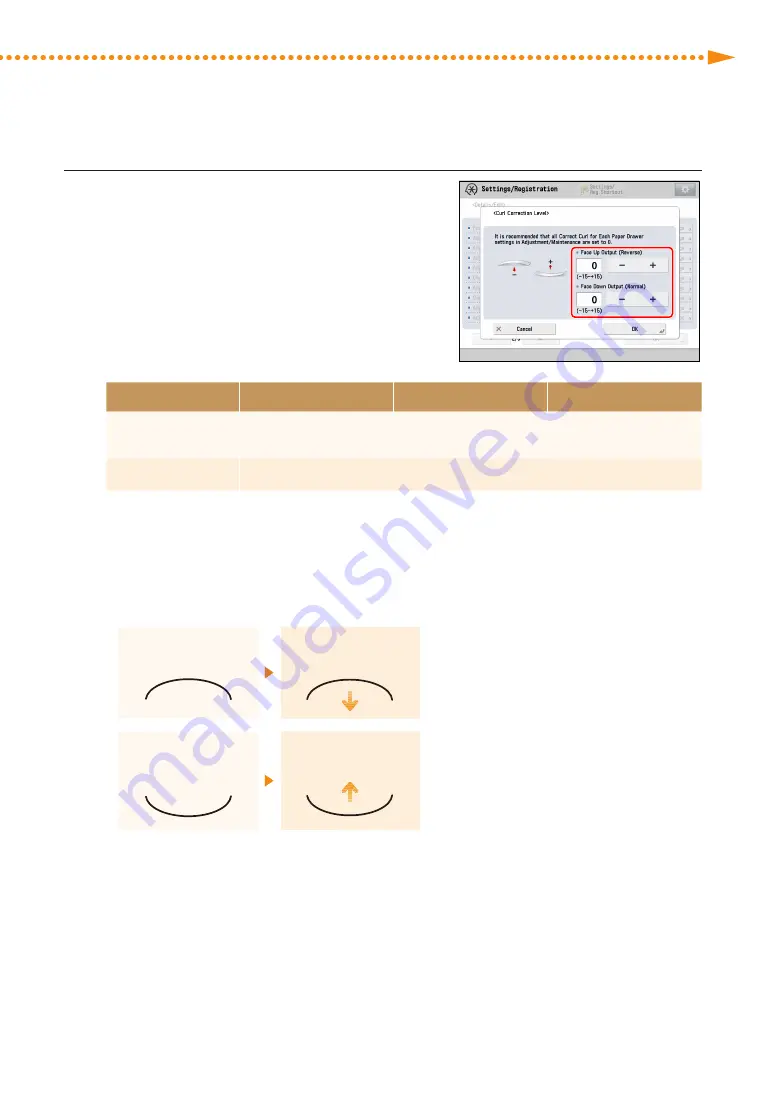
How to Fix Curled Printouts
42
imagePRESS C10000VP/C8000VP
imagePRESS C10000VP/C8000VP
43
3
Press [-] or [+] for [Face Up Output (Reverse)] or
[Face Down Output (Normal)] to adjust the level of
paper curl correction
→
[OK].
Face Up/Face Down
Automatic
Face Up
Face Down
One-Sided Printing
According to the actual face
up/face down*
1
Face Up Output (Reverse)
Face Down Output (Normal)
Two-Sided Printing
Face Up Output (Reverse)*
2
*1 Check face up/face down of the output paper. For the face up output, adjust the setting for "Face Up Output (Reverse)." For the face
down output, adjust the setting for "Face Down Output (Normal)."
*2 When you perform two-sided printing, pressing [-] or [+] for [Face Down Output (Normal)] does not work for the adjustment of the curl
correction level.
• To determine the curl direction, watch the paper as it is output to the output tray.
• Adjust the curl correction level in the direction opposite to the direction that the output paper is curled.
When the paper curls
upward
Press [-].
When the paper curls
downward
Press [+].
Summary of Contents for imagePRESS C10000VP
Page 2: ......






























