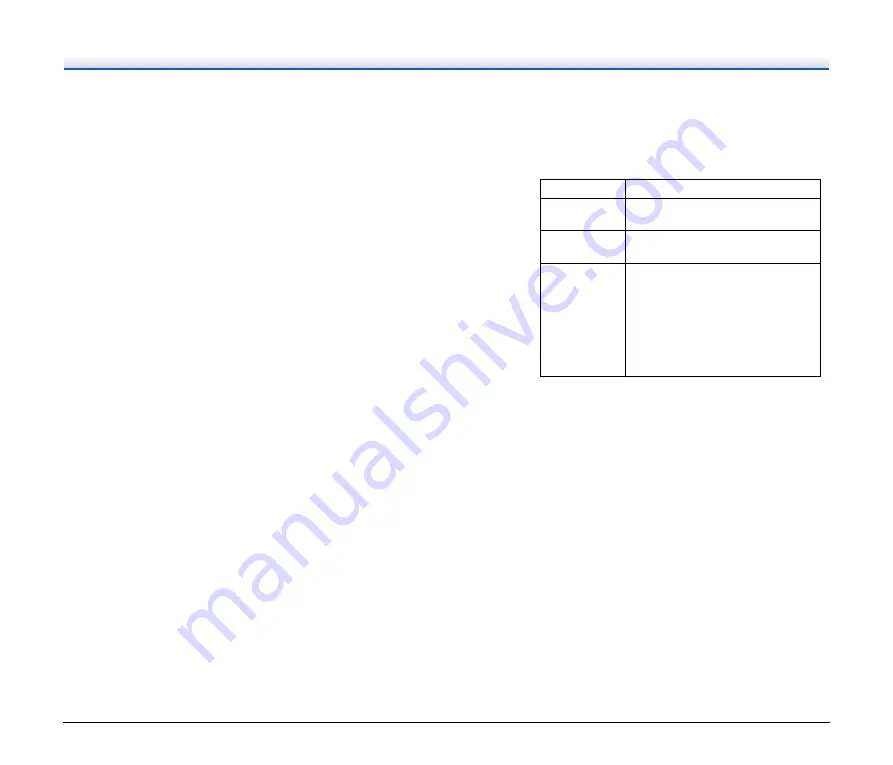
62
Problem 7
Pages are missing.
Solutions
When the advanced settings dialog box’s [Scanning
Side] setting is [Skip Blank Page], documents with very
little black may be unintentionally skipped. Decrease
the Set the likelihood of skipping blank page value
(
"When you want to delete the images of the blank
pages in two-sided documents" on p. 46
) or set the
[Scanning Side] to another mode, such as simplex or
duplex.
If pages are skipped due to the document double
feeding, see “Problem 8 Documents jam (or double-
feed).”
Problem 8
Documents jam (or double-feed).
Solutions
(1) If the roller has been installed correctly, clean it if
necessary.
(2) Proper scanning may not be possible when
document pages stick together due to static
electricity. Fan the documents before you load
them.
(3) Manually feed the scanner one page at a time.
Problem 9
The scanner detects double-feeding even though
the documents are fed properly.
Solutions
The [Detect by Length] option of [Double Feed
Detection] may not work properly when scanning a
batch of varying size documents. Disable [Detect by
Length].
See “Detecting a document double feed” on
Problem 10
Multiple pages of scanned images cannot be saved
to a single file.
Solutions
Depending on the file format, multiple scanned image
pages cannot be saved as a single file with
CaptureOnTouch Lite.
Problem 11
All of the placed documents have been scanned,
but the scanned image does not appear on the
application.
Solutions
When [Automatic Feeding] is selected as the document
feeding method on the advanced settings dialog box,
scanning will continue even after all documents have
been scanned because the scanner is waiting for
additional documents. Click the [Cancel] button that
appears on the bottom right of the computer screen to
finish the operation and send the scanned images to
the application.
Problem 12
Scanning is slowed down.
Solutions
Try scanning again after specifying a lower resolution
for [Dots per inch].
File type
Processing for multiple pages
BMP, JPEG
Scanned images are always saved one
page per file.
PPTX
Multi-page images are always saved to
a single file.
TIFF, PDF
You can specify whether to save
scanned images as multi- or single-
page files in the dialog box displayed by
clicking the [Detail settings] button of
[File type] in the edit screen of the
output panel.
For the edit screen of the output panel,
see “Setting the output” on p. 35
.
















































