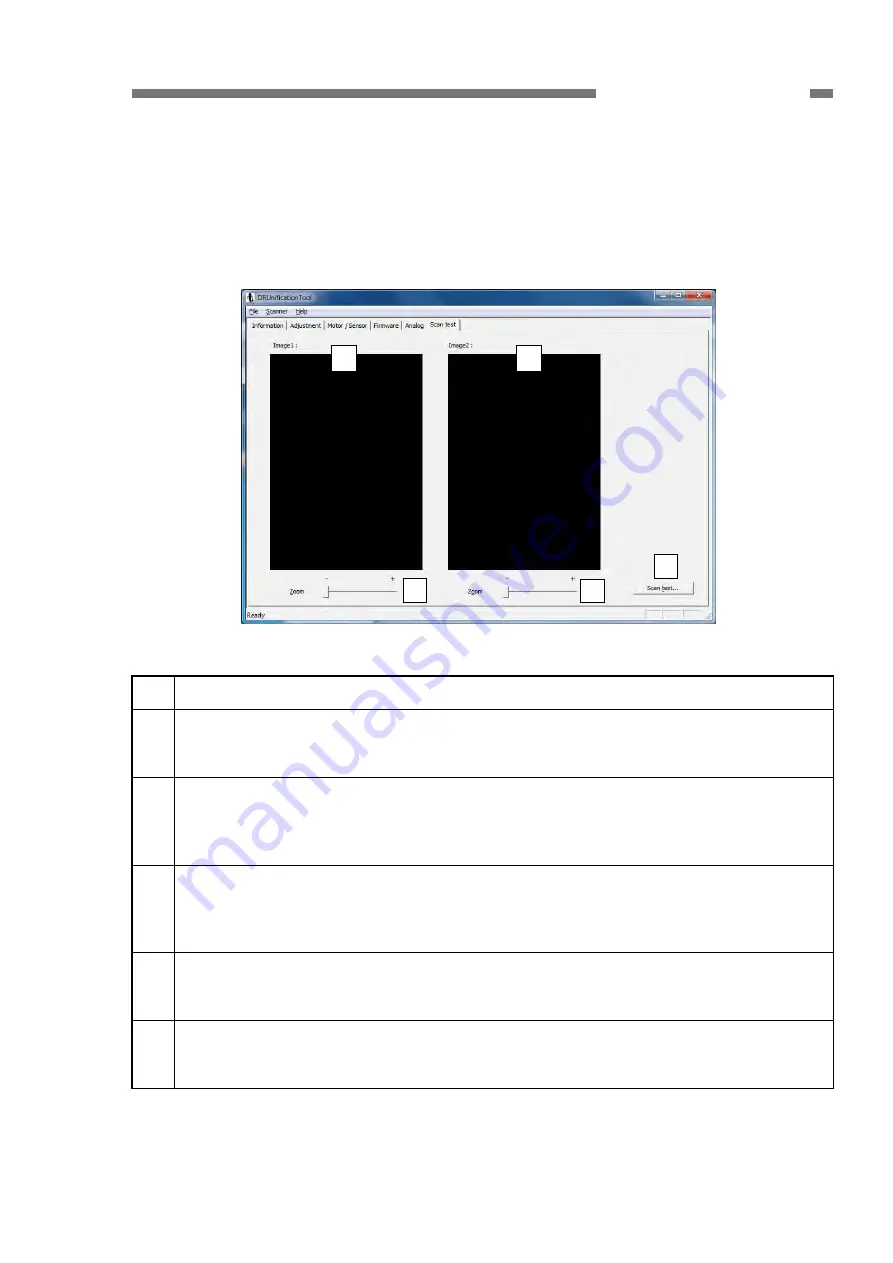
COPYRIGHT © CANON ELECTRONICS INC. 2012
CANON P-208 FIRST EDITION
5-29
CHAPTER 5 TROUBLESHOOTING
F. Scan test
1. Scan
Used to perform scans in service mode.
Scanned images are displayed and saved.
Description of the screen
Figure 5-258
No.
Details
{
1
Scan test
The scan setting dialog appears and a scan is carried out.
Scanned images are saved.
{
2
Image 1
If only one sheet is scanned, the scanned front image is displayed.
If multiple sheets are scanned, the second last scanned image is displayed.
Move the image by dragging the mouse.
{
3
Image 2
If only one sheet is scanned, the scanned back image is displayed.
If multiple sheets are scanned, the last scanned image is displayed.
Move the image by dragging the mouse.
{
4
Zoom (Image 1)
Enlarges the image in
{
2
above using a slide bar.
They can be enlarged up to 10 times from the initial display state.
{
5
Zoom (Image 2)
Enlarges the image in
{
3
above using a slide bar.
They can be enlarged up to 10 times from the initial display state.
Table 5-204
{
1
{
2
{
3
{
4
{
5






























