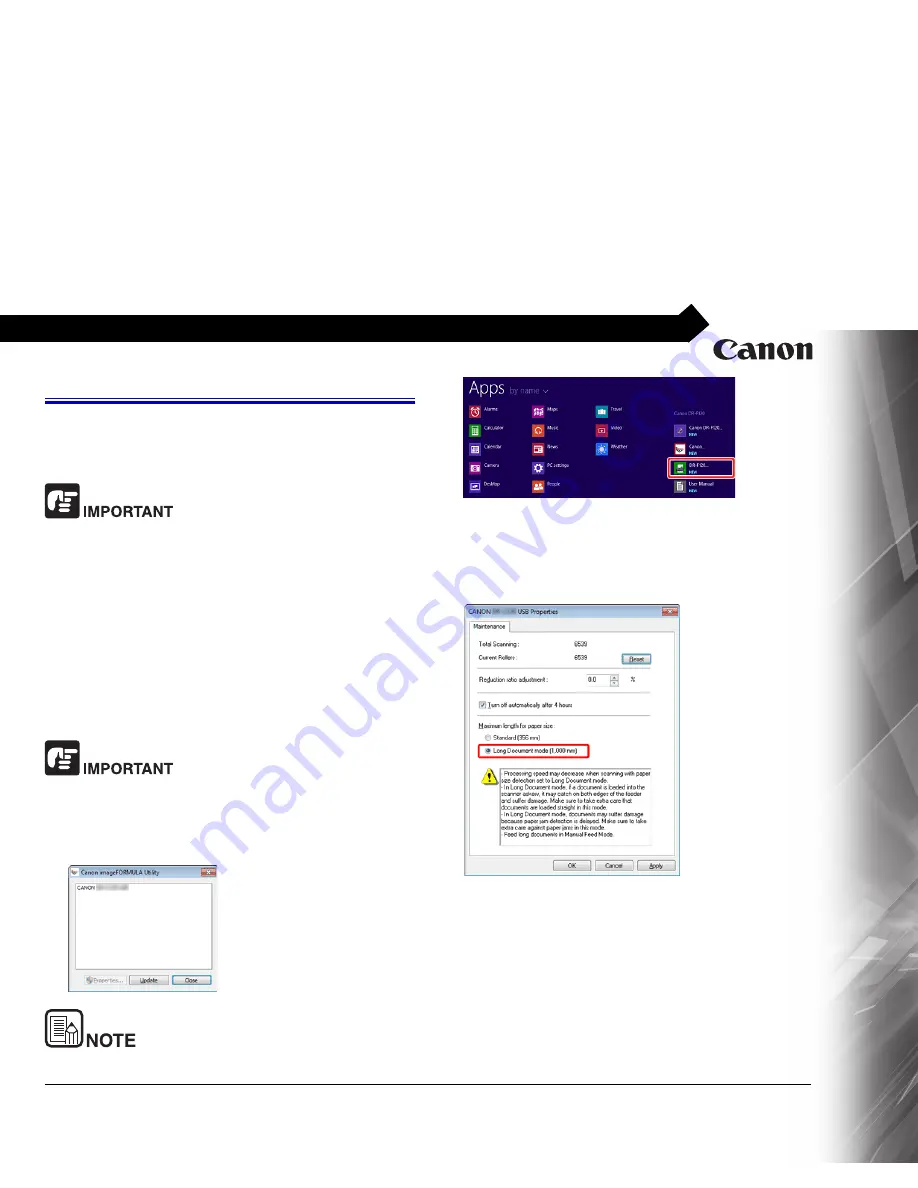
26
Setting the Long Document Mode
The length of documents that can be scanned with the scanner is
normally 356 mm (14"), but you can scan documents up to 1,000
mm (39.3") long by setting the scanner to the Long Document
mode.
Note the following when using the Long Document mode:
The Long Document mode cannot be used with the 2400 dpi resolu-
tion.
When scanning in the Long Document mode, if the document is
placed on the scanner in a skewed position, it may hit the edges
of the feeding area and be damaged. Be careful to place the
document so that it is not skewed.
When scanning with the Long Document mode, paper jam
detection may react slowly, resulting in damage to the docu-
ment. Be careful to avoid paper jams.
When scanning large-sized documents with the Long Document
mode, scanning may be slower. Errors may also occur due to
memory shortage and scanning may be disabled.
Log on to Windows as an Administrator.
1
Click the Start button, and then click [All Programs], [Canon
DR-F120], and [Canon imageFORMULA Utility].
imageFORMULA Utility starts.
In Windows 8.1/8, it is registered at the following location.
2
Click [CANON DR-F120 USB] and click [Properties].
Scanner properties are displayed.
3
Select a Long Document mode.
4
Click [OK].






























