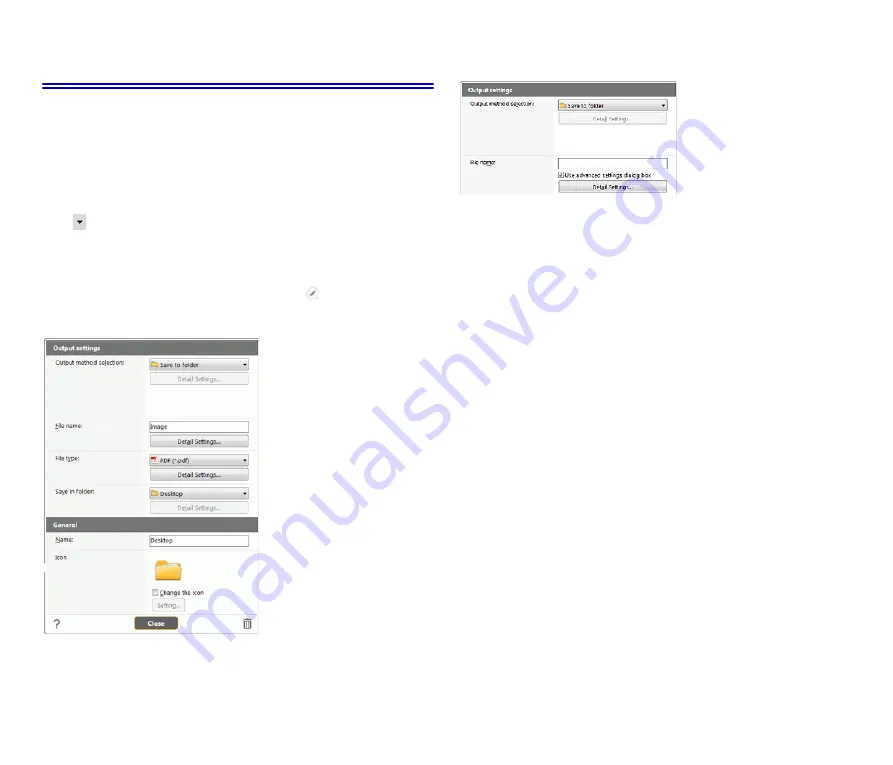
53
Setting the output
By default, CaptureOnTouch enables the settings to converts the
scanned images to PDF file and save to a folder.
To specify the output method and save location, edit the output panel and
set the desired output.
Create new [Output] panel
Click the [New output] button to add a [New output] panel.
Click
to display the list of panel types. The selected type of the panel is
created.
Edit [Output] panel
The Edit output screen opens when you click the [
] button in the Output
panel.
Click the [Output] tab in the shortcuts editing window.
Select output method
File formats and save locations that can be selected depend on the output
method selected.
Save to folder
Saves the scanned image to the specified folder. When this output method
is specified, set the save location folder.
Other output methods
CaptureOnTouch supplies output methods other than [Save to folder] as
plugins.
By installing the plug-in, you can use various services such as printing the
scanned image or attaching it in an e-mail.
To install plugins, enable the checkbox when installing CaptureOnTouch.
The output methods that can be selected depend on the plugins that have
been installed.
For how to use the plugins, see the plugin help.
Summary of Contents for imageFORMULA DR-C225 II
Page 112: ...112 External Dimensions Front View Side View ...
Page 113: ...113 ...
Page 114: ...114 ...
Page 115: ...115 ...
















































