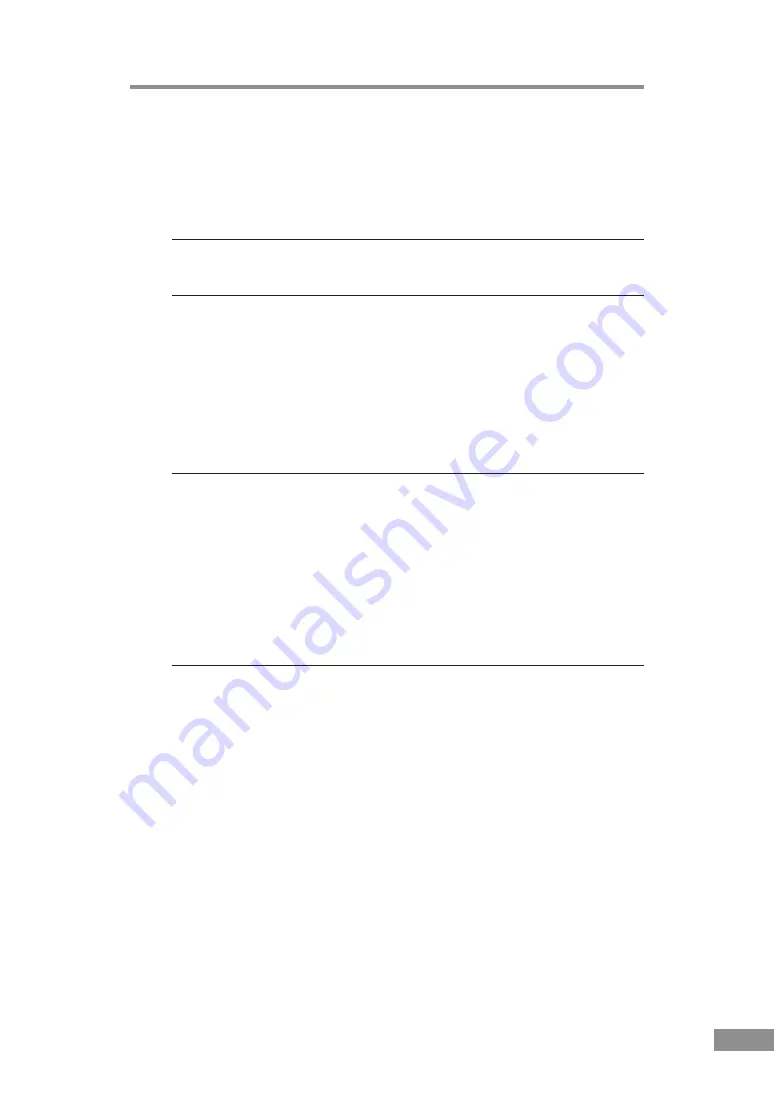
Troubleshooting
61
✘
Resulting Scanned Images Are Not Correct
If the resulting scanned images are not crisp, if there are lines or spots on the
images, or if there is some other problem with scanned images, likely causes
are listed below. Check each item and take the appropriate action.
Cause
The scanning glass or the rollers inside the scanner are dirty.
Action
Clean the scanning glass and rollers as described on page 55.
Cause
The application software is not set up properly for
scanning.
Action
Check the scanning-related settings, such as brightness in the
application software.
For example, if the document cannot be scanned at all, it is
possible that the brightness setting is too high. If the resulting
scanned images are too dark, it is possible that the brightness
setting is too low.
Cause
The scanner driver or application software is not running
normally.
Action
If the software is set properly for scanning and normal scanning
is still not possible, it is possible that the scanner driver or the
application software is not running normally. Reinstall the
scanning driver or the application software. For details on how to
install the scanner driver, See “Installing the ISIS/TWAIN
Driver” on p.26. For details on how to install the application
software, refer to the application software instruction manual.
Cause
Attempting to use a function of the DR-3080CII that is not
supported by the application software.
Action
Some application software may not support certain functions,
such as automatically detecting the paper size or changing the
scanning mode/resolution through the scan panel. Using such
application software for scanning may yield abnormal scanning
results. Try scanning without using functions such as automatic
paper size detection or margins settings.
If scanned images are still not satisfactory even after checking the items
above, calibrate the scanner. (See p. 62)
Summary of Contents for imageFORMULA DR-3080CII
Page 69: ...MEMO...
Page 70: ...MEMO...









































