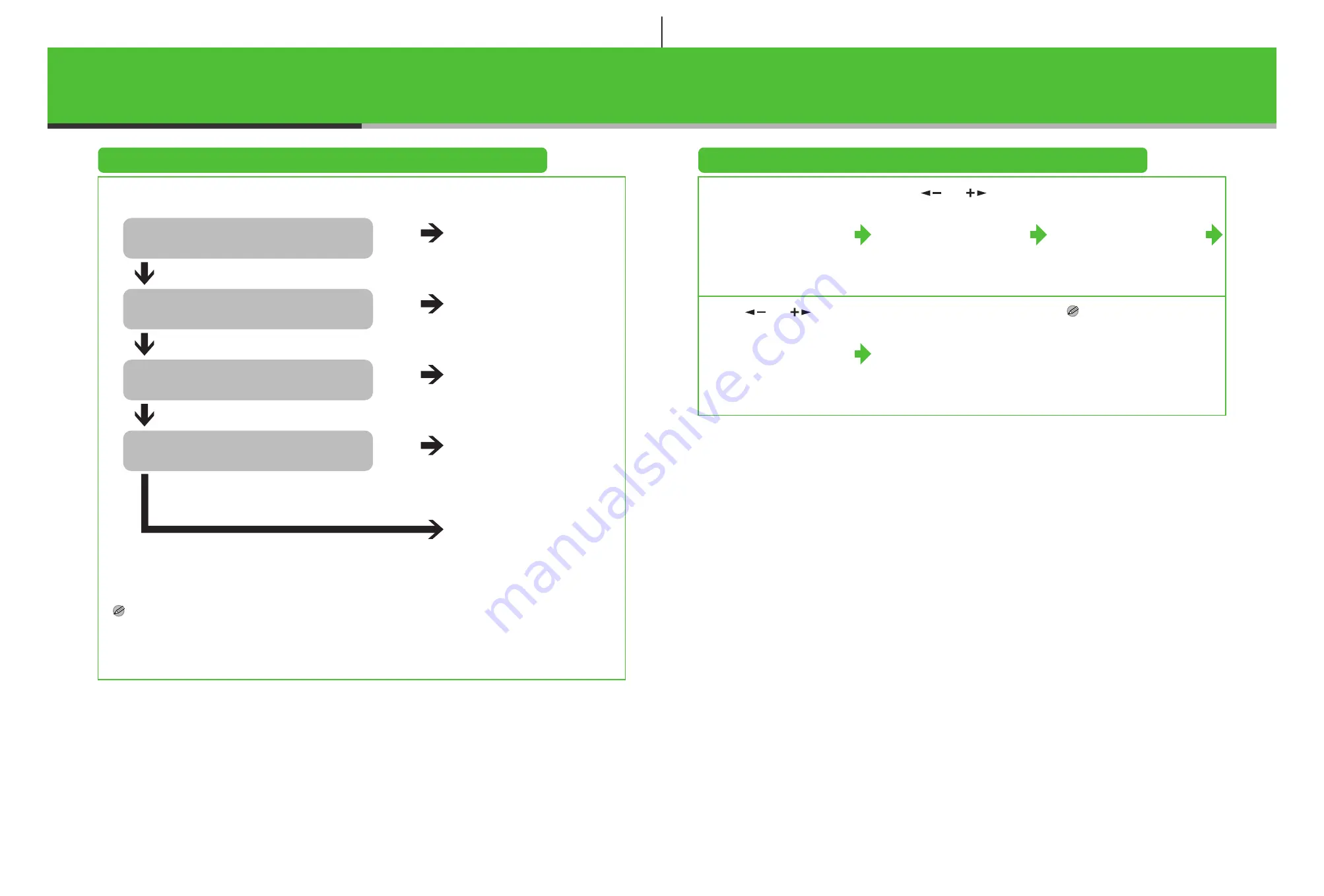
13
Set the Machine for Receiving Faxes
(MF6550/MF6560/MF6580 Only)
Select the Receive Mode that Suits Your Needs
Follow the chart below to determine the correct receive mode for your needs.
NOTE
– The answering machine must be connected directly to the machine for <AnsMode> to work.
– An external telephone must be connected to the machine for <FaxTel>, <Manual> or <DRPD> to work.
– Voice mail is not supported with <AnsMode>.
– The <DRPD> mode requires subscription to a DRPD (Distinctive Ring Pattern Detection) service. Contact your telephone
company for availability.
Do you intend to use the machine to
receive voice calls?
No
<FaxOnly>
Answers all calls as faxes.
Do you intend to use an answering
machine with the machine?
Yes
<AnsMode>
Receives faxes automatically
and records voice messages.
Do you intend to receive faxes
automatically?
No
<Manual>
Does not answer any calls.
You have to manually receive
faxes.
<FaxTel>
Switches between fax and
voice calls automatically if a
telephone is connected to the
machine.
Yes
No
Yes
Do you subscribe to a DRPD service?
No
<DRPD>
Distinguishes between fax and
voice calls, if you want to use
an external phone.
Yes
Set the Receive Mode
1
Press [Additional
Functions].
2
Use [
] or [
] to
select <3. FAX
SETTINGS>, then press
[OK].
3
Confirm that
<1. RX MODE> is
displayed, then press
[OK].
4
Use [
] or [
] to
select the receive mode,
then press [OK].
5
Press [Stop] to return to
standby mode.
NOTE
For details, see the Advanced
Guide (in User Software CD).
14
















