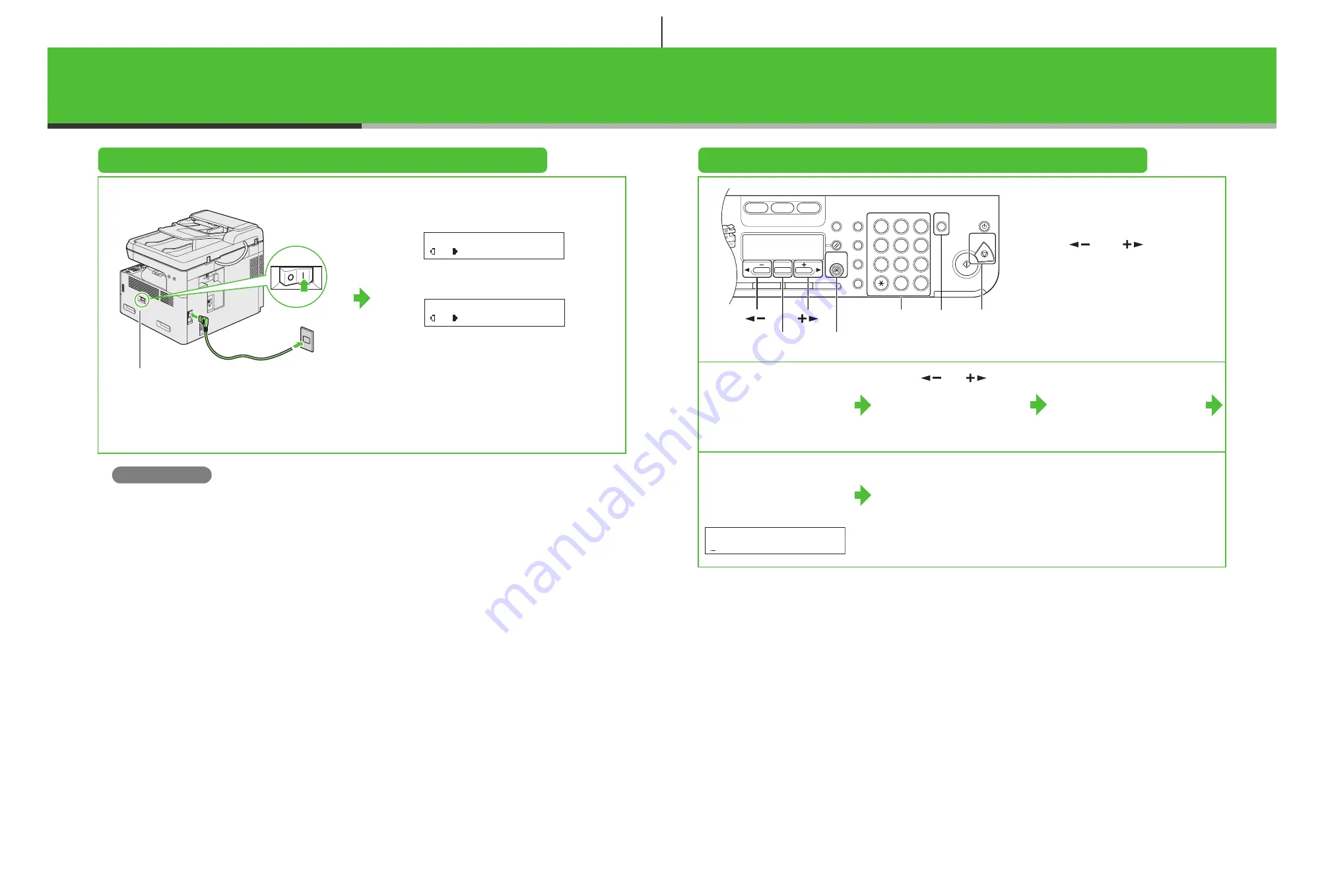
7
Connect Power Cord and Turn On the Machine
1
2
Connect the power cord into the rear socket and the wall
outlet and press the [I] side of the main power switch to ON.
The machine enters standby mode.
What if...
●
<CLOSE COVER LEFT COVER> is displayed:
Make sure that the left cover is closed properly.
(See “Install Toner Cartridge,” on p. 3.)
●
<TONER IS NOT SET INSTALL TONER> is displayed:
Make sure that the toner cartridge is installed properly.
(See “Install Toner Cartridge,” on p. 3.)
Main power switch
1 0 0 % L T R
T E X T
A
1 0 0 % A U T O
T E X T
A
0 1
0 1
Without optional cassette
With optional cassette
Set the Date and Time
●
Entering Information
– Numeric keys: Enter letters and
numbers.
– [
] and [
]: Move the
cursor position.
– [Clear]: Deletes the character at
the cursor position, or the entire
entry if held for more than one
second.
1
Press [Additional
Functions].
2
Use [
] or [
] to
select <6. TIMER
SETTINGS>, then press
[OK].
3
Confirm that
<1. DATE&TIME
SETTING> is displayed,
then press [OK].
4
Use the numeric keys to
enter the date (month/day/
year) and time (in 24-hour
format), then press [OK].
5
Press [Stop] to return to
standby mode.
Paper
Select
COPY
FAX
SCAN
Image Quality
Density
Enlarge/Reduce
OK
Two-Sided
System
Monitor
View
Settings
Reset
Collate
GHI
@./
PQRS
Tone
JKL
ABC
TUV
MNO
DEF
Clear
ON/OFF
Stop
Start
Processing/
Data
Error Power
WXYZ
SYMBOLS
Additional
Functions
2 on 1
Frame Erase
1
4
7
2
5
8
0
#
3
C
6
9
[OK]
[Stop]
Numeric Keys
[
]
[
]
[Additional Functions]
[Clear]
Ex.
D A T E & T I M E S E T T I N G
1 2 / 3 1 / ´ 0 6 1 1 : 1 9
8


































