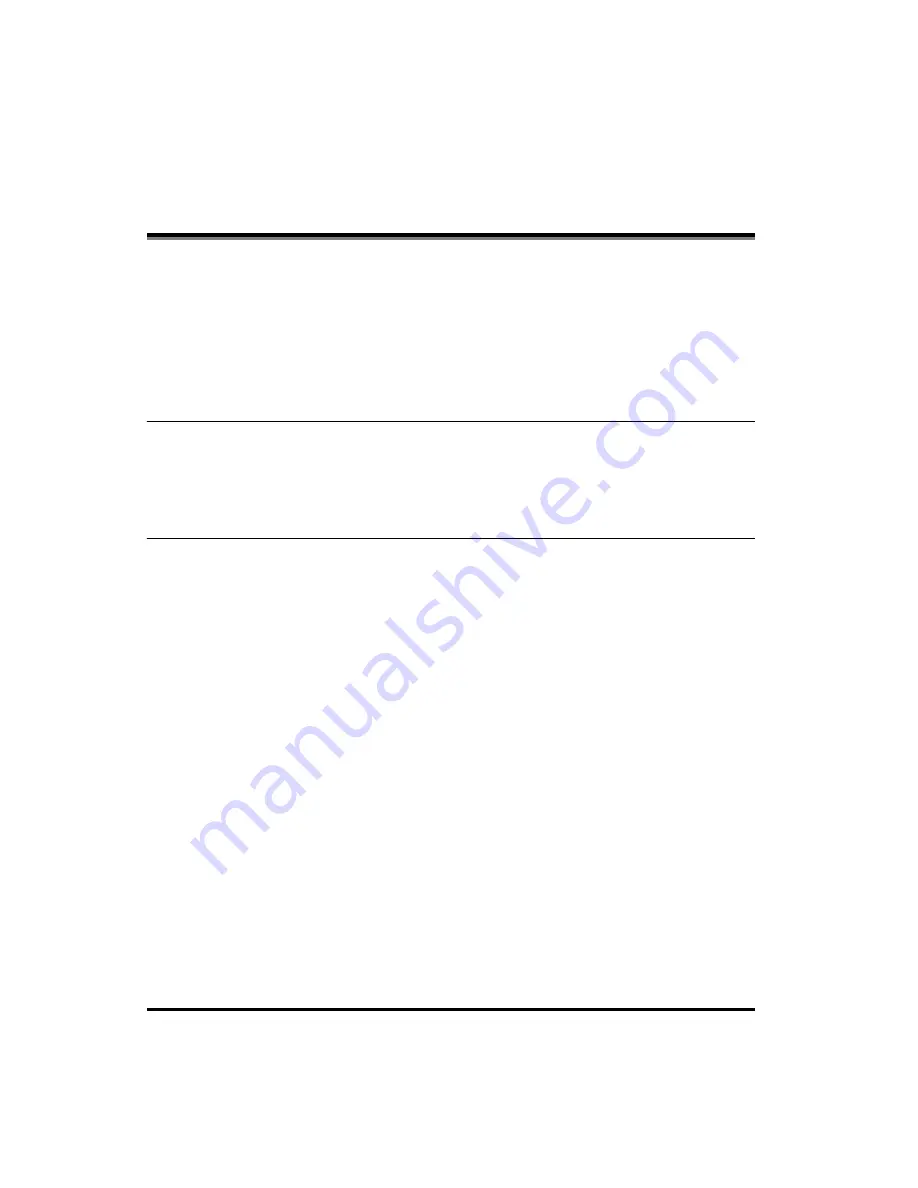
iv
Contents
Symbols Used in This Manual . . . . . . . . . . . . . . . . . . . . . . . . . . . . . . . . . . . . . . vi
Keys Used in This Manual . . . . . . . . . . . . . . . . . . . . . . . . . . . . . . . . . . . . . . . . . vi
Displays Used in This Manual . . . . . . . . . . . . . . . . . . . . . . . . . . . . . . . . . . . . . vii
Abbreviations Used in This Manual . . . . . . . . . . . . . . . . . . . . . . . . . . . . . . . . . vii
System Environment Requirements . . . . . . . . . . . . . . . . . . . . . . . . . . . . . . . . .1-1
System Environment Requirements for Printing . . . . . . . . . . . . . . . . . . . . . . .1-1
Specifying the Network Settings
Checking the Current Network Settings . . . . . . . . . . . . . . . . . . . . . . . . . . .2-6
Settings Using ARP/PING Commands . . . . . . . . . . . . . . . . . . . . . . . . . . . . . .2-6
Settings Using NetSpot Device Installer. . . . . . . . . . . . . . . . . . . . . . . . . . . . . .2-7
Settings Using a Web Browser (Remote UI) . . . . . . . . . . . . . . . . . . . . . . . . .2-10
Printer Connection Method (LPD/Raw) . . . . . . . . . . . . . . . . . . . . . . . . . . . . .2-16
Windows 98/Me . . . . . . . . . . . . . . . . . . . . . . . . . . . . . . . . . . . . . . . . . . . .2-16
Windows 2000/XP/Server 2003 . . . . . . . . . . . . . . . . . . . . . . . . . . . . . . . .2-17
Printer Management Using a Web Browser (Remote UI) . . . . . . . . . . . . . . .2-21
Printer Management Using NetSpot Device Installer . . . . . . . . . . . . . . . . . . .2-21
Printer Management Using NetSpot Console . . . . . . . . . . . . . . . . . . . . . . . .2-22
HTTP . . . . . . . . . . . . . . . . . . . . . . . . . . . . . . . . . . . . . . . . . . . . . . . . . . . . . . .2-23
SNMP . . . . . . . . . . . . . . . . . . . . . . . . . . . . . . . . . . . . . . . . . . . . . . . . . . . . . . .2-24


























