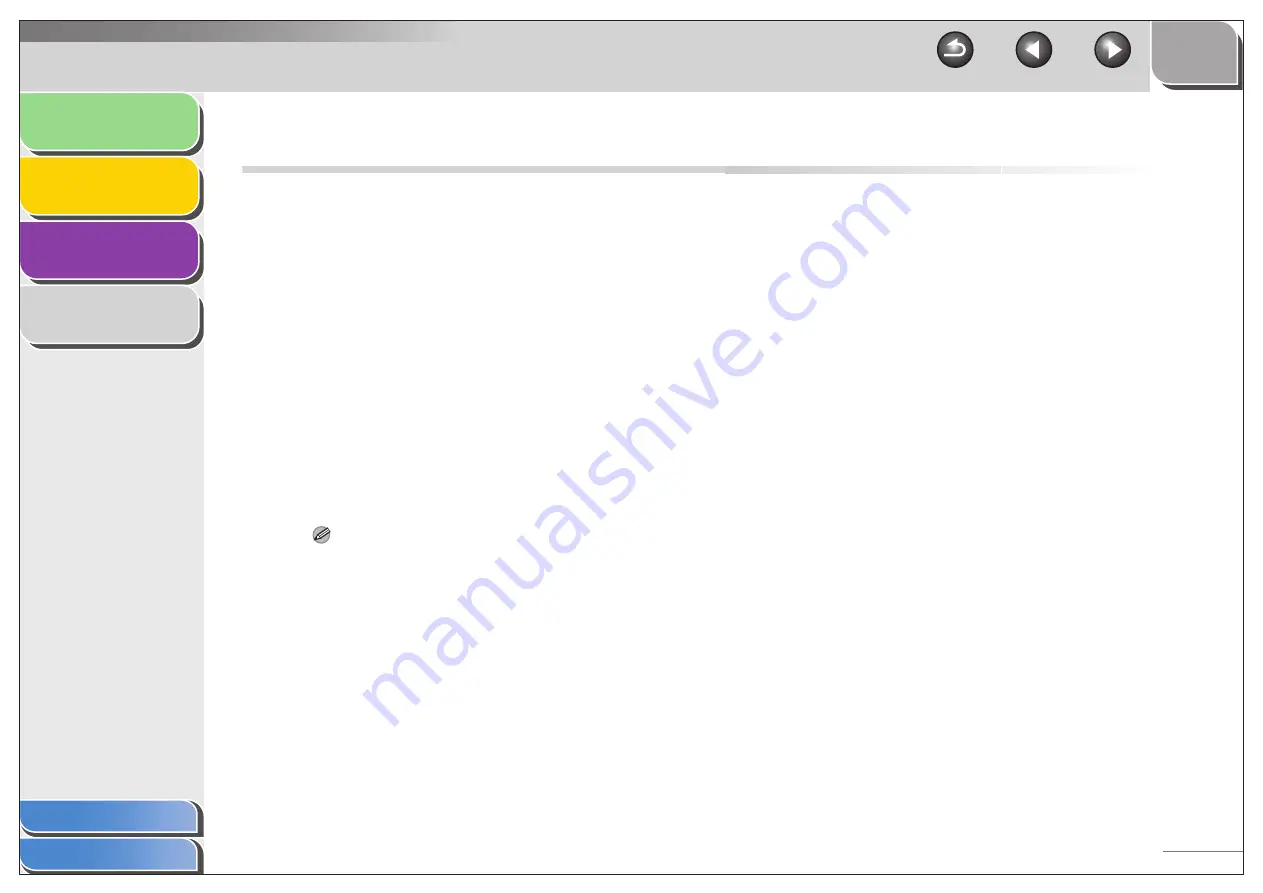
1
2
3
4
4-2
Scanner Specifications
NOTE
Specifications are subject to change without notice.
Type
Color scanner
Max Scanning Size
8
½
" x 14" (216 mm x 356 mm)
Scanning Resolution
600 x 1200 dpi (optical)
9600 x 9600 dpi (enhanced)
Scanning Speed
Color: 4.5 msec/line (600 dpi)
Grayscale: 1.5 msec/line (600 dpi)
Host Interface
USB 1.1, USB 2.0
System Requirements
Windows 98/98SE/Me/
2000 Professional/XP
Windows Vista
Device Driver
TWAIN and WIA (Windows XP/
Windows Vista only) compliant
























