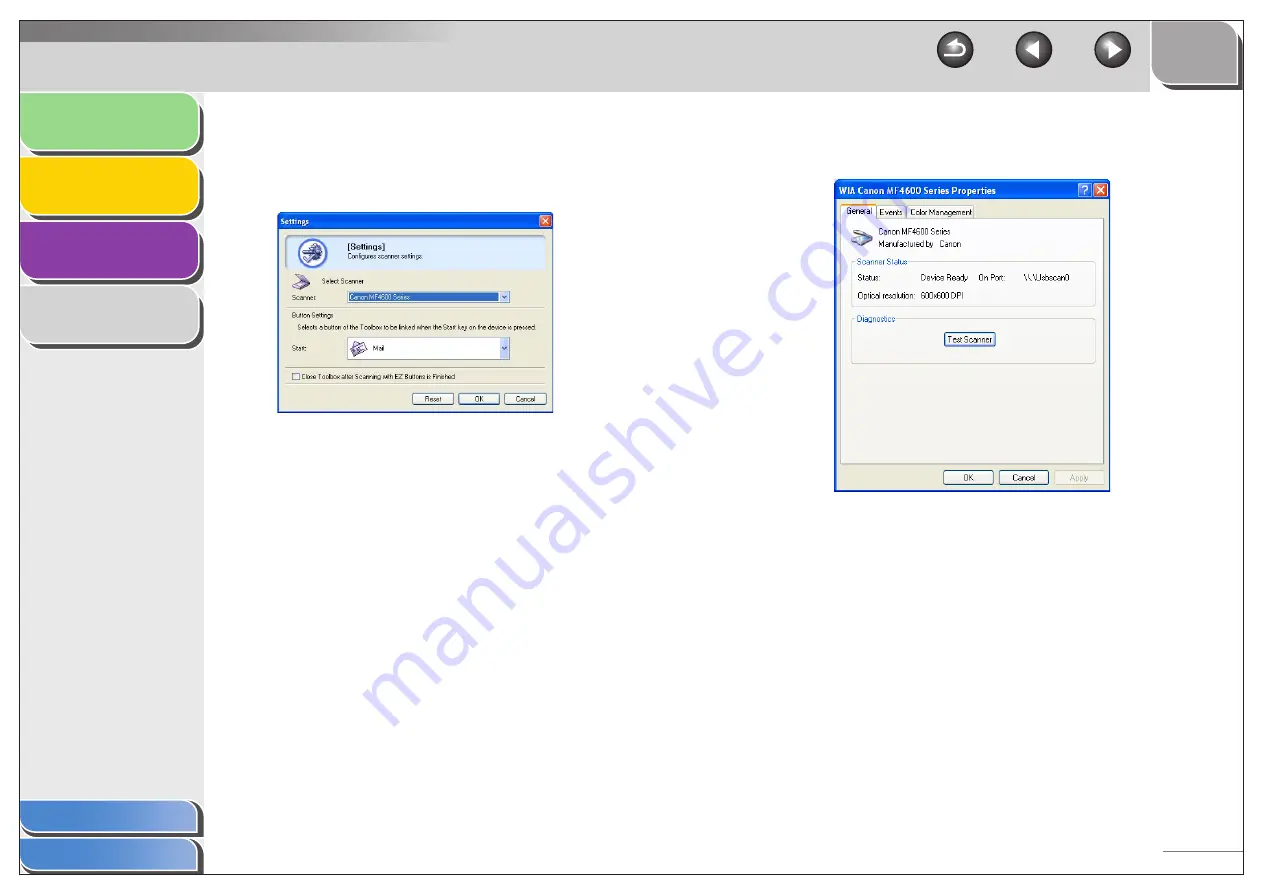
1
2
3
4
2-5
Also you can set it up in the following way.
In the MF Toolbox, click [Settings] to open the [Settings] dialog
box. From the drop-down list, select the scanning function you
want to link [Start] to, then click [OK].
■
Setting up other applications which
have not been registered to MF Toolbox
1.
Open the [Scanners and Cameras] folder
(Windows 98/2000: the [Scanners and
Cameras Properties] dialog box).
Click [start] on the Windows task bar
→
select [Control Panel]
→
[Printers and other Hardware]
→
[Scanners and Cameras].
(Windows Vista: [start]
→
[Control Panel]
→
[Hardware and
Sound]
→
[Scanners and Cameras]. Windows 98/Me/2000: [Start]
→
[Settings]
→
[Control Panel]
→
double-click [Scanners and
Cameras].)
2.
Click the corresponding scanner driver icon.
3.
Select [Properties] from the [File] menu.
(Windows 98/2000/Vista: Click [Properties].)






























