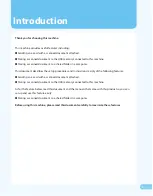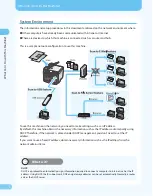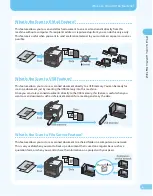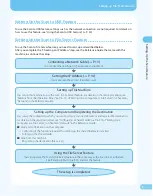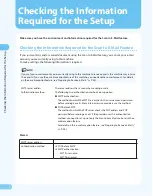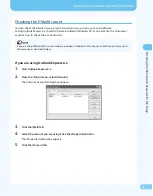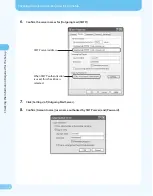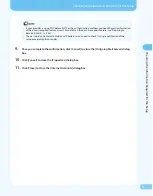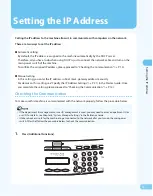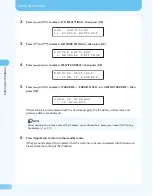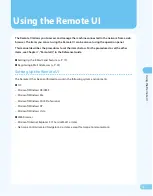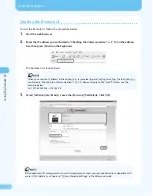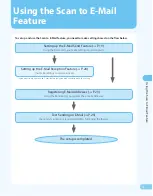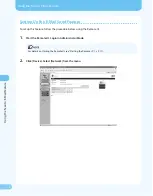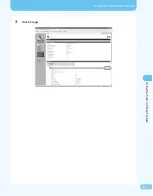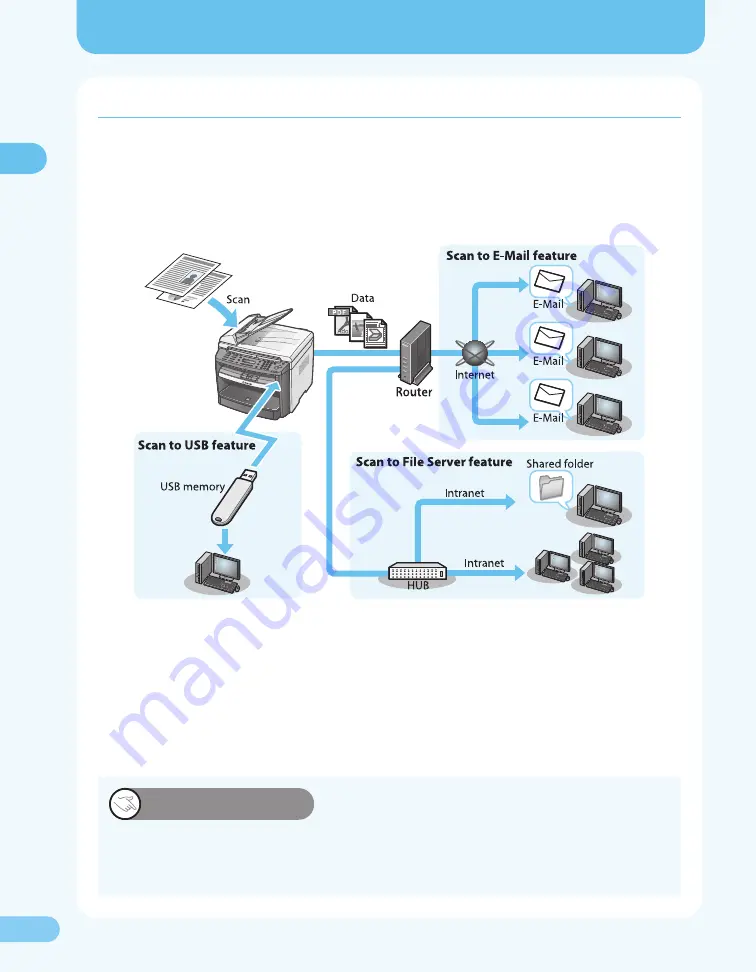
55
W
ha
t C
an I D
o with
This M
achine?
What Can I Do with This Machine?
System Environment
The information and setup procedures in this document are based on the network environment where:
Other computers have already been communicated with Intranet or Internet.
There are devices to which this machine is connected such as a router and hub.
This is a sample network configuration to use this machine.
To use this machine on the network, you need to make settings such as an IP address.
By default, this machine obtains the necessary information such as the IP address automatically using
DHCP. Therefore, if the network is placed under DHCP management, you don’t need to set the IP
address.
If you want to use a fixed IP address, obtain necessary information such as the IP address from the
network administrator.
●
●
DHCP:
DHCP is a protocol to automatically assign information required to connect a computer to Internet such as the IP
address. Using DHCP, the IP, subnet mask, DNS and gateway addresses can be set automatically. Normally, a router
acts as the DHCP server.
What is it?