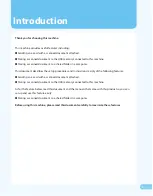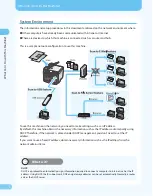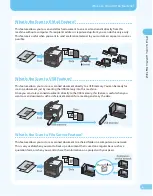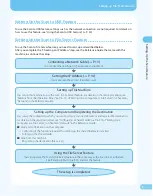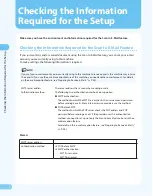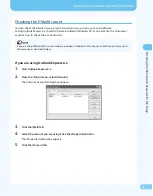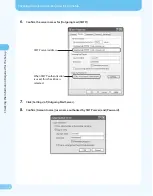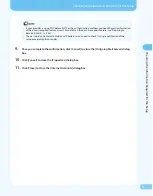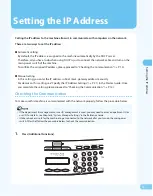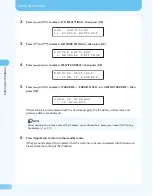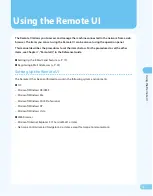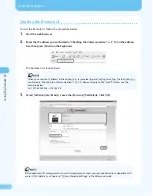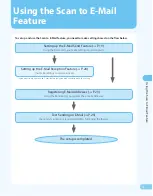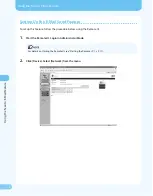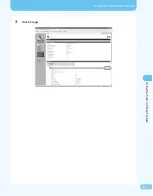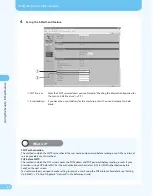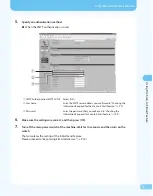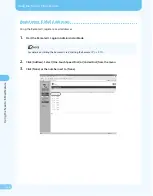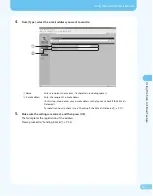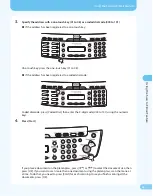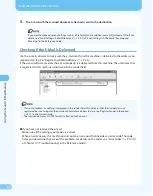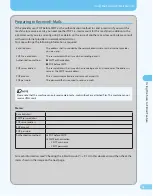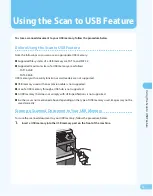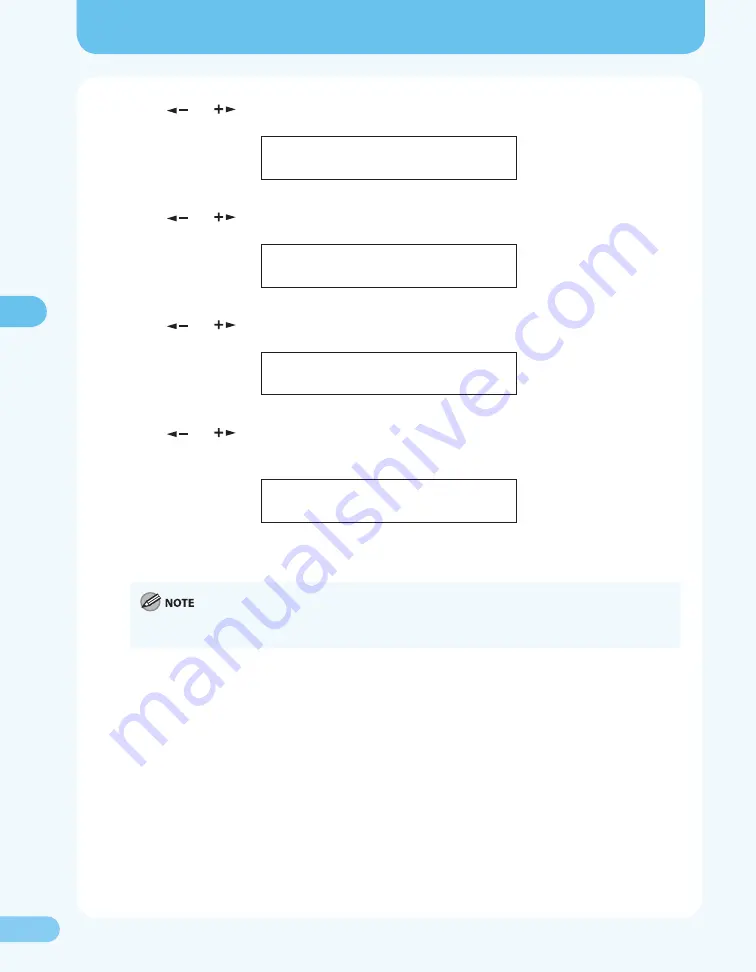
5
5
Setting the IP A
ddr
ess
Setting the IP Address
2.
Press [
] or [
] to select <SYSTEM SETTINGS>, then press [OK].
1 1 . S Y S T E M
A D D .
F U N C T I O N S
S E T T I N G S
3.
Press [
] or [
] to select <NETWORK SETTINGS>, then press [OK].
S Y S T E M
S E T T I N G S
5 . N E T W O R K
S E T T I N G S
4.
Press [
] or [
] to select <VIEW IP ADDRESS>, then press [OK].
N E T W O R K
6 . V I E W
A D D R E S S
I P
S E T T I N G S
5.
Press [
] or [
] to select <IP ADDRESS>, <SUBNET MASK>, or <GATEWAY ADDRESS>, then
press [OK].
1 . I P
A D D R E S S
V I E W
I P
A D D R E S S
If the machine is communicated with the network properly, the IP address, subnet mask and
gateway address are displayed.
We recommend you to take a note of the IP address you confirmed here, because you need it for “Starting
→
P. 7).
6.
Press [Stop/Reset] to return to the standby mode.
If they are not displayed, that indicates that the machine is not communicated with the network.
Please check the setting of the IP address.