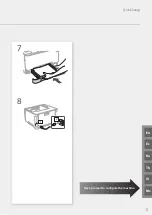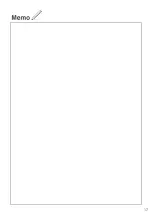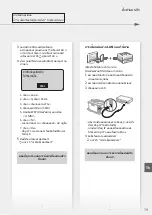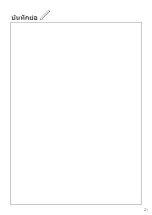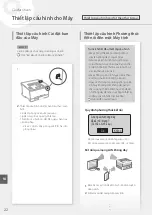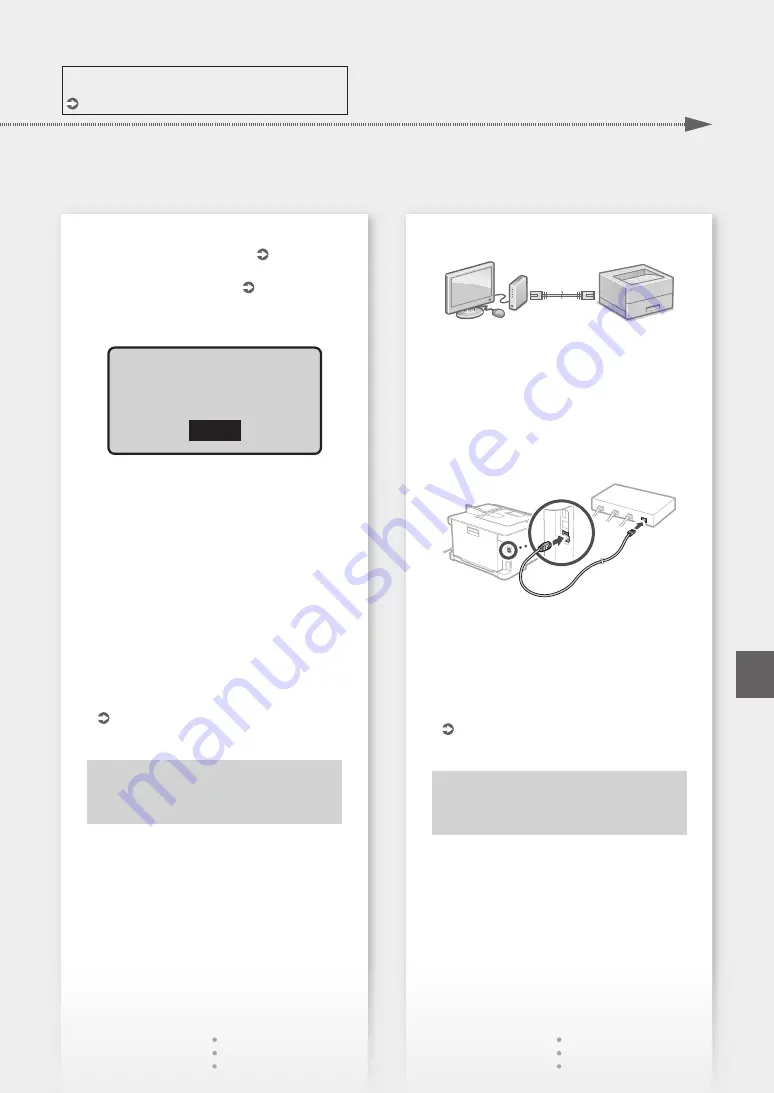
For details
"Setting Up Using the Setup Guide" in the User's Guide
3.
Take note of the SSID and network key.
• Check the label on the router.
User's Guide
• The setting operation is easier if the router is
provided with a WPS mark. User's Guide
4.
Set the access point and network key
according to the screen below.
OK
For more
information, refer
to the manual.
1. Select
<
OK
>
.
2. Select
<SSID Settings>
.
3. Select
<
Select Access Point
>
.
4. Select the access point (SSID).
5. Enter a WEP key (network key), and select
<
Apply
>
.
6. Select <Yes>.
• Wait until message <Connected.> is displayed.
7. Select <Close>.
• The IP address will be automatically
configured in a few minutes.
5.
Install the driver and software.
Now you are finished with the
configuration of the initial settings.
To connect via wired LAN
The machine does not come with a LAN cable.
Please have one ready, if necessary.
1.
Make sure that the computer is connected to a
router properly.
2.
Check the network settings on the computer.
3.
Connect the LAN cable.
• After connecting the cable, wait a few minutes
(until the IP address is set automatically).
• If a static IP address has been set on the
computer, set the machine's IP address
manually.
4.
Install the driver and software.
Now you are finished with the
configuration of the initial settings.
7
Quick Setup
En
Summary of Contents for imageCLASS LBP621Cdw
Page 4: ...1 2 3 Up to here 4 5 6 4 Installation of the Machine Quick Setup ...
Page 5: ...Next proceed to configure the machine 1 2 7 8 5 Quick Setup Th En Vi Es Ms Ko ...
Page 9: ...9 ...
Page 13: ...13 ...
Page 17: ...17 ...
Page 21: ...21 ...
Page 25: ...25 ...
Page 66: ...66 ...
Page 67: ...67 ...