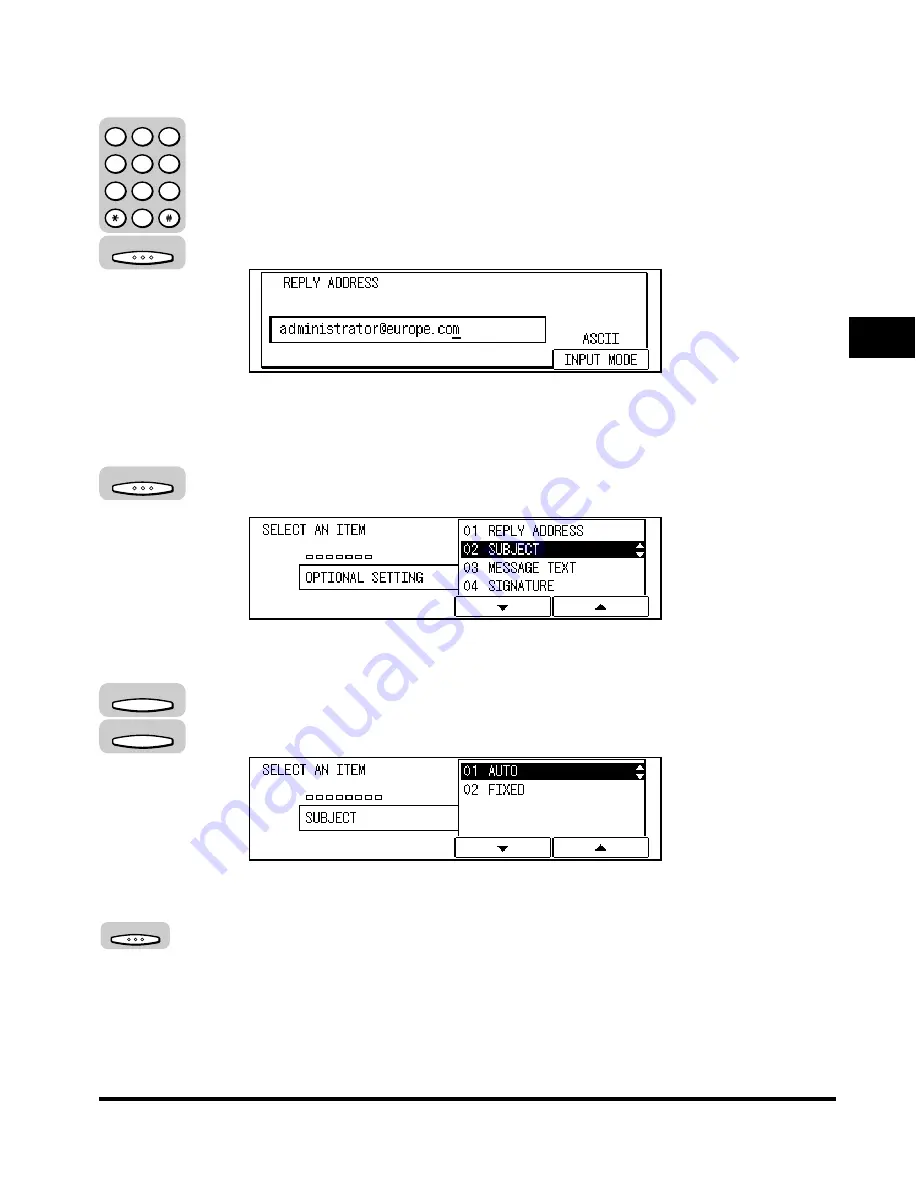
Specifying Optional Settings for Transmitting Mail
3-41
Setting Up a Mail Account
3
The display for entering the reply mail address appears.
9
Input a reply mail address using the numeric keys
➞
press
[OK].
Input Example: [email protected]
For details on how to input characters, see Chapter 2, "Basic Operations," in the
Reference Guide
.
The OPTIONAL SETTING menu returns.
<02 SUBJECT> is highlighted.
10
Press [OK].
The SUBJECT menu appears.
11
Press [F3] (
▼
) or [F4] (
▲
) to highlight <01 AUTO> or <02
FIXED>.
●
If you select <01 AUTO>:
❑
Press [OK].
The OPTIONAL SETTING menu returns.
<03 MESSAGE TEXT> is highlighted.
❑
Proceed to step 12.
OK
1
2
3
4
5
6
7
8
9
0
@.
GHI
PRS
ABC
JKL
TUV
DEF
MNO
WXY
OPER
SYMBOLS
OK
F3
F4
OK
Summary of Contents for ImageCLASS 2300
Page 1: ......
Page 2: ...imageCLASS 2300 Sending Guide 0 Ot ...
Page 7: ...6 Error Code Table 6 5 Glossary 6 9 Index 6 13 ...
Page 9: ...8 Function Keys Key icon Key Function Example Press F3 DENSITY Press F4 F3 F4 ...
Page 11: ...10 ...
Page 15: ...Preparation Before Use 1 4 Overview 1 ...
Page 33: ...Setting the Network 2 18 Setting the Network 2 ...
Page 83: ...Setting to Receive Mail Via a POP3 Server 3 50 Setting Up a Mail Account 3 ...
Page 139: ......






























