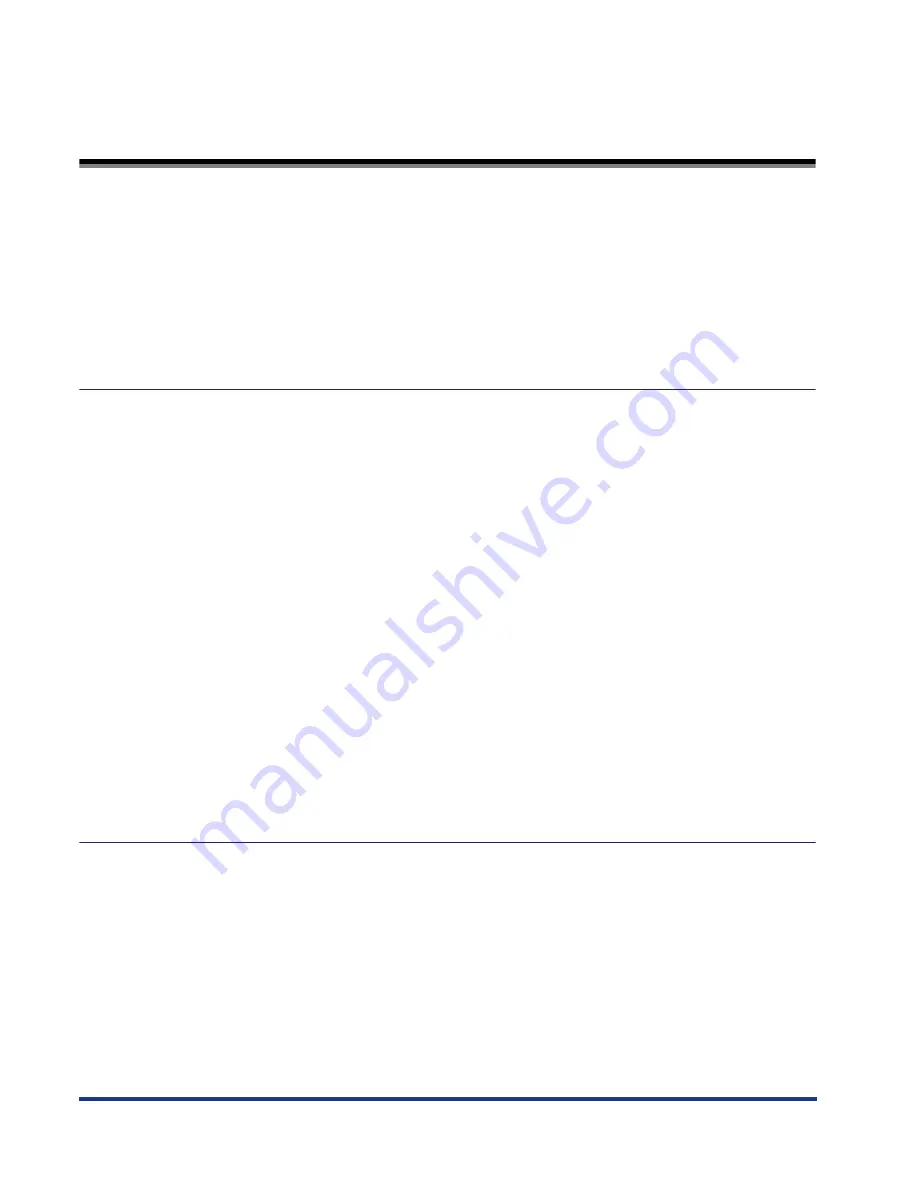
iv
Contents
Preface . . . . . . . . . . . . . . . . . . . . . . . . . . . . . . . . . . . . . . . . . . . . . . . . . . . . . . . . . vii
How to Use This Manual . . . . . . . . . . . . . . . . . . . . . . . . . . . . . . . . . . . . . . . . . . . vii
Symbols Used in This Manual . . . . . . . . . . . . . . . . . . . . . . . . . . . . . . . . . . . . . vii
Keys Used in This Manual . . . . . . . . . . . . . . . . . . . . . . . . . . . . . . . . . . . . . . . . vii
Abbreviations Used in the Manual . . . . . . . . . . . . . . . . . . . . . . . . . . . . . . . . . . viii
License Notice . . . . . . . . . . . . . . . . . . . . . . . . . . . . . . . . . . . . . . . . . . . . . . . . . viii
Trademarks. . . . . . . . . . . . . . . . . . . . . . . . . . . . . . . . . . . . . . . . . . . . . . . . . . . . viii
Chapter 1
Before You Start Using This Machine
Features of the Product. . . . . . . . . . . . . . . . . . . . . . . . . . . . . . . . . . . . . . . . . . . 1-2
Functions of Printer Control Panel. . . . . . . . . . . . . . . . . . . . . . . . . . . . . . . . . . 1-4
Printer Control Panel . . . . . . . . . . . . . . . . . . . . . . . . . . . . . . . . . . . . . . . . . . . 1-4
Connecting to a Computer . . . . . . . . . . . . . . . . . . . . . . . . . . . . . . . . . . . . . . . . 1-6
Connecting to a Network . . . . . . . . . . . . . . . . . . . . . . . . . . . . . . . . . . . . . . . . 1-6
Connecting to a 100Base-TX network . . . . . . . . . . . . . . . . . . . . . . . . . . . 1-7
Connecting to a 10Base-T network . . . . . . . . . . . . . . . . . . . . . . . . . . . . . 1-8
Connecting through a Parallel Interface . . . . . . . . . . . . . . . . . . . . . . . . . . . . . 1-9
Connecting to a DOS/Windows computer . . . . . . . . . . . . . . . . . . . . . . . . 1-9
Connecting to other computers . . . . . . . . . . . . . . . . . . . . . . . . . . . . . . . 1-10
Connecting through a USB Interface . . . . . . . . . . . . . . . . . . . . . . . . . . . . . . 1-11
Connecting to a DOS/Windows computer . . . . . . . . . . . . . . . . . . . . . . . 1-11
Connecting to other computers . . . . . . . . . . . . . . . . . . . . . . . . . . . . . . . 1-12
Installing the Software. . . . . . . . . . . . . . . . . . . . . . . . . . . . . . . . . . . . . . . . . . . 1-13
For Windows. . . . . . . . . . . . . . . . . . . . . . . . . . . . . . . . . . . . . . . . . . . . . . . . . 1-13
For DOS . . . . . . . . . . . . . . . . . . . . . . . . . . . . . . . . . . . . . . . . . . . . . . . . . . . . 1-13
When Connected to a Network . . . . . . . . . . . . . . . . . . . . . . . . . . . . . . . . . . 1-14
Chapter 2
Using the Printer
Entering the Printer Mode . . . . . . . . . . . . . . . . . . . . . . . . . . . . . . . . . . . . . . . . . 2-2
Turning OFF the Printer. . . . . . . . . . . . . . . . . . . . . . . . . . . . . . . . . . . . . . . . . . . 2-3
About Online and Offline. . . . . . . . . . . . . . . . . . . . . . . . . . . . . . . . . . . . . . . . . . 2-4
Online . . . . . . . . . . . . . . . . . . . . . . . . . . . . . . . . . . . . . . . . . . . . . . . . . . . . . . . 2-4
Offline . . . . . . . . . . . . . . . . . . . . . . . . . . . . . . . . . . . . . . . . . . . . . . . . . . . . . . . 2-5
Canceling a Print Job . . . . . . . . . . . . . . . . . . . . . . . . . . . . . . . . . . . . . . . . . . . . 2-6
Deleting a Print Job Log . . . . . . . . . . . . . . . . . . . . . . . . . . . . . . . . . . . . . . . . . . 2-7
Operating the Menu . . . . . . . . . . . . . . . . . . . . . . . . . . . . . . . . . . . . . . . . . . . . . . 2-8
How the Menus Are Organized . . . . . . . . . . . . . . . . . . . . . . . . . . . . . . . . . . . 2-8
Summary of Contents for ImageCLASS 2300
Page 2: ...imageCLASS 2300 PCL Printer Guide...
Page 77: ...Job Log Menu 3 44 Summary of the Printer Menus 3...
Page 97: ...Checking the Printer Operation 5 6 Appendix 5 PCL Font List Sample A 1 2 3 4 5 6 7 8 9 0...
Page 105: ...Symbol Sets Supported 5 14 Appendix 5 ISO 8859 1 Latin 1 ISO 8859 2 Latin 2...
Page 106: ...Symbol Sets Supported 5 15 Appendix 5 ISO 8859 9 Latin 5 PC 8 Code Page 437...
Page 107: ...Symbol Sets Supported 5 16 Appendix 5 PC 8 Danish Norwegian PC 850 Multilingual PM...
Page 108: ...Symbol Sets Supported 5 17 Appendix 5 PC 852 Latin 2 PC Turkish...
Page 109: ...Symbol Sets Supported 5 18 Appendix 5 Windows Latin 1 Windows Latin 2...
Page 110: ...Symbol Sets Supported 5 19 Appendix 5 Windows Latin 5 DeskTop...
Page 111: ...Symbol Sets Supported 5 20 Appendix 5 PS Text Ventura International VentrIR VentrIL...
Page 113: ...Symbol Sets Supported 5 22 Appendix 5 Math 8 PS Math Math8R Math8L PSMathR PSMathL...
Page 114: ...Symbol Sets Supported 5 23 Appendix 5 Ventura Math Pi Font VentrMR VentrML...
Page 115: ...Symbol Sets Supported 5 24 Appendix 5 Legal Windows 3 0 Latin 1 Win30R ECMA94L...
Page 117: ...Symbol Sets Supported 5 26 Appendix 5 PC 1004 Windows Baltic PC 1004R PC 1004L WinBALT ECMA94L...
Page 118: ...Symbol Sets Supported 5 27 Appendix 5 MC Text Symbol Font MacTxtR MacTxtL SymFntR SymFntL...
Page 120: ...Symbol Sets Supported 5 29 Appendix 5 PC 865 Norway PC 8 Greek PC 865NR PC 865L PC 8GR PC 8L...
Page 121: ...Symbol Sets Supported 5 30 Appendix 5 OCR A OCR B...
Page 122: ...Symbol Sets Supported 5 31 Appendix 5 3 of 9 Barcode UPC EAN Barcode...
Page 123: ...Symbol Sets Supported 5 32 Appendix 5 Code 128 Barcode Interleaved 2 of 5 Barcode...
Page 124: ...Symbol Sets Supported 5 33 Appendix 5 Codabar Upright Codabar Condensed...
Page 125: ...Symbol Sets Supported 5 34 Appendix 5 Codabar Expanded MSI Plessey...
Page 126: ...Symbol Sets Supported 5 35 Appendix 5 PostNet...






































