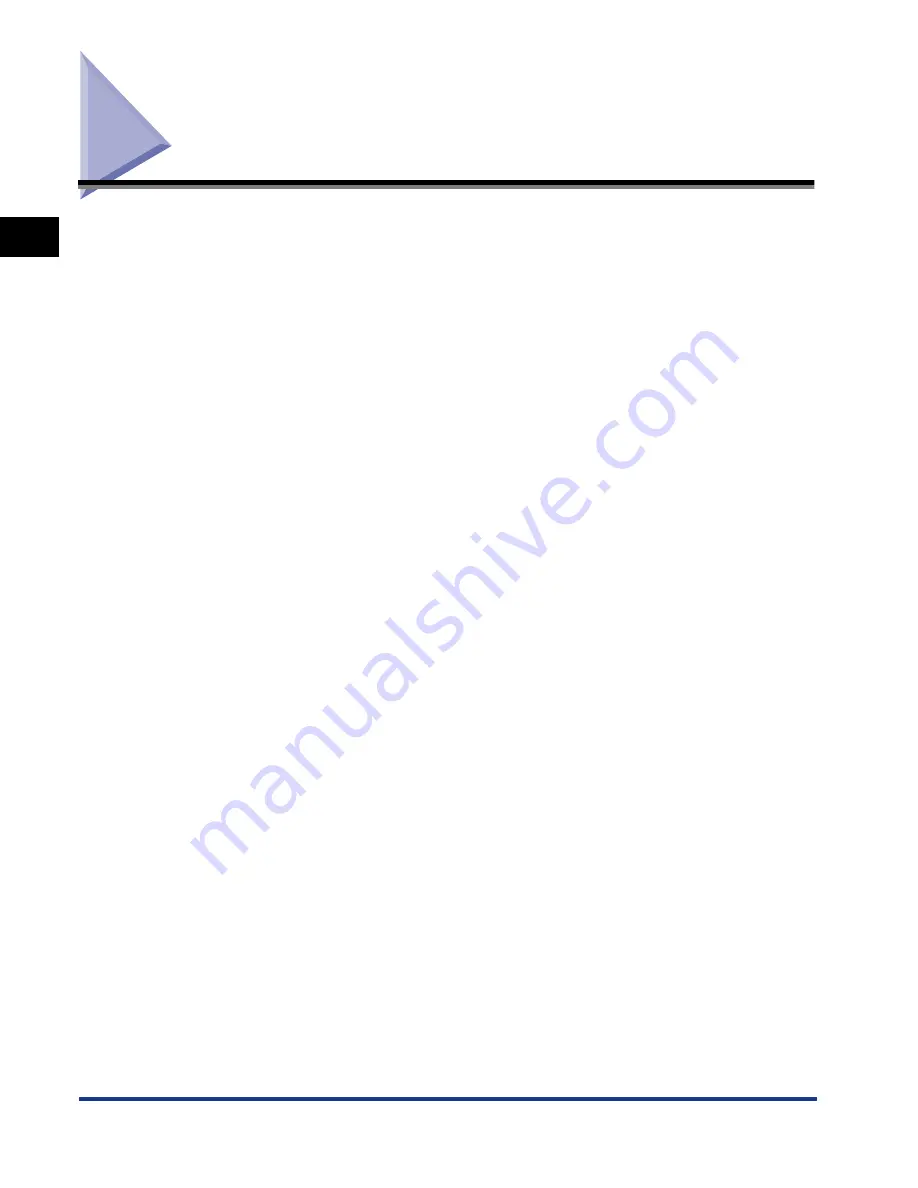
Features of the Product
1-2
Bef
ore
Y
ou Star
t Using
This Machine
1
Features of the Product
Your printer offers fast printing speed, superior print quality, sophisticated paper
handling, and ecology and energy sensitive features. The printer also supports
network printing. The printer function is only available in the Network Model of this
machine.
■
Superior Print Quality
High resolution printing at 600 dpi (dots per inch) is further enhanced by Automatic
Image Refinement to smooth jagged edges along with the use of super fine toner.
Combined, these will ensure superior reproduction quality of text and graphics.
■
Software Compatibility
The printer supports Hewlett-Packard's PCL 5e and PCL6 printer languages, which
enables the printer to work with a wide variety of software applications supporting
PCL.
■
Memory Saving Technology
Memory Reduction Technology accomplishes 600 dpi printing with only 8 MB of
memory for letter printing. Complex page data is compressed to optimize available
resources.
■
Paper Handling
Each paper drawer holds 250 sheets of paper while the Stack Bypass holds about
100 sheets of standard paper. The Stack Bypass can hold a variety of media for
automatic feeding and operate as a manual feed station.
■
Energy Saving
The on-demand fusing technology of the printer provides improved energy
efficiency. Because of this power saving feature, the printer meets the guidelines for
the International Energy Star Program.
■
Interface Features
The printer has a standard IEEE-1284 compatible parallel interface, which supports
ECP and Compatible/Nibble protocols. It also supports Microsoft's Plug & Play
technology. The printer also has a USB port for easy connection to a personal
computer or other USB devices. This printer also features a 10Base-T/100Base-TX
port to enable network printing.
Summary of Contents for ImageCLASS 2300
Page 2: ...imageCLASS 2300 PCL Printer Guide...
Page 77: ...Job Log Menu 3 44 Summary of the Printer Menus 3...
Page 97: ...Checking the Printer Operation 5 6 Appendix 5 PCL Font List Sample A 1 2 3 4 5 6 7 8 9 0...
Page 105: ...Symbol Sets Supported 5 14 Appendix 5 ISO 8859 1 Latin 1 ISO 8859 2 Latin 2...
Page 106: ...Symbol Sets Supported 5 15 Appendix 5 ISO 8859 9 Latin 5 PC 8 Code Page 437...
Page 107: ...Symbol Sets Supported 5 16 Appendix 5 PC 8 Danish Norwegian PC 850 Multilingual PM...
Page 108: ...Symbol Sets Supported 5 17 Appendix 5 PC 852 Latin 2 PC Turkish...
Page 109: ...Symbol Sets Supported 5 18 Appendix 5 Windows Latin 1 Windows Latin 2...
Page 110: ...Symbol Sets Supported 5 19 Appendix 5 Windows Latin 5 DeskTop...
Page 111: ...Symbol Sets Supported 5 20 Appendix 5 PS Text Ventura International VentrIR VentrIL...
Page 113: ...Symbol Sets Supported 5 22 Appendix 5 Math 8 PS Math Math8R Math8L PSMathR PSMathL...
Page 114: ...Symbol Sets Supported 5 23 Appendix 5 Ventura Math Pi Font VentrMR VentrML...
Page 115: ...Symbol Sets Supported 5 24 Appendix 5 Legal Windows 3 0 Latin 1 Win30R ECMA94L...
Page 117: ...Symbol Sets Supported 5 26 Appendix 5 PC 1004 Windows Baltic PC 1004R PC 1004L WinBALT ECMA94L...
Page 118: ...Symbol Sets Supported 5 27 Appendix 5 MC Text Symbol Font MacTxtR MacTxtL SymFntR SymFntL...
Page 120: ...Symbol Sets Supported 5 29 Appendix 5 PC 865 Norway PC 8 Greek PC 865NR PC 865L PC 8GR PC 8L...
Page 121: ...Symbol Sets Supported 5 30 Appendix 5 OCR A OCR B...
Page 122: ...Symbol Sets Supported 5 31 Appendix 5 3 of 9 Barcode UPC EAN Barcode...
Page 123: ...Symbol Sets Supported 5 32 Appendix 5 Code 128 Barcode Interleaved 2 of 5 Barcode...
Page 124: ...Symbol Sets Supported 5 33 Appendix 5 Codabar Upright Codabar Condensed...
Page 125: ...Symbol Sets Supported 5 34 Appendix 5 Codabar Expanded MSI Plessey...
Page 126: ...Symbol Sets Supported 5 35 Appendix 5 PostNet...












































