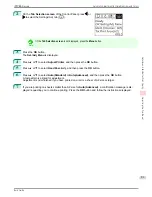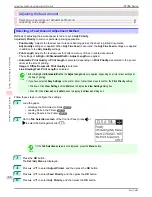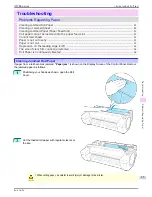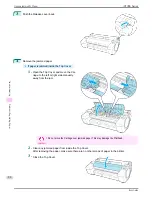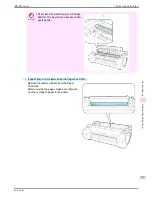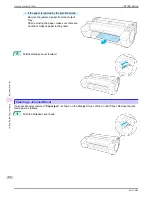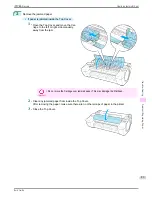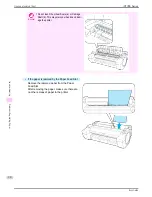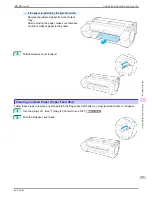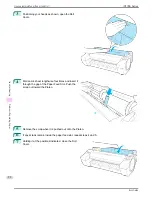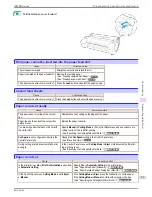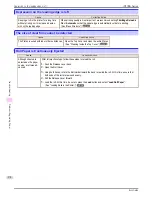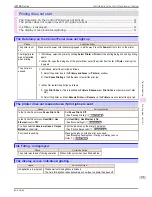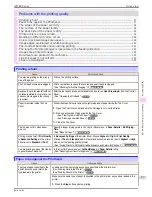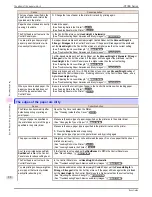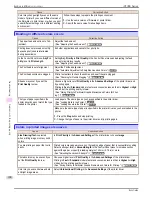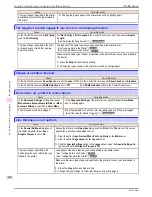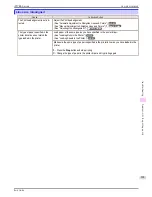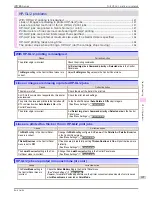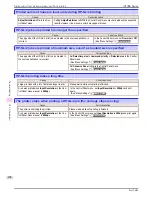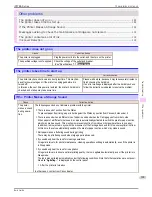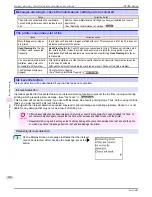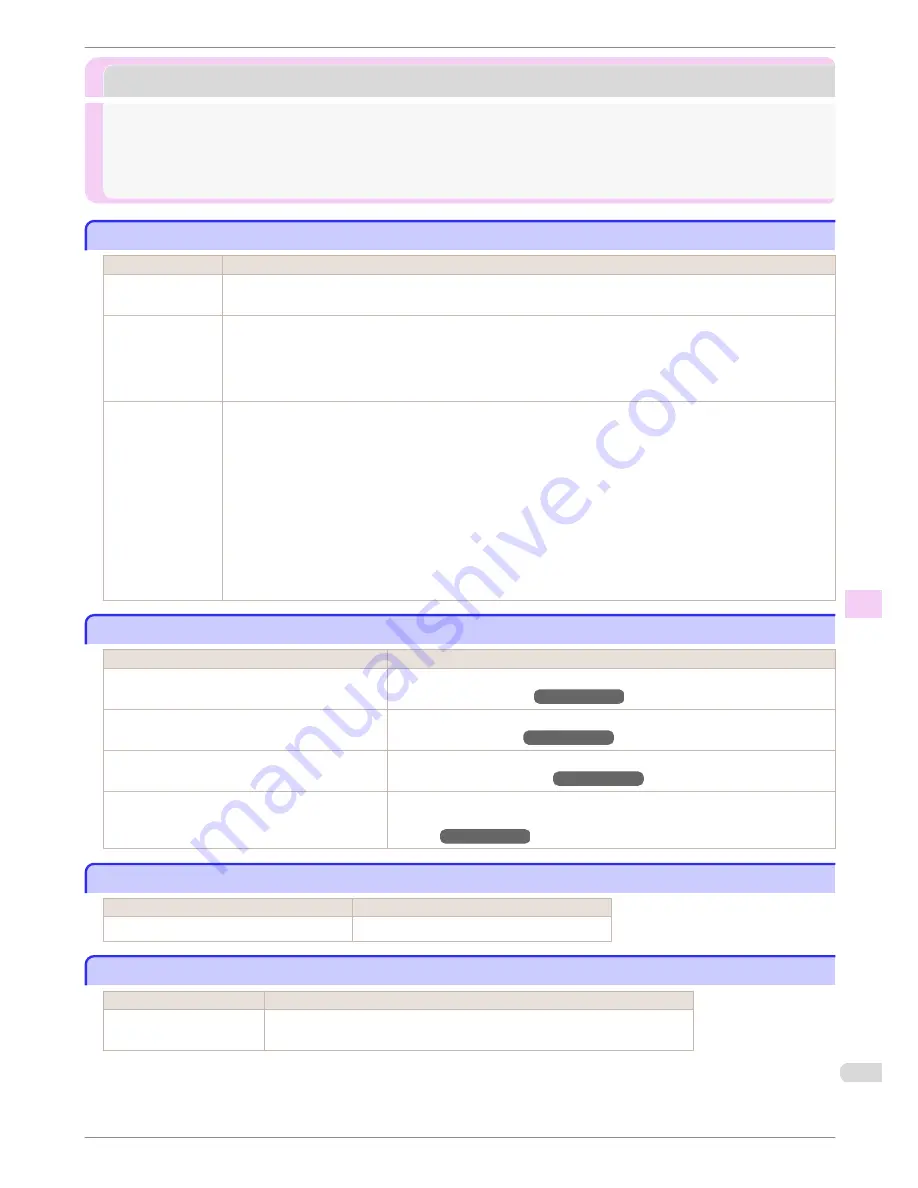
Printing does not start
Printing does not start
The Data lamp on the Control Panel does not light up ..................................................................................
95
The printer does not respond even if print jobs are sent ............................................................................
95
Ink Filling.. is displayed ..................................................................................................................................................
95
The display screen indicates Agitating... ..............................................................................................................
95
The Data lamp on the Control Panel does not light up
The Data lamp on the Control Panel does not light up
Cause
Corrective Action
The printer is not
on.
Make sure the power cord is securely plugged in, all the way. Press the
Power
button to turn on the printer.
The target printer
was not selected
when printing.
•
In Windows, select the printer by clicking
Select Printer
or
Printer
in the printing dialog box and try printing
again.
•
In Mac OS, open the dialog box of the printer driver, select the printer from the list of
Printer
, and try print-
ing again.
The print job is
paused.
•
In Windows, restart the print job as follows.
1.
Select the printer icon in the
Printers and Faxes
(or
Printers
) window.
2.
Clear
Pause Printing
in the
File
menu to restart the print job.
•
In Mac OS, restart the print job as follows.
1.
Click
Print & Scan
. (This is identified as
Printers & Scanners
or
Print & Fax
in other versions of Mac
OS.)
2.
Select the printer, and then
Resume Printer
(or
Resume
) in the
Printers
menu to restart the print job.
The printer does not respond even if print jobs are sent
The printer does not respond even if print jobs are sent
Cause
Corrective Action
In the Control Panel menu,
Pause Print
is
On
.
Set
Pause Print
to
Off
.
(See "Pausing Printing.")
➔
User's Guide
In the Control Panel menu,
Use USB
or
Use
Ethernet
is set to
Off
.
Set
Use USB
or
Use Ethernet
to
On
.
(See "Menu Settings.")
➔
User's Guide
You have selected
Save in mail box
in
Output
Method
on the printer.
Print the job saved on the printer's hard disk.
(See "Printing Saved Jobs.")
➔
User's Guide
Print jobs are pending.
Manage the jobs on hold and print as needed.
(See "Managing Pending Jobs (Printing or Deleting Jobs on
Hold).")
➔
User's Guide
Ink Filling.. is displayed
Ink Filling.. is displayed
Cause
Corrective Action
The printer was forced off during operation.
Wait until the system has been filled with ink.
The display screen indicates Agitating...
The display screen indicates Agitating...
Cause
Corrective Action
Ink agitation is in progress.
Please wait until ink agitation is finished.
The time for agitation varies depending on how long the printer has been off.
iPF785 Series
The Data lamp on the Control Panel does not light up
Basic Guide
Troubleshooting
Printing does not start
95