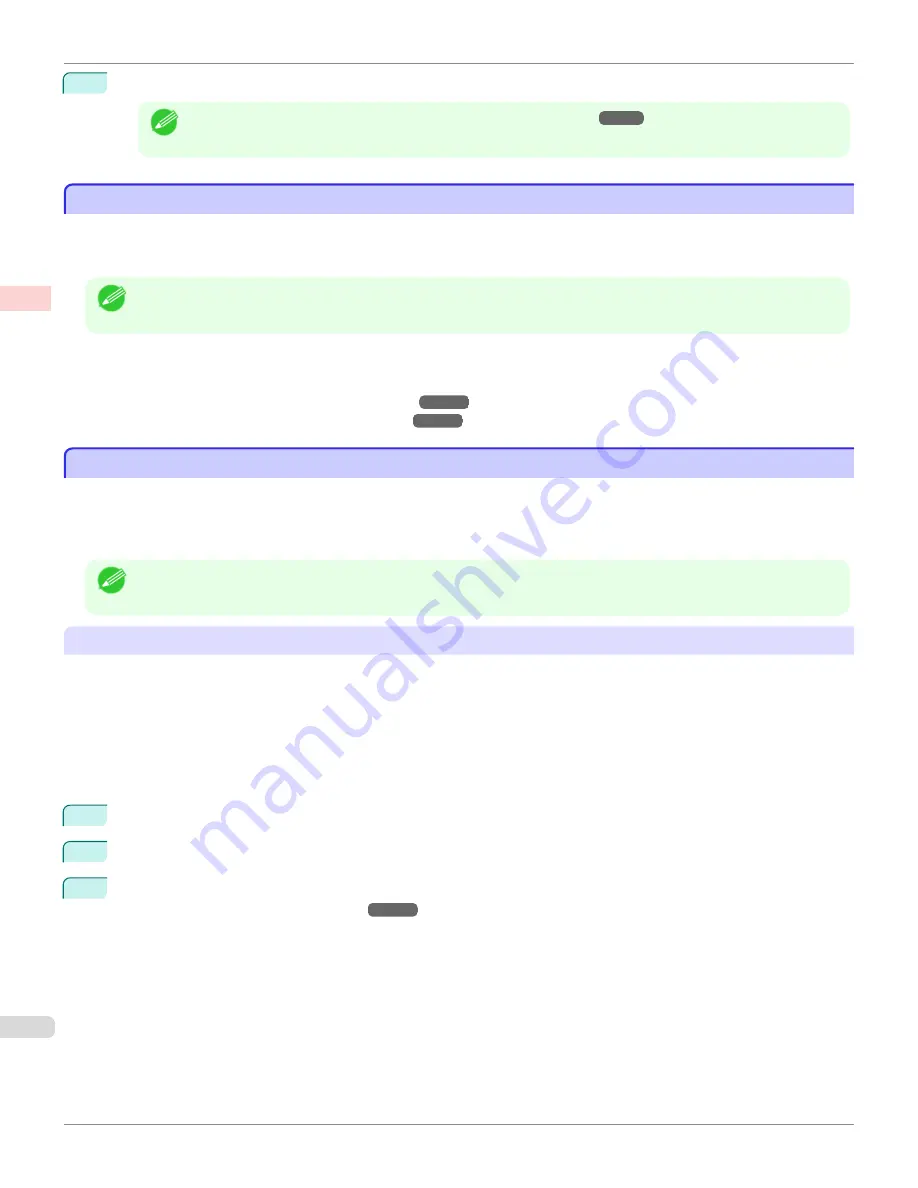
11
Confirm the print settings, and click
M
to start printing.
Note
•
For tips on confirming print settings,
see "Confirming Print Settings ."
Printing on Non-Standard Paper Sizes
Printing on Non-Standard Paper Sizes
For printing on non-standard size paper, first register the paper size in the printer driver.
Once you register a paper size, you then can select it repeatedly from the paper size list. The paper size can be set up
to 18.0 m.
Note
•
In Windows, although you can even set
Custom Size
for the paper size, the maximum settable size is 3.2 m. The
setting of
Custom Size
is disabled when you exit the application software.
For instructions on specifying non-standard paper sizes for printing, refer to the following topics, as appropriate for your
computer and operating system.
•
Printing on Non-Standard Paper Sizes (Windows)
•
Printing on Non-Standard Paper Sizes (Mac OS)
Printing on Non-Standard Paper Sizes (Windows)
Printing on Non-Standard Paper Sizes (Windows)
For printing on non-standard size paper, first register the paper size in the printer driver.
Call a non-standard paper size registered in the printer driver with Custom Paper Size.
Once you register Custom Paper Size, you then can select it repeatedly from the paper size list.
Custom Paper Size can be set up to 18.0 m.
Note
•
Although you also can set
Custom Size
for the paper size temporarily, the maximum settable size is 3.2 m. Also, the
setting of
Custom Size
is disabled when you exit the application software.
Registering and Printing With a Custom Paper Size
This topic describes how to register a non-standard paper size by the name of
430 mm Square
and print based on the
following example.
•
Document: Any Type
•
Page Size: A square sheet (430 × 430 mm [16.9 × 16.9 in])
•
Paper: Sheets
•
Media Type: Any type
•
Paper Size: A square sheet (430 × 430 mm [16.9 × 16.9 in])
1
Load the square paper (430 × 430 mm [16.9 × 16.9 in]) in the printer.
2
Choose
in the application menu.
3
Select the printer in the dialog box, and then display the printer driver dialog box.
Driver Dialog Box from Applications .")
Printing on Non-Standard Paper Sizes
iPF780
Enhanced Printing Options
Printing banners or at other non-standard sizes
104
Summary of Contents for image Prograf iPF780 Series
Page 14: ...14 ...
Page 30: ...iPF780 User s Guide 30 ...
Page 156: ...iPF780 User s Guide 156 ...
Page 358: ...iPF780 User s Guide 358 ...
Page 470: ...iPF780 User s Guide 470 ...
Page 480: ...iPF780 User s Guide 480 ...
Page 520: ...iPF780 User s Guide 520 ...
Page 574: ...iPF780 User s Guide 574 ...
Page 626: ...iPF780 User s Guide 626 ...





































