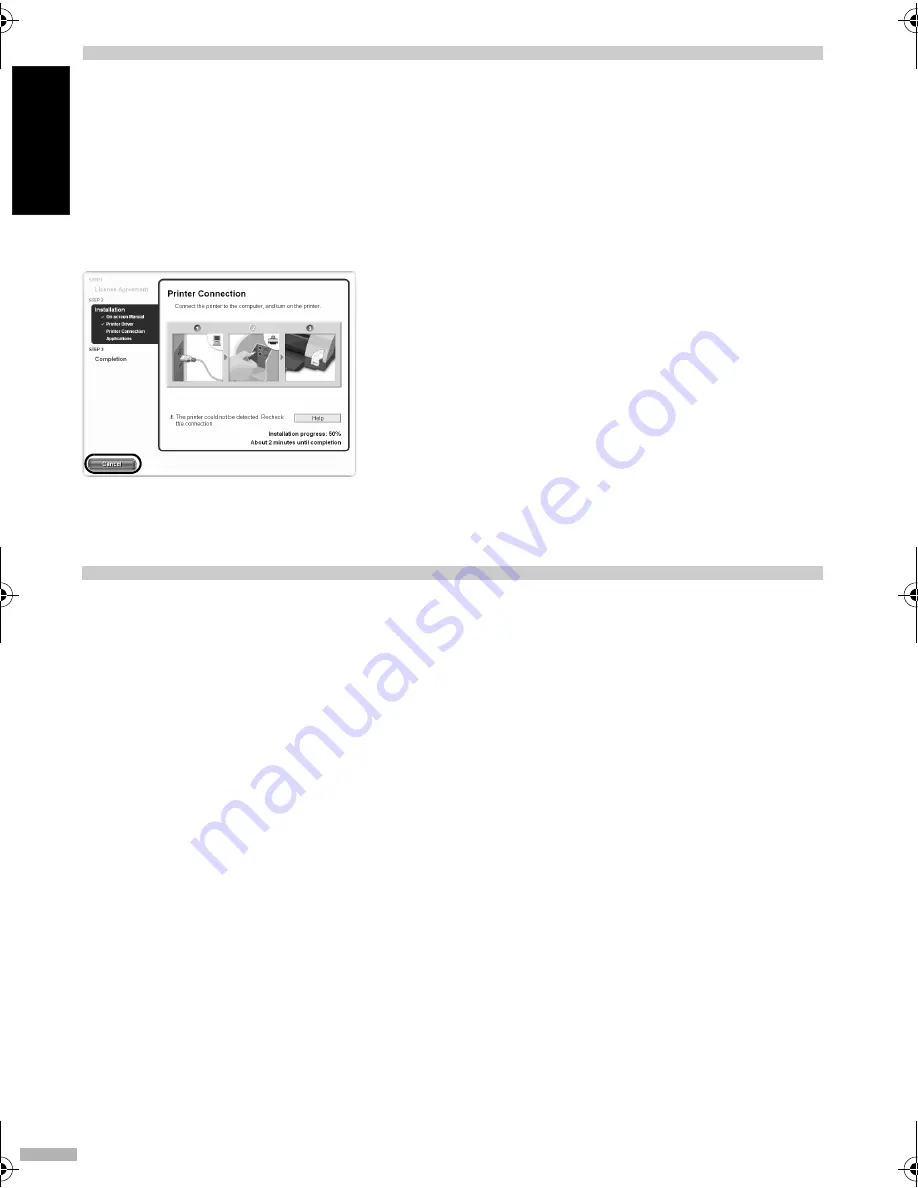
26
EN
GLISH
Notes on Handling the USB Interface (for Windows Users)
If installation of the printer driver does not proceed as instructed in this
Quick Start Guide
, there may be a
problem with the USB driver installation.
Try reinstalling the printer driver.
Reinstalling
The screen shown on the left appears when the installation of
the printer driver fails.
If the reinstallation is unsuccessful;
1
Click
Cancel
on the
Printer Connection
screen.
2
Click
Start Over
on the
Installation Failure
screen.
3
Click
Exit
on the
Welcome
screen, then
remove the CD-ROM.
4
Turn the printer off.
5
Restart the computer.
6
Reinstall the printer driver (see page 8).
For Further Details...
For more information, refer to the
User’s Guide
. The
User’s Guide
is an HTML manual you can browse
through on your computer.
User’s Guide Contents
How to View the User’s Guide
• Printer parts and their functions
• Printer driver functions
• Routine maintenance
• Printing media
• Troubleshooting
• Specifications
For Windows
Double-click the
User’s Guide
short-cut icon on
the desk top, or select
All programs
(or
Programs
) from the
Start
menu, then
Canon
i9950
(or
i9900
)
- User’s Guide
.
For Mac OS X
(1) Load the CD-ROM in your computer, and click
the OS X folder.
(2) Double-click the
Manual
folder.
(3) Select a language folder.
(4) Double-click the
User’s Guide
folder.
(5) Double-click the icon for the
i9950_i9900_UG_ENG.htm
file.
i9900_i9950_QSG.fm Page 26 Friday, January 9, 2004 3:59 PM
Summary of Contents for i9900 Series
Page 30: ...28 ENGLISH ...

















