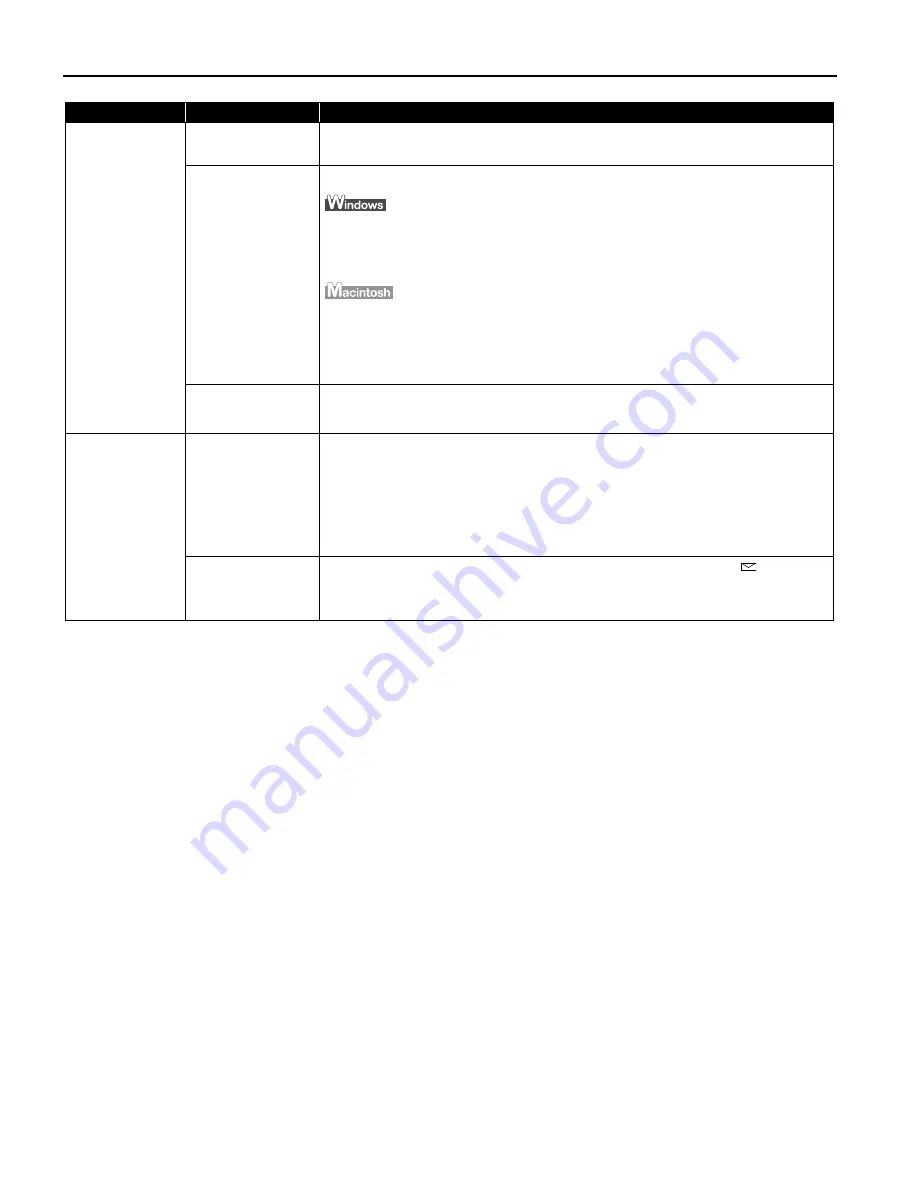
Troubleshooting
42
Printed Paper
Curls or Ink Blots
Printed paper too
thin
Use High Resolution Paper or Photo Paper Pro to print images that require a lot of
ink (i.e. pictures with intense colors or photographs).
Color Intensity
setting is too high
Reduce the Intensity setting in the printer driver and try printing again.
1. Open the Printer
Printer
Printer
Printer Properties
Properties
Properties
Properties dialog box.
2. On the Main
Main
Main
Main tab, select Manual
Manual
Manual
Manual for Color Adjustment
Color Adjustment
Color Adjustment
Color Adjustment, and then click Set
Set
Set
Set.
3. Drag the Intensity
Intensity
Intensity
Intensity slide bar to adjust the intensity.
1. Open the Print
Print dialog box.
The Print
Print dialog box can be opened by selecting Print
Print in the File
File
File
File menu.
2. In the Print Mode
Print Mode
Print Mode
Print Mode pull-down menu, select Manual
Manual
Manual
Manual and then click Details
Details
Details
Details.
3. Click the Color
Color
Color
Color icon, then drag the Intensity
Intensity
Intensity
Intensity slide bar to set the intensity.
Paper feed roller is
dirty
Clean the paper feed roller.
See "Paper Does Not Feed Properly
Paper Does Not Feed Properly
Paper Does Not Feed Properly
Paper Does Not Feed Properly"
""" on page 44
Printed Surface is
Scratched
Inappropriate
paper type used
Check to see if the paper you are printing on is too thick or curled.
See "Print Media to Avoid
Print Media to Avoid
Print Media to Avoid
Print Media to Avoid"
""" on page 3
Note that smudging may occur at the top and bottom edges of the paper when
using Borderless Printing. Make sure that the paper you are using is compatible
with Borderless Printing.
See "Media Types Suitable for Borderless Printing
Media Types Suitable for Borderless Printing
Media Types Suitable for Borderless Printing
Media Types Suitable for Borderless Printing" on page 13
Incorrect position
of the paper
thickness lever
When printing on thick paper, set the paper thickness lever to the “
”mark.
This widens a gap between the print head and the paper. If the paper is scratched
even when printing on plain paper, also try this.
Problem
Possible Cause
Try This




























