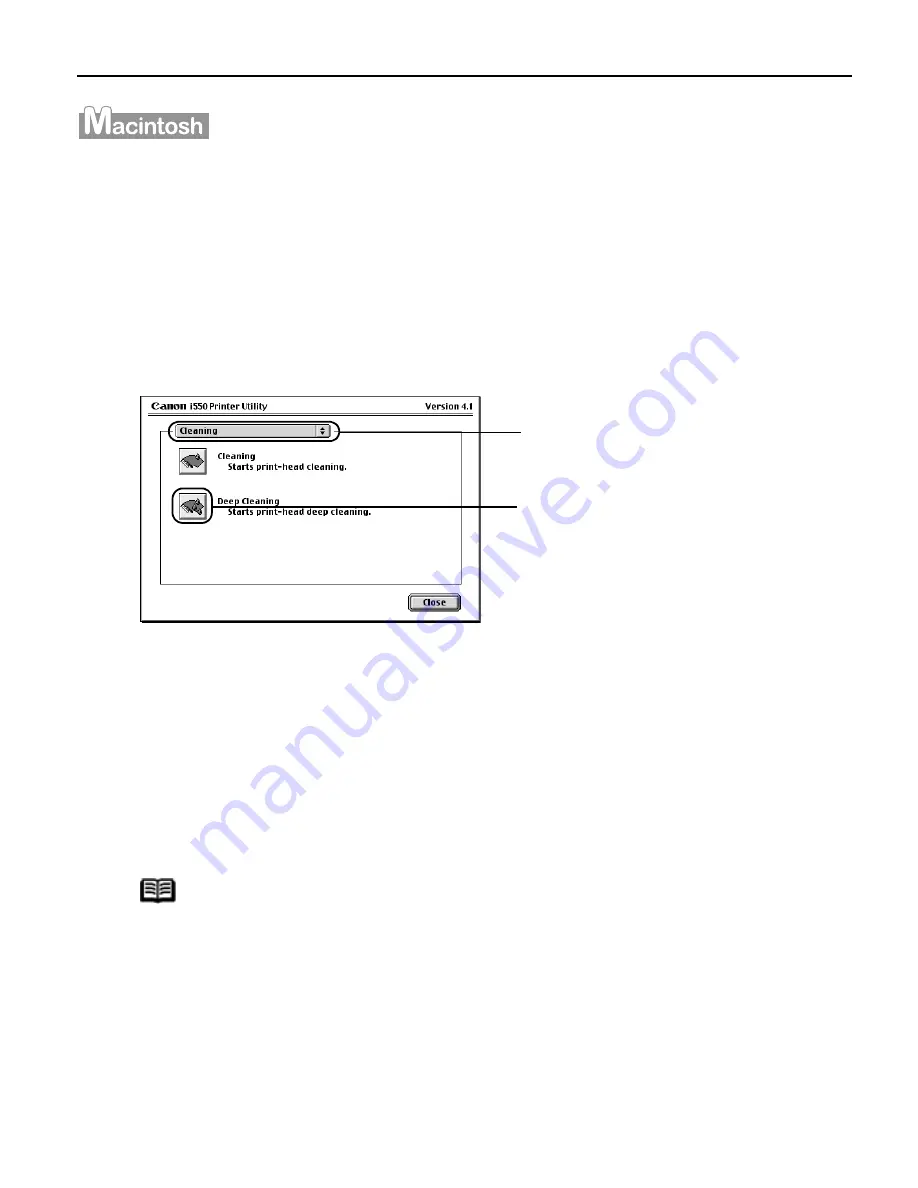
Printing Maintenance
35
1
Ensure the printer is on.
2
Open the Printer Utility dialog box.
(1)
Select Page Setup…
Page Setup…
Page Setup…
Page Setup… in the File
File
File
File menu.
(2)
Click Utilities
Utilities
Utilities
Utilities to open the Printer Utility
Printer Utility
Printer Utility
Printer Utility dialog box.
3
Start Print Head Deep Cleaning.
(3)
Select the ink nozzles to be cleaned, and then click OK
OK
OK
OK.
All colors:
All colors:
All colors:
All colors: All nozzles
Black:
Black:
Black:
Black: Black ink nozzles
Color:
Color:
Color:
Color: Color ink nozzles
(4)
When the message is displayed, click OK
OK
OK
OK.
Important
The process takes one or two minutes to complete, so simply
wait until the POWER
POWER
POWER
POWER lamp stops flashing.
Note
After print head deep cleaning finishes, print the nozzle check
pattern to verify that the print head nozzles are clean.
See "Printing the Nozzle Check Pattern
Printing the Nozzle Check Pattern
Printing the Nozzle Check Pattern
Printing the Nozzle Check Pattern"
""" on page 29
If the print head is still not clean after the second deep
cleaning, the print head may be worn out. In this event, contact
the Customer Care Center.
(1)
Select Cleaning
Cleaning
Cleaning
Cleaning
from the pull-
down menu.
(2)
Click Deep
Deep
Deep
Deep
Cleaning
Cleaning
Cleaning
Cleaning.






























