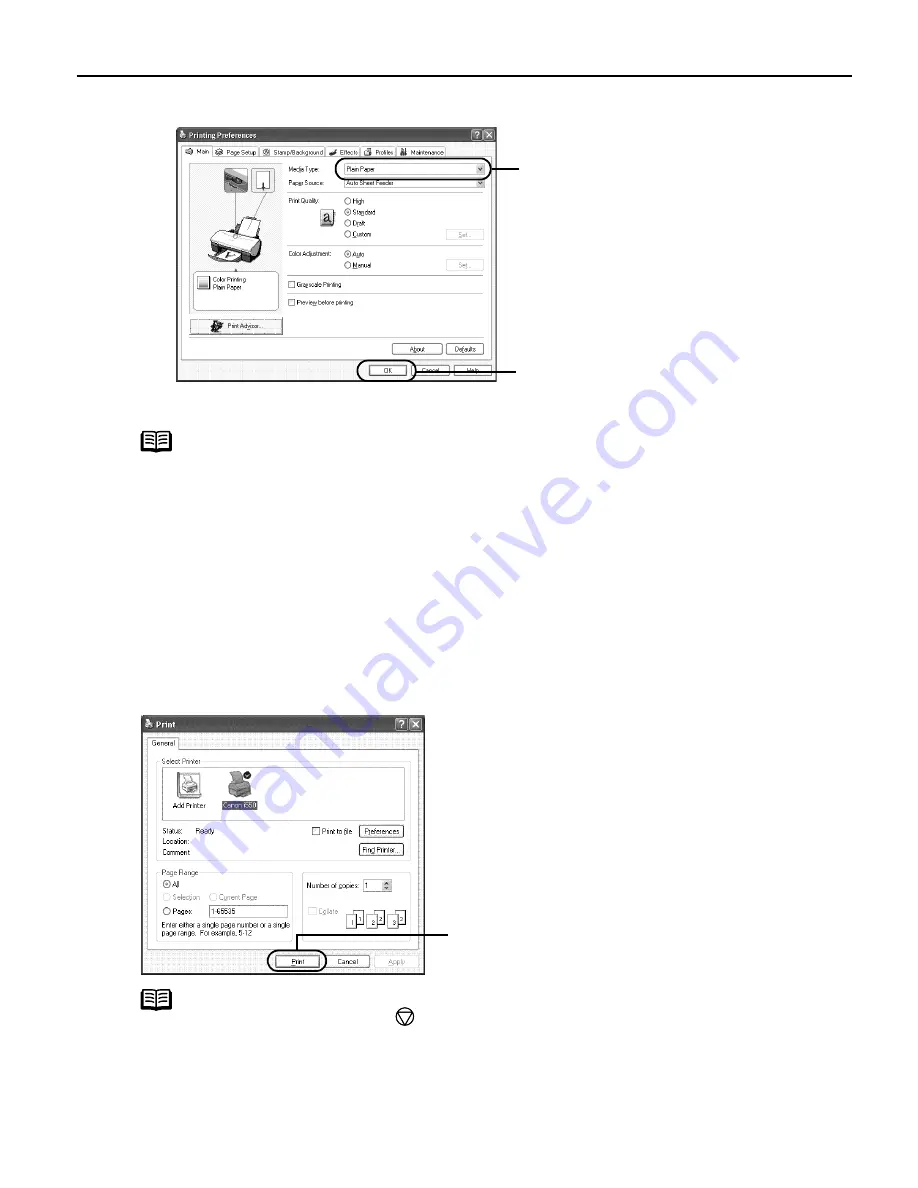
Basic Printing
9
3
Specify the required settings.
4
Print the Document
Note
z
From the Page Setup tab select the correct document size to
be printed.
z
To adjust Print Quality settings, select Custom
Custom
Custom
Custom and click Set
Set
Set
Set.
You can control quality in the Set
Set
Set
Set Print Quality
Print Quality
Print Quality
Print Quality dialog box.
z
For detail about other printer driver functions, refer to the
User’s Guide
or Help.
z
Select Preview before printing
Preview before printing
Preview before printing
Preview before printing by clicking the check box.
This displays a preview screen that allows you to confirm
the selected printing effects and how your document will
look when printed. Some applications do not contain the
function to display the preview.
Note
You can cancel a print job in progress by simply pressing the
RESUME/CANCEL
RESUME/CANCEL
RESUME/CANCEL
RESUME/CANCEL
button.
(1)
Click Media Type
Media Type
Media Type
Media Type to select
the type of media loaded in
the printer.
(2)
Click OK
OK
OK
OK.
(1) Click Print
Print or OK
OK
OK
OK.


























