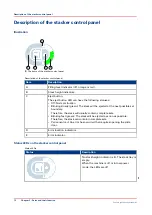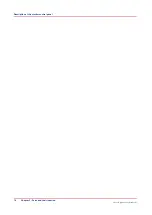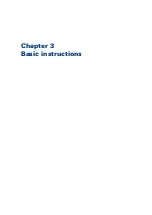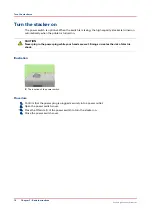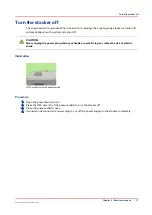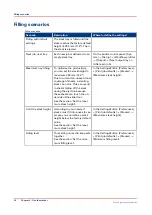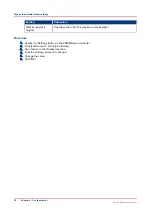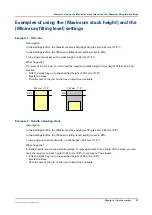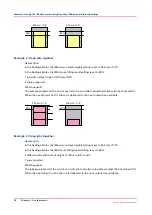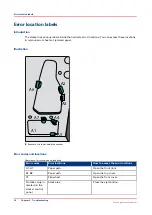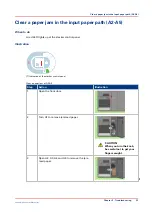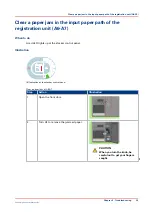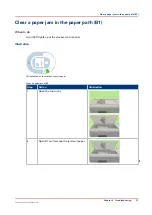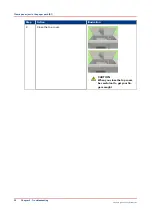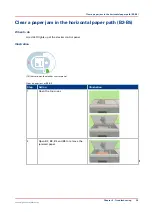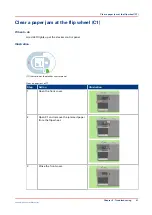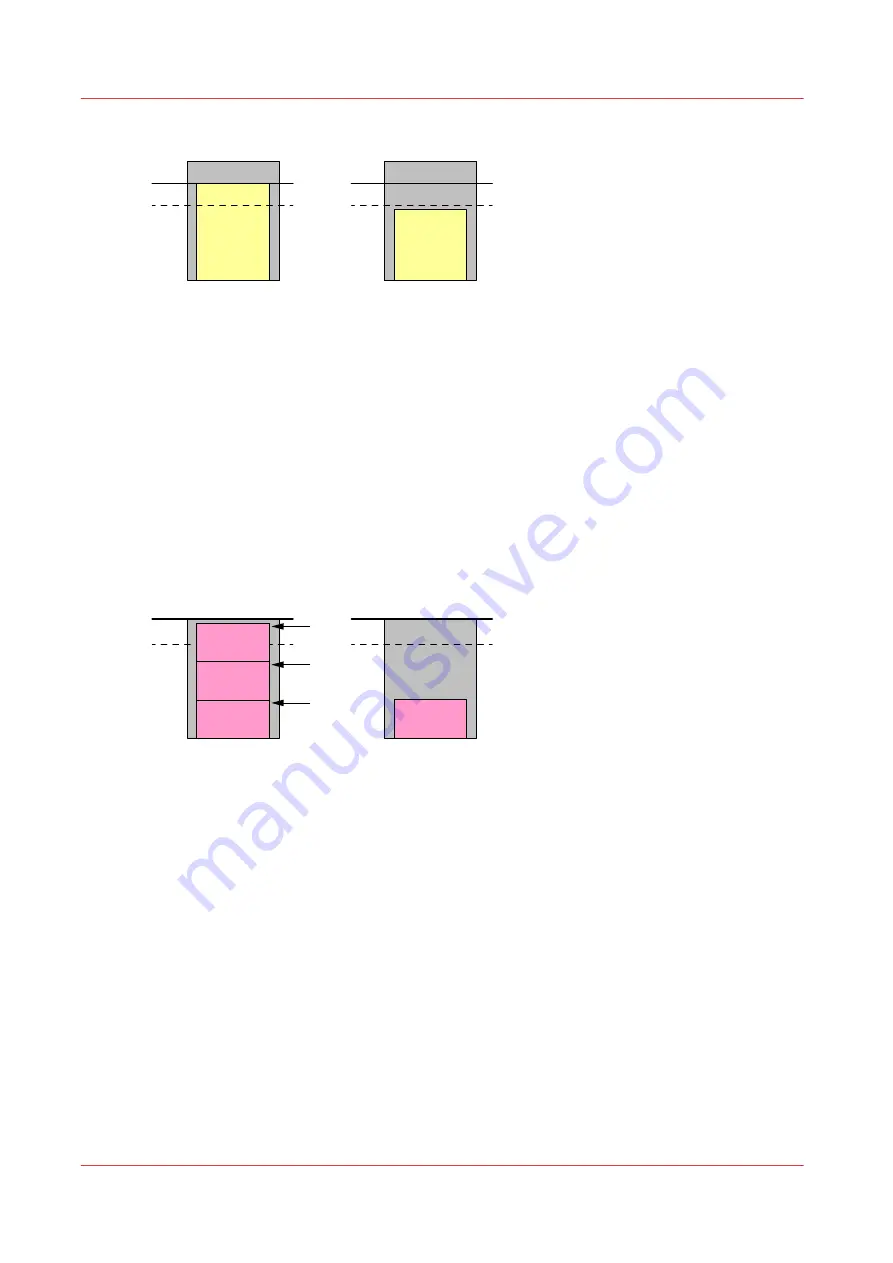
250 mm / 9.8”
250 mm / 9.8”
80%
80%
Example 3 - Keep sets together
Assumption
In the Settings Editor, the [Maximum stack height] setting is set to 302 mm (11.9").
In the Settings Editor, the [Minimum filling level] setting is set to 80%.
1 job with a stack height of 100 mm (3.9").
4 copies required.
What happens?
The sets are stacked. At the end of each set, the controller calculates whether the next set will fit.
When the next set will not fit, the set is delivered to the next output tray available.
302 mm / 11.9”
302 mm / 11.9”
80%
80%
Example 4 - Keep jobs together
Assumption
In the Settings Editor, the [Maximum stack height] setting is set to 302 mm (11.9").
In the Settings Editor, the [Minimum filling level] setting is set to 80%.
4 different jobs with a stack height of 100 mm (3.9") each.
1 copy required.
What happens?
The jobs are stacked. At the end of each job, the controller calculates whether the next job will fit.
When the next job will not fit, the job is delivered to the next output tray available.
Examples of using the [Maximum stack height] and the [Minimum filling level] settings
26
Chapter 4 - Use the stacker
Canon High Capacity Stacker-H1
Summary of Contents for High Capacity Stacker-H1
Page 1: ...Operation guide High Capacity Stacker H1 ...
Page 4: ...Contents 4 Canon High Capacity Stacker H1 ...
Page 5: ...Chapter 1 Preface ...
Page 8: ...Notes for the reader 8 Chapter 1 Preface Canon High Capacity Stacker H1 ...
Page 9: ...Chapter 2 Parts and their function ...
Page 15: ...Chapter 3 Basic instructions ...
Page 19: ...Chapter 4 Use the stacker ...
Page 29: ...Chapter 5 Troubleshooting ...
Page 31: ...Error location labels Chapter 5 Troubleshooting 31 Canon High Capacity Stacker H1 ...
Page 43: ...Chapter 6 Options ...
Page 46: ...Use the EasyLift to unload the stacker 46 Chapter 6 Options Canon High Capacity Stacker H1 ...
Page 47: ...Appendix A Specifications ...
Page 50: ...Index 50 Canon High Capacity Stacker H1 ...
Page 51: ......