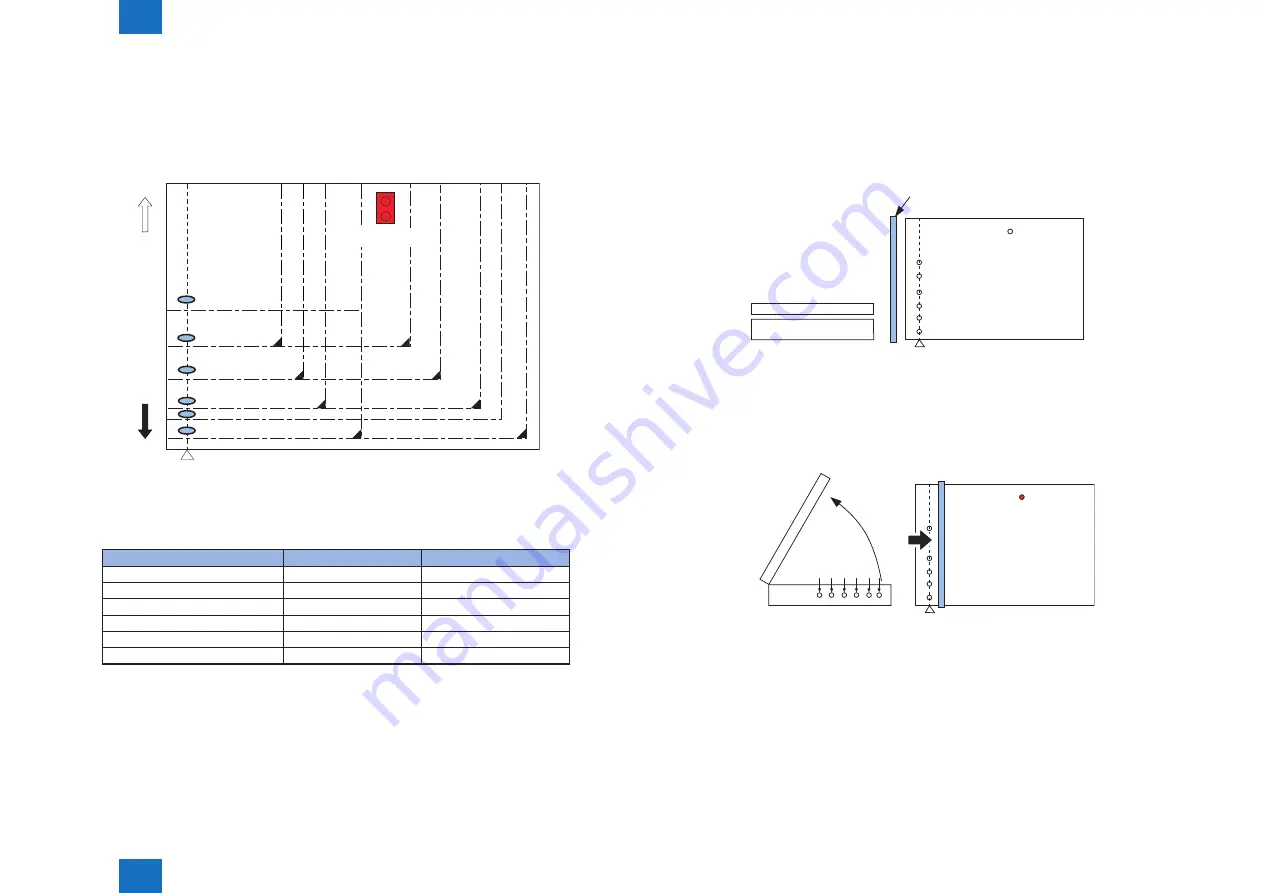
2
2
2-8
2-8
Technology > Controls (Reader)
Technology > Controls (Reader)
2. Priority on the front sensor
When checking the measurements for main scanning direction, if the absence of an original
is indicated at the rear while the presence of an original is indicated at the front, the machine
will give priority to the indication at the front.
B5
Original sensor 1
Position of
detection 1
CCD original
detection position
Rear
side
Front
side
Position of
detection 2
Position of
detection 3
Position of
detection 4
Position of detection 5
Position of detection 6
In case of B5 size original
Position of detection
Result of detection
Result of
identification
1
Yes
Yes
2
No
Yes
3
Yes
Yes
4
Yes
Yes
5
No
No
6
No
No
F-2-10
T-2-5
●
Detection Operation Overview
1) Standby state (The following is in case that the AB type, A4R size is set.)
CCD unit: shading position
LED: OFF
Original sensor: OFF
CCD original detection position
CCD unit
Original sensor
Reader unit
ADF
Position of detection 1
Position of detection 2
Position of detection 3
Position of detection 4
Position of detection 5
Position of detection 6
Copyboard glass
2) ADF opened
CCD unit: moves to original detection position
LED: OFF
Original sensor: OFF
(External
light)
3) ADF closed
CCD unit: in original detection position
LED: OFF to ON
Original sensor: in original detection operation
• With the ADF angle at 25 deg or less, the external light is blocked at the original width
area. Then, the machine determines that the original is absent at the points that the
external light is detected (external light search operation). When the original mount
sensor (rear) detects [close], original size detection is started. In this case, B5/B4/A4/
A3 size is eliminated at this point.
• After external light search, LED is turned ON at main scanning side and the CCD
F-2-11
F-2-12
















































