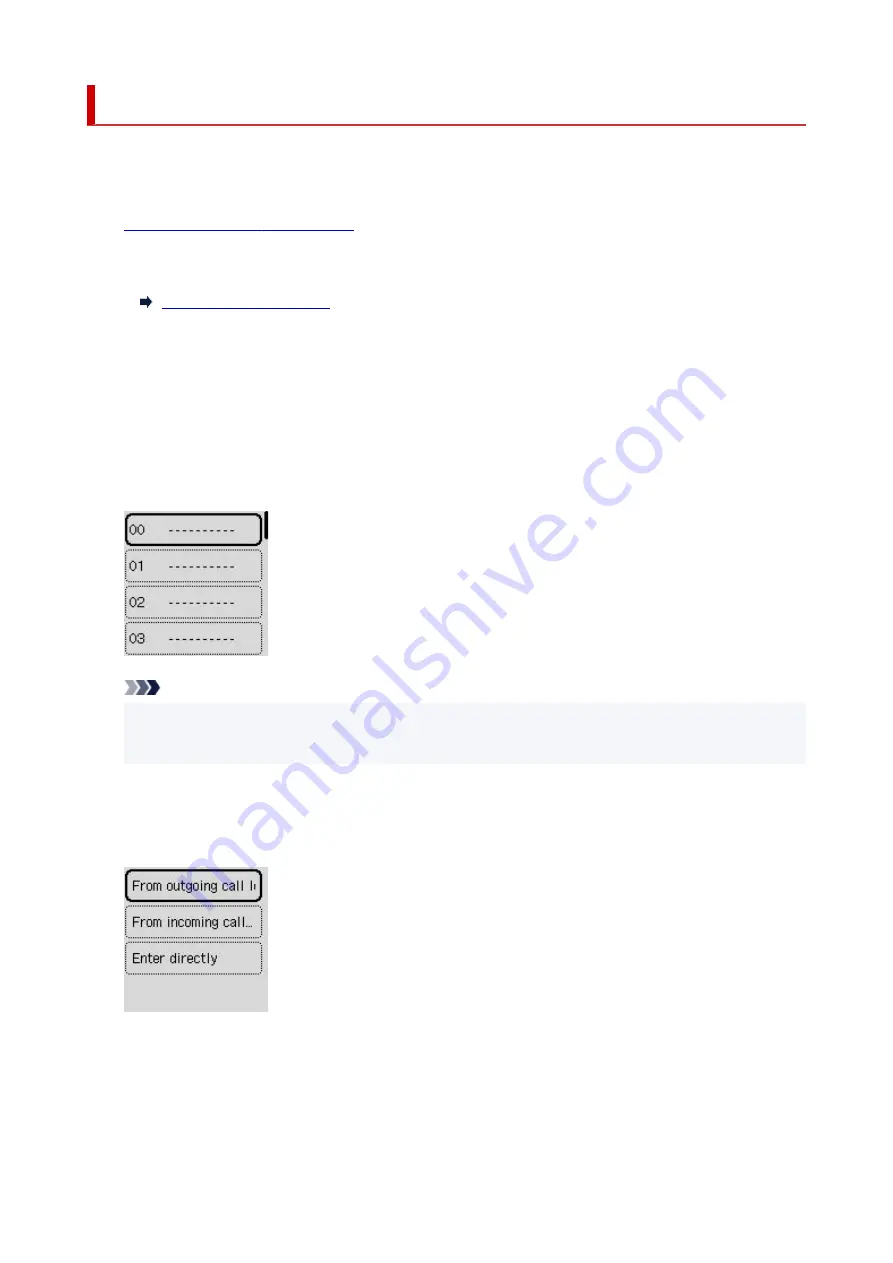
Registering Fax/Telephone Number of Recipients
Before you can use the printer's directory, you need to register the recipients' fax/telephone numbers. Follow
the procedure below to register the recipients' fax/telephone numbers.
1.
Check that printer is turned on.
1.
2.
Select
Fax
on the HOME screen.
2.
3.
Select
Menu
.
3.
4.
Select
Directory
.
4.
5.
Select
Add directory entry
.
5.
6.
Select an unregistered ID number.
6.
Note
• The screen for performing the
Edit
or
Delete
operation of registration is displayed if you select an
•
ID number when recipients have been already registered.
7.
Select
Recipient
.
7.
8.
Select a registration method.
8.
9.
Register the recipients' fax/telephone number.
9.
•
From outgoing call log
is selected as the registration method:
•
The screen to select the fax/telephone number from the outgoing call logs is displayed.
382
Summary of Contents for G4070 Series
Page 1: ...G4070 series Online Manual English ...
Page 15: ...Trademarks and Licenses Trademarks Licenses 15 ...
Page 39: ...Restrictions Notices when printing using web service Notice for Web Service Printing 39 ...
Page 66: ... TR9530 series TS3300 series E3300 series 66 ...
Page 72: ...Handling Paper Originals Ink Tanks etc Loading Paper Loading Originals Refilling Ink Tanks 72 ...
Page 73: ...Loading Paper Loading Photo Paper Plain Paper Loading Envelopes 73 ...
Page 85: ...Note To scan the original at optimum quality load it on the platen 85 ...
Page 95: ...Refilling Ink Tanks Refilling Ink Tanks Checking Ink Level Ink Tips 95 ...
Page 133: ...Safety Safety Precautions Regulatory Information WEEE 133 ...
Page 159: ...Main Components Front View Rear View Inside View Operation Panel 159 ...
Page 297: ...Printing Using Canon Application Software Easy PhotoPrint Editor Guide 297 ...
Page 301: ...Copying Making Copies Basics Reducing Enlarging Copies Collated Copying Special Copy Menu 301 ...
Page 303: ... If you load the original in the ADF do not move the original until copying is complete 303 ...
Page 306: ...Scanning Scanning in Windows Scanning in macOS Scanning from Operation Panel 306 ...
Page 310: ...Note To set the applications to integrate with see Settings Dialog Box 310 ...
Page 324: ...ScanGear Scanner Driver Screens Basic Mode Tab Advanced Mode Tab Preferences Dialog Box 324 ...
Page 353: ...Note To set the applications to integrate with see Settings Dialog 353 ...
Page 356: ...Scanning Tips Positioning Originals Scanning from Computer 356 ...
Page 433: ...4 When a confirmation message is displayed click Yes 4 433 ...
Page 446: ...Receiving Faxes Receiving Faxes Changing Paper Settings Memory Reception 446 ...
Page 456: ...Other Useful Fax Functions Document Stored in Printer s Memory 456 ...
Page 465: ...Operation Problems 465 ...
Page 533: ...Scanning Problems Windows Scanning Problems 533 ...
Page 534: ...Scanning Problems Scanner Does Not Work ScanGear Scanner Driver Does Not Start 534 ...
Page 537: ...Scanning Problems macOS Scanning Problems 537 ...
Page 538: ...Scanning Problems Scanner Does Not Work Scanner Driver Does Not Start 538 ...
Page 548: ...Telephone Problems Cannot Dial Telephone Disconnects During a Call 548 ...
Page 565: ...For details on how to resolve errors without Support Codes see Message Is Displayed 565 ...






























