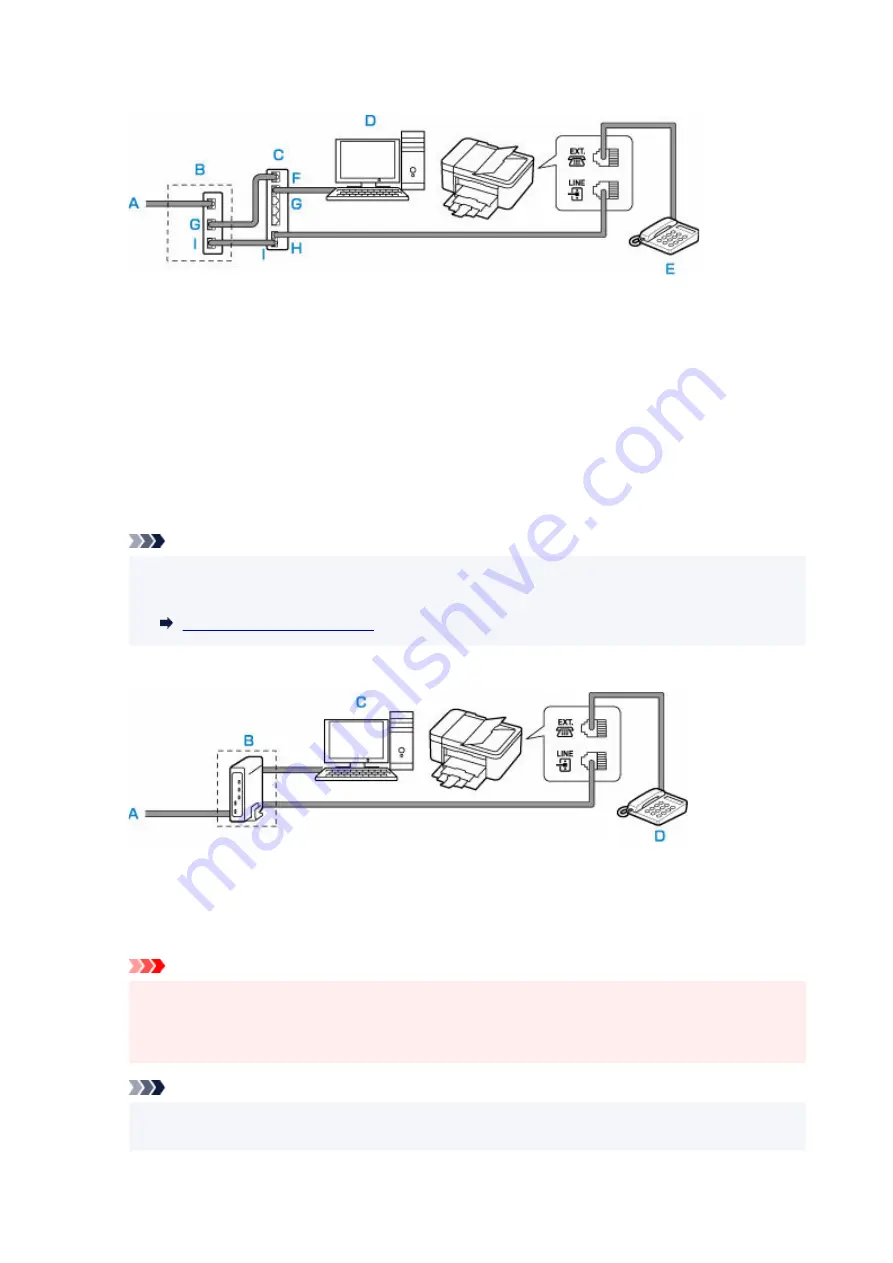
•
Connecting to an Internet Telephone
•
A: Digital Subscriber Line
B: xDSL modem (splitter may not be built-in to the modem)
C: Broadband router compatible with Internet Telephone
D: Computer
E: Telephone or answering machine
F: WAN (Wide Area Network) port
G: LAN (Local Area Network) port
H: TEL port
I: LINE port
* Port configurations and names may vary depending on the product.
Note
• When connecting to the xDSL line, select the same line type as you are subscribing to in
•
Telephone line type
.
•
Connecting to an xDSL
•
A: Analog Subscriber Line
B: xDSL modem (splitter may not be built-in to the modem)
C: Computer
D: Telephone or answering machine
Important
• When the splitter is not built-in to the xDSL modem, do not branch the telephone line before the
•
splitter (wall side). And also, do not connect splitters in parallel. The printer may not be able to
operate properly.
Note
• When connecting to the xDSL line, select the same line type as you are subscribing to in
•
Telephone line type
.
366
Summary of Contents for G4070 Series
Page 1: ...G4070 series Online Manual English ...
Page 15: ...Trademarks and Licenses Trademarks Licenses 15 ...
Page 39: ...Restrictions Notices when printing using web service Notice for Web Service Printing 39 ...
Page 66: ... TR9530 series TS3300 series E3300 series 66 ...
Page 72: ...Handling Paper Originals Ink Tanks etc Loading Paper Loading Originals Refilling Ink Tanks 72 ...
Page 73: ...Loading Paper Loading Photo Paper Plain Paper Loading Envelopes 73 ...
Page 85: ...Note To scan the original at optimum quality load it on the platen 85 ...
Page 95: ...Refilling Ink Tanks Refilling Ink Tanks Checking Ink Level Ink Tips 95 ...
Page 133: ...Safety Safety Precautions Regulatory Information WEEE 133 ...
Page 159: ...Main Components Front View Rear View Inside View Operation Panel 159 ...
Page 297: ...Printing Using Canon Application Software Easy PhotoPrint Editor Guide 297 ...
Page 301: ...Copying Making Copies Basics Reducing Enlarging Copies Collated Copying Special Copy Menu 301 ...
Page 303: ... If you load the original in the ADF do not move the original until copying is complete 303 ...
Page 306: ...Scanning Scanning in Windows Scanning in macOS Scanning from Operation Panel 306 ...
Page 310: ...Note To set the applications to integrate with see Settings Dialog Box 310 ...
Page 324: ...ScanGear Scanner Driver Screens Basic Mode Tab Advanced Mode Tab Preferences Dialog Box 324 ...
Page 353: ...Note To set the applications to integrate with see Settings Dialog 353 ...
Page 356: ...Scanning Tips Positioning Originals Scanning from Computer 356 ...
Page 433: ...4 When a confirmation message is displayed click Yes 4 433 ...
Page 446: ...Receiving Faxes Receiving Faxes Changing Paper Settings Memory Reception 446 ...
Page 456: ...Other Useful Fax Functions Document Stored in Printer s Memory 456 ...
Page 465: ...Operation Problems 465 ...
Page 533: ...Scanning Problems Windows Scanning Problems 533 ...
Page 534: ...Scanning Problems Scanner Does Not Work ScanGear Scanner Driver Does Not Start 534 ...
Page 537: ...Scanning Problems macOS Scanning Problems 537 ...
Page 538: ...Scanning Problems Scanner Does Not Work Scanner Driver Does Not Start 538 ...
Page 548: ...Telephone Problems Cannot Dial Telephone Disconnects During a Call 548 ...
Page 565: ...For details on how to resolve errors without Support Codes see Message Is Displayed 565 ...






























