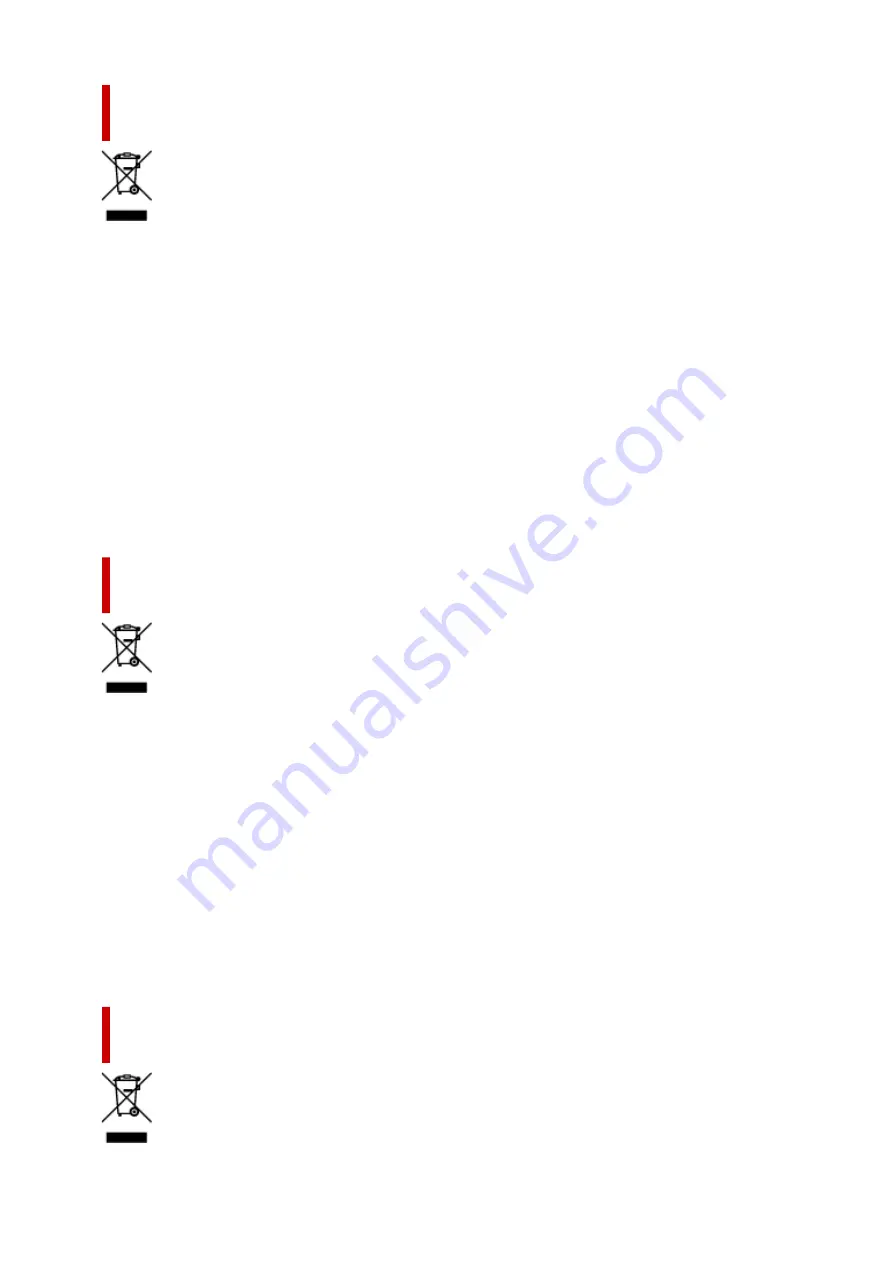
Uitsluitend bestemd voor de Europese Unie en EER (Noorwegen,
IJsland en Liechtenstein)
Dit symbool geeft aan dat dit product in overeenstemming met de AEEA-richtlijn (2012/19/EU) en
de nationale wetgeving niet mag worden afgevoerd met het huishoudelijk afval. Dit product moet
worden ingeleverd bij een aangewezen, geautoriseerd inzamelpunt, bijvoorbeeld wanneer u een nieuw
gelijksoortig product aanschaft, of bij een geautoriseerd inzamelpunt voor hergebruik van elektrische en
elektronische apparatuur (EEA). Een onjuiste afvoer van dit type afval kan leiden tot negatieve effecten
op het milieu en de volksgezondheid als gevolg van potentieel gevaarlijke stoffen die veel voorkomen
in elektrische en elektronische apparatuur (EEA). Bovendien werkt u door een juiste afvoer van dit
product mee aan het effectieve gebruik van natuurlijke hulpbronnen. Voor meer informatie over waar u
uw afgedankte apparatuur kunt inleveren voor recycling kunt u contact opnemen met het gemeentehuis in
uw woonplaats, de reinigingsdienst, of het afvalverwerkingsbedrijf. U kunt ook het schema voor de afvoer
van afgedankte elektrische en elektronische apparatuur (AEEA) raadplegen. Ga voor meer informatie
over het inzamelen en recyclen van afgedankte elektrische en elektronische apparatuur naar www.canon-
europe.com/weee.
Sólo para la Unión Europea y el Área Económica Europea (Noruega,
Islandia y Liechtenstein)
Este símbolo indica que este producto no debe desecharse con los desperdicios domésticos, de acuerdo
con la directiva RAEE (2012/19/UE) y con la legislación nacional. Este producto debe entregarse en uno
de los puntos de recogida designados, como por ejemplo, entregándolo en el lugar de venta al comprar
un producto similar o depositándolo en un lugar de recogida autorizado para el reciclado de residuos de
aparatos eléctricos y electrónicos (RAEE). La manipulación inapropiada de este tipo de desechos podría
tener un impacto negativo en el entorno y la salud humana, debido a las sustancias potencialmente
peligrosas que normalmente están asociadas con los RAEE. Al mismo tiempo, su cooperación a la hora
de desechar correctamente este producto contribuirá a la utilización eficazde los recursos naturales. Para
más información sobre cómo puede eliminar el equipo para su reciclado, póngase en contacto con las
autoridades locales, con las autoridades encargadas de los desechos, con un sistema de gestión RAEE
autorizado o con el servicio de recogida de basuras doméstico. Si desea más información acerca de la
devolución y reciclado de RAEE, visite la web www.canon-europe.com/weee.
Només per a la Unió Europea i a l’Espai Econòmic Europeu (Noruega,
Islàndia i Liechtenstein)
142
Summary of Contents for G4070 Series
Page 1: ...G4070 series Online Manual English ...
Page 15: ...Trademarks and Licenses Trademarks Licenses 15 ...
Page 39: ...Restrictions Notices when printing using web service Notice for Web Service Printing 39 ...
Page 66: ... TR9530 series TS3300 series E3300 series 66 ...
Page 72: ...Handling Paper Originals Ink Tanks etc Loading Paper Loading Originals Refilling Ink Tanks 72 ...
Page 73: ...Loading Paper Loading Photo Paper Plain Paper Loading Envelopes 73 ...
Page 85: ...Note To scan the original at optimum quality load it on the platen 85 ...
Page 95: ...Refilling Ink Tanks Refilling Ink Tanks Checking Ink Level Ink Tips 95 ...
Page 133: ...Safety Safety Precautions Regulatory Information WEEE 133 ...
Page 159: ...Main Components Front View Rear View Inside View Operation Panel 159 ...
Page 297: ...Printing Using Canon Application Software Easy PhotoPrint Editor Guide 297 ...
Page 301: ...Copying Making Copies Basics Reducing Enlarging Copies Collated Copying Special Copy Menu 301 ...
Page 303: ... If you load the original in the ADF do not move the original until copying is complete 303 ...
Page 306: ...Scanning Scanning in Windows Scanning in macOS Scanning from Operation Panel 306 ...
Page 310: ...Note To set the applications to integrate with see Settings Dialog Box 310 ...
Page 324: ...ScanGear Scanner Driver Screens Basic Mode Tab Advanced Mode Tab Preferences Dialog Box 324 ...
Page 353: ...Note To set the applications to integrate with see Settings Dialog 353 ...
Page 356: ...Scanning Tips Positioning Originals Scanning from Computer 356 ...
Page 433: ...4 When a confirmation message is displayed click Yes 4 433 ...
Page 446: ...Receiving Faxes Receiving Faxes Changing Paper Settings Memory Reception 446 ...
Page 456: ...Other Useful Fax Functions Document Stored in Printer s Memory 456 ...
Page 465: ...Operation Problems 465 ...
Page 533: ...Scanning Problems Windows Scanning Problems 533 ...
Page 534: ...Scanning Problems Scanner Does Not Work ScanGear Scanner Driver Does Not Start 534 ...
Page 537: ...Scanning Problems macOS Scanning Problems 537 ...
Page 538: ...Scanning Problems Scanner Does Not Work Scanner Driver Does Not Start 538 ...
Page 548: ...Telephone Problems Cannot Dial Telephone Disconnects During a Call 548 ...
Page 565: ...For details on how to resolve errors without Support Codes see Message Is Displayed 565 ...






























