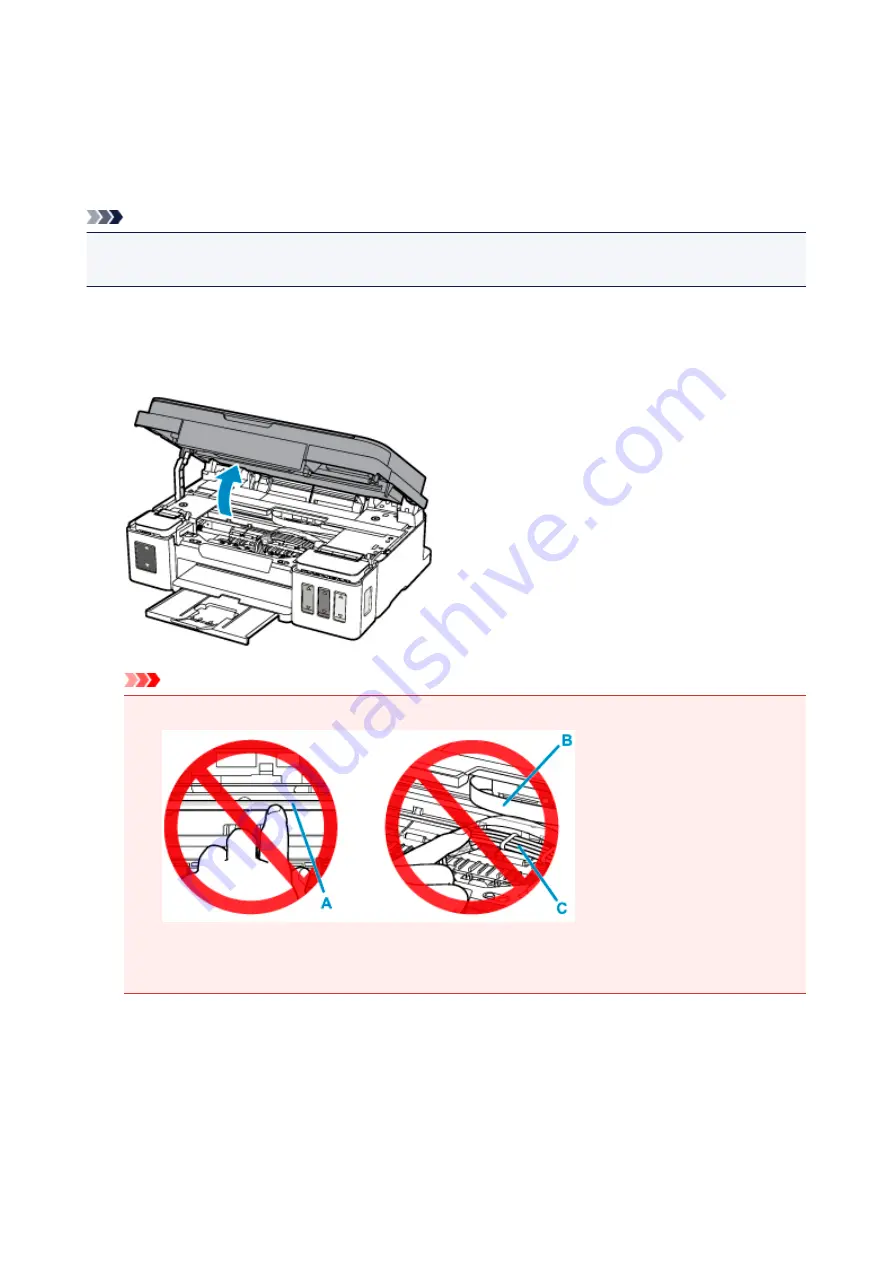
Paper Is Jammed inside Printer
If the jammed paper tears and you cannot remove the paper either from the paper output slot or from the
rear tray, or if the jammed paper remains inside the printer, remove the paper following the instructions
below.
Note
• If paper becomes jammed during printing and you need to turn off the printer to remove it, press the
Stop
button to stop the printing before you turn off the printer.
1. Turn off printer and unplug it.
2. Open scanning unit / cover.
Important
• Do not touch clear film (A), white belt (B), or tubes (C).
If you soil or scratch these parts by touching them with paper or your hand, it could damage the
printer.
3. Check if jammed paper is under cartridge holder.
If the jammed paper is under the cartridge holder, move the cartridge holder to the far right or left,
whichever makes it easier to remove the paper.
When moving the cartridge holder, hold the top of the cartridge holder and slide it slowly to the far right
or left.
335
Summary of Contents for G3410
Page 8: ...5012 352 5100 353 5200 354 5B00 355 6000 356 ...
Page 49: ...Handling Paper Originals Ink Tanks etc Loading Paper Loading Originals Refilling Ink Tanks 49 ...
Page 50: ...Loading Paper Loading Plain Paper Photo Paper Loading Envelopes 50 ...
Page 58: ...Loading Originals Loading Originals on the Platen Glass Supported Originals 58 ...
Page 62: ...Refilling Ink Tanks Refilling Ink Tanks Checking Ink Level Ink Tips 62 ...
Page 89: ...Safety Safety Precautions Regulatory Information WEEE EU EEA 89 ...
Page 109: ...Main Components and Their Use Main Components Power Supply Indication of LCD 109 ...
Page 110: ...Main Components Front View Rear View Inside View Operation Panel 110 ...
Page 148: ...Printing Printing from Computer Printing from Smartphone Tablet 148 ...
Page 163: ...Note Selecting Scaled changes the printable area of the document 163 ...
Page 179: ...In such cases take the appropriate action as described 179 ...
Page 217: ...Scanning Scanning from Computer Windows Scanning Using Smartphone Tablet 217 ...
Page 221: ...Note To set the applications to integrate with see Settings Dialog Box 221 ...
Page 231: ...ScanGear Scanner Driver Screens Basic Mode Tab Advanced Mode Tab 231 ...
Page 283: ...Other Network Problems Checking Network Information Restoring to Factory Defaults 283 ...
Page 306: ...Scanning Problems Windows Scanning Problems 306 ...
Page 307: ...Scanning Problems Scanner Does Not Work ScanGear Scanner Driver Does Not Start 307 ...
Page 319: ...Errors and Messages An Error Occurs Message Support Code Appears 319 ...
Page 331: ...For paper jam support codes see also List of Support Code for Error Paper Jams 331 ...






























