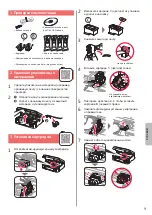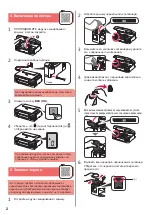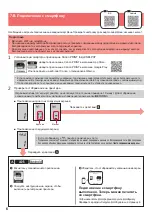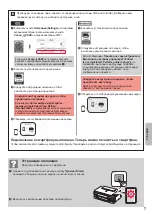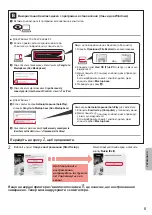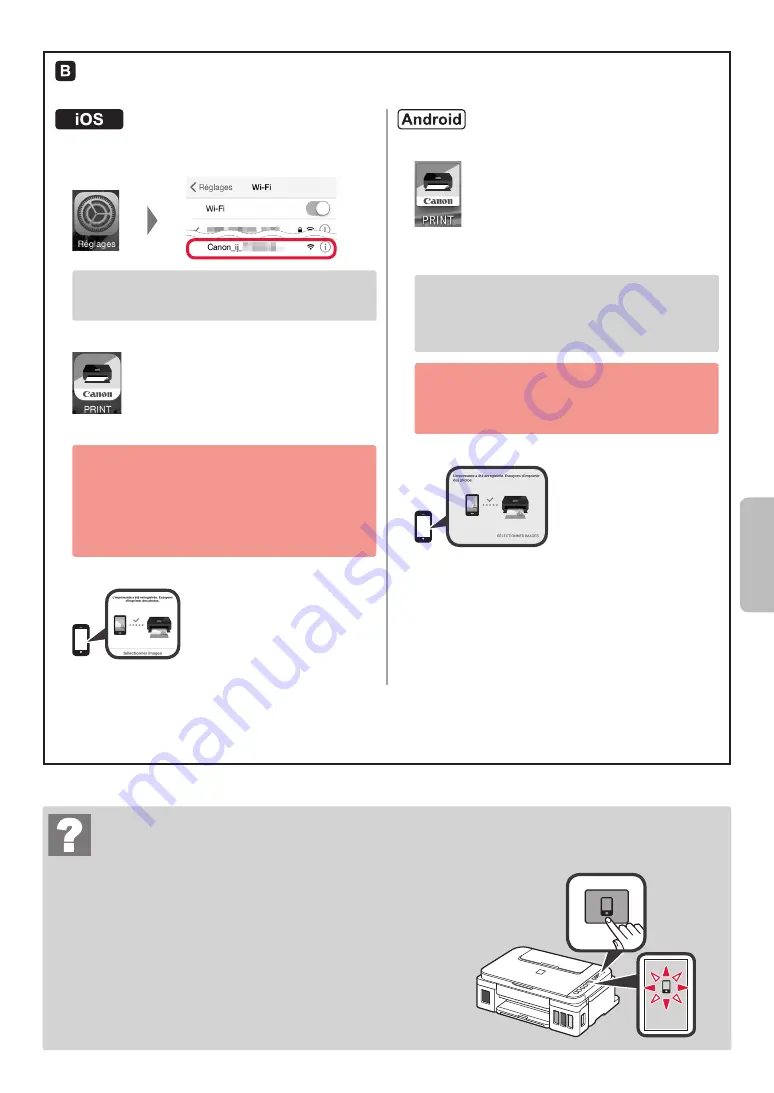
7
FRANÇAIS
Dépannage
L'imprimante est introuvable à partir de votre smartphone.
a
Appuyez sur le bouton
Direct
de l'imprimante et maintenez-le
enfoncé pendant environ 2 secondes, jusqu'à ce que l'icône
commence à clignoter à l'écran.
b
Revenez au fonctionnement de votre smartphone.
Les procédures ci-dessous varient selon que vous utilisez iOS ou Android. Sélectionnez votre système
d'exploitation et effectuez la procédure s'y rapportant.
a
Touchez
Réglages
sur l'écran d'accueil du smartphone,
puis touchez
Canon_ij_XXXX
dans les réglages Wi-Fi
.
Si
Canon_ij_XXXX
n'apparaît pas dans la liste,
reportez-vous à la section « Dépannage » ci-dessous pour
faire fonctionner l'imprimante, puis répétez l'étape
a
.
b
Touchez le logiciel d'application installé.
c
Suivez les instructions à l'écran pour enregistrer l'imprimante.
Suivez les instructions à l'écran pour
poursuivre la configuration.
Si vous sélectionnez
Méthode sél. auto conn.
(recommandé)
dans l'écran de sélection de la
méthode de connexion, la méthode de connexion
appropriée est sélectionnée automatiquement selon
votre environnement.
d
Assurez-vous que l'écran suivant s'affiche.
a
Touchez le logiciel d'application installé.
b
Suivez les instructions à l'écran pour enregistrer
l'imprimante.
Si le message «
L'imprimante n'est pas
enregistrée. Configurer l'imprimante ?
»
ne s'affiche pas, reportez-vous à la section
« Dépannage » ci-dessous pour faire fonctionner
l'imprimante et attendez que le message s'affiche.
Suivez les instructions à l'écran pour
poursuivre la configuration.
La méthode de connexion appropriée est
sélectionnée selon votre environnement.
c
Assurez-vous que l'écran suivant s'affiche.
La connexion avec votre smartphone est terminée. Vous pouvez imprimer à partir de
votre smartphone.
Pour imprimer des photos, chargez du papier photo. Passez à la section « Chargement de papier », à la page
8.
Summary of Contents for G3410
Page 35: ...1 1 Windows 2 1 2 a b a b 3 1 2 C 3 4 C 5 2 4 B 6 7...
Page 36: ...2 4 1 a b 2 3 ON 4 Ink 3 5 1 2 3 4 5 6 A A...
Page 37: ...3 7 8 9 2 8 A A 10 a b 6 1 Black Ink 5 6 3 1 3 1 2 1 ON 5 2 6 5 2 Ink...
Page 38: ...4 7 A Windows 1 1 a b URL Canon c d OK e Windows Windows Chrome OS f g 7 A 7 B 6 a Stop b...
Page 42: ...8 1 2 3 a b a b 4 a b a b 1 2 LTR A4 3 4 5 6 Black A Color B A B...
Page 43: ...1 1 Windows 2 1 2 a b a b 3 1 2 C 3 4 C 5 2 4 B 6 7...
Page 44: ...2 4 1 a b 2 3 ON 4 Ink 3 5 1 2 3 4 5 6 A A...
Page 45: ...3 7 8 9 2 8 A A 10 a b 6 1 Black Ink 5 6 3 1 3 1 2 1 ON 5 2 6 5 2 Ink...
Page 46: ...4 7 A Windows 1 1 a b URL Canon c d OK e Windows Windows Chrome OS f g 7 A 7 B 6 a Stop b...
Page 50: ...8 1 2 3 a b a b 4 a b a b 1 2 LTR A4 3 4 5 6 Black A Color B A B...
Page 51: ...8 1 1 2 2 3 3 a b a b 4 4 a b a b 1 1 2 2 A4 LTR 3 3 4 4 5 5 6 6 Black A Color B A B...
Page 56: ...3 7 7 8 8 9 9 8 2 A A 10 1 a b 6 1 1 Ink Black 6 5 1 3 1 3 1 2 5 ON 2 6 5 2 Ink...
Page 57: ...2 4 1 1 a b 2 2 3 3 ON 4 4 Ink 3 5 1 1 2 2 3 3 4 4 5 5 6 6 A A...
Page 58: ...1 1 Windows 2 1 1 2 2 a b a b 3 1 1 2 2 C 3 3 4 4 C 5 5 B 4 2 6 6 7 7...