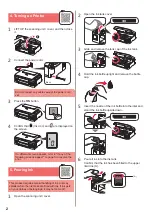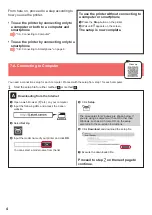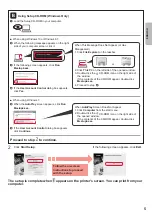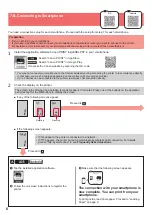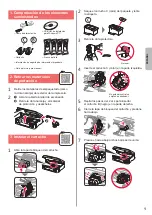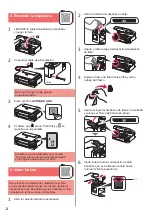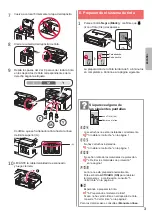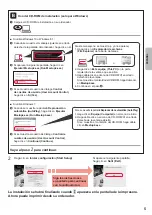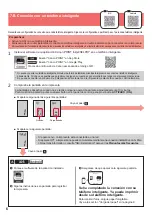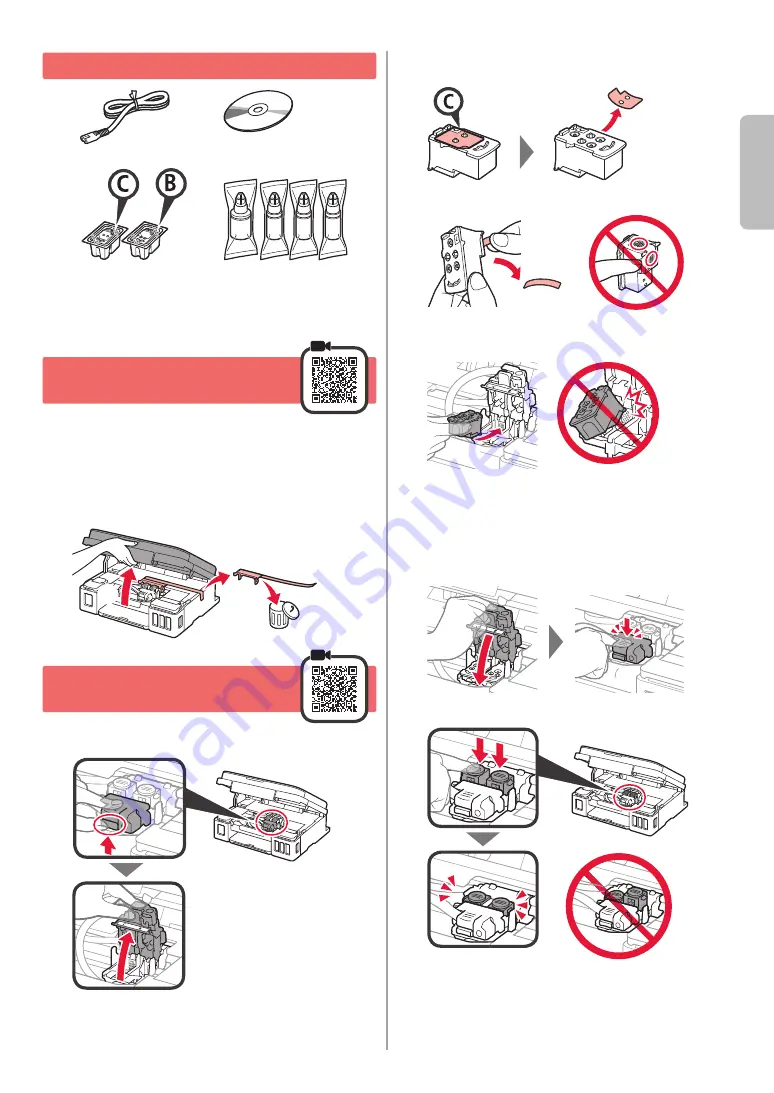
1
ENGLISH
1
. Checking Included Items
□ Power cord
□ Safety and Important Information
□ Getting Started )this manual(
□ Setup CD-ROM for
Windows PC
□ Cartridge
□ Ink bottle
2
. Removing Packing
Materials
1
Remove the packing materials )such as orange
tape( from outside the printer.
2
a
Open the scanning unit / cover.
b
Remove the orange tape and the protective
material and discard them.
a
b
3
. Installing the Cartridge
1
Open the cartridge locking cover
.
2
Take out the
C
)color( cartridge from the package
and remove the label.
3
Remove the protective tape.
Do not touch.
4
Insert the
C
)color( cartridge on the left.
Do not bump it against the
surrounding parts.
5
Repeat steps 2 to
4
to insert the
B
)black(
cartridge on the right.
6
Close the cartridge locking cover and push it
down.
7
Press down both joint buttons
.
Summary of Contents for G3410
Page 35: ...1 1 Windows 2 1 2 a b a b 3 1 2 C 3 4 C 5 2 4 B 6 7...
Page 36: ...2 4 1 a b 2 3 ON 4 Ink 3 5 1 2 3 4 5 6 A A...
Page 37: ...3 7 8 9 2 8 A A 10 a b 6 1 Black Ink 5 6 3 1 3 1 2 1 ON 5 2 6 5 2 Ink...
Page 38: ...4 7 A Windows 1 1 a b URL Canon c d OK e Windows Windows Chrome OS f g 7 A 7 B 6 a Stop b...
Page 42: ...8 1 2 3 a b a b 4 a b a b 1 2 LTR A4 3 4 5 6 Black A Color B A B...
Page 43: ...1 1 Windows 2 1 2 a b a b 3 1 2 C 3 4 C 5 2 4 B 6 7...
Page 44: ...2 4 1 a b 2 3 ON 4 Ink 3 5 1 2 3 4 5 6 A A...
Page 45: ...3 7 8 9 2 8 A A 10 a b 6 1 Black Ink 5 6 3 1 3 1 2 1 ON 5 2 6 5 2 Ink...
Page 46: ...4 7 A Windows 1 1 a b URL Canon c d OK e Windows Windows Chrome OS f g 7 A 7 B 6 a Stop b...
Page 50: ...8 1 2 3 a b a b 4 a b a b 1 2 LTR A4 3 4 5 6 Black A Color B A B...
Page 51: ...8 1 1 2 2 3 3 a b a b 4 4 a b a b 1 1 2 2 A4 LTR 3 3 4 4 5 5 6 6 Black A Color B A B...
Page 56: ...3 7 7 8 8 9 9 8 2 A A 10 1 a b 6 1 1 Ink Black 6 5 1 3 1 3 1 2 5 ON 2 6 5 2 Ink...
Page 57: ...2 4 1 1 a b 2 2 3 3 ON 4 4 Ink 3 5 1 1 2 2 3 3 4 4 5 5 6 6 A A...
Page 58: ...1 1 Windows 2 1 1 2 2 a b a b 3 1 1 2 2 C 3 3 4 4 C 5 5 B 4 2 6 6 7 7...