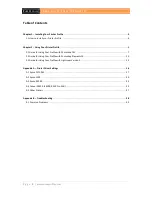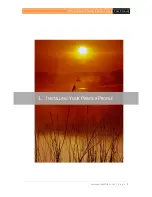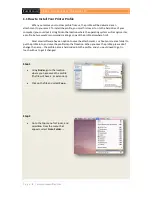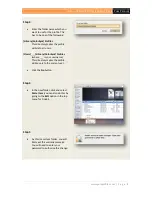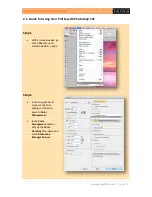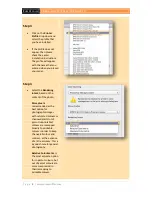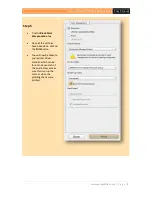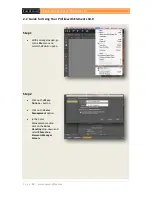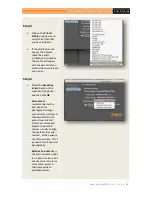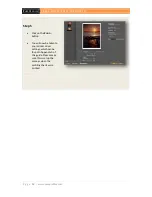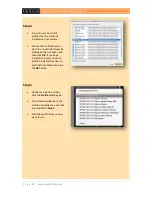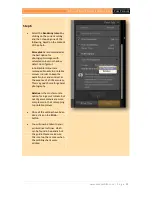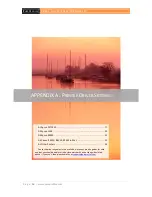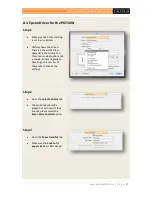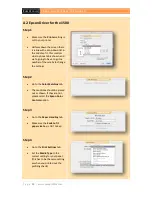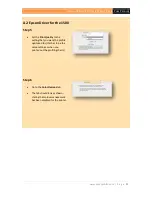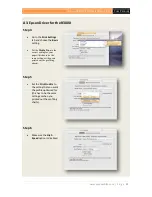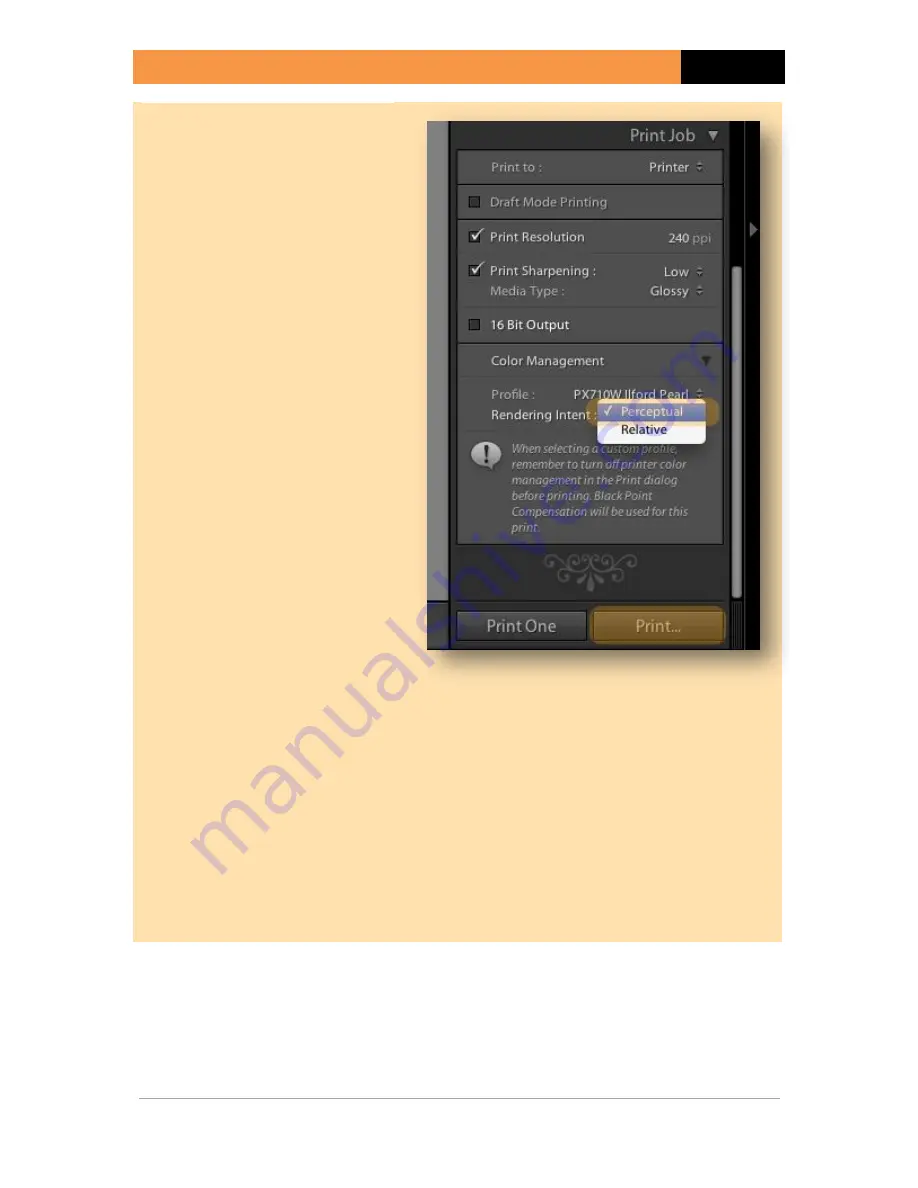
USING A PRINTER PROFILE (FOR MAC OS X)
P
URE
P
ROFILES
www.pureprofiles.com | P a g e
15
Step 6
Select the
Rendering Intent
by
clicking on the current setting,
and then choosing one of the
following, based on the content
of the photo.
Perceptual
is recommended as
the best option for
photographic images with
saturated colours or shadow
detail. Out of gamut
(unprintable) colours are
remapped broadly to printable
colours in order to keep the
overall colour and contrast, at
the expense of a little accuracy.
This is a good choice for general
photography.
Relative
is the most accurate
option for in gamut colours, but
out of gamut colours are more
compressed in their remapping
to printable colours..
Once all the settings have been
done, click on the
Print…
button.
You will now be taken to your
printer driver settings, which
can be found in Appendix A of
this guide. Please make sure
this is set up the same as when
the profiling charts were
printed.