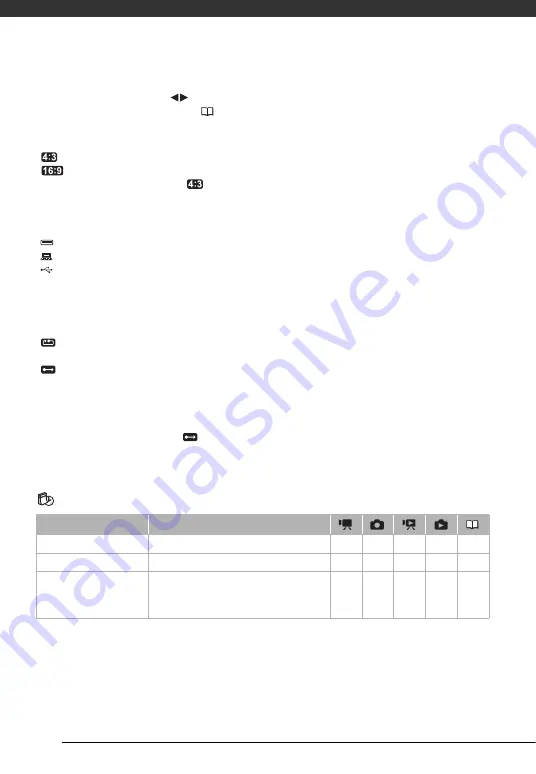
Additional Information
86
[SPEAKER VOL.]:
Adjust (
) the volume of the playback. You can also adjust the
volume using the joystick guide (
[TV TYPE]:
In order to display the picture in full and in the correct aspect ratio, select the
setting according to the type of television to which you will connect the camcorder.
[
NORMAL TV]: TV sets with 4:3 aspect ratio.
[
WIDE TV]: TV sets with 16:9 aspect ratio.
• When the TV type is set to [
NORMAL TV], the picture displayed on the LCD screen
will be smaller than the full display area.
[USB SETTING]:
Select the connection protocol to use when connecting the camcorder to
an external device using the USB cable.
[
DVD BURNER]: To connect exclusively to the optional DW-100 DVD Burner.
[
PC/PRINTER]: To connect to a computer, a printer or similar USB peripherals.
[
CONNECT&SET]: To make the selection from a screen that appears at the time of the
connection to the external device.
[PHOTO NOS.]:
Select the photo numbering method to be used on a new memory card.
Photos are automatically assigned consecutive photo numbers from 0101 to 9900, and
stored in folders containing up to 100 photos. Folders are numbered from 101 to 998.
[
RESET]: Photo numbers will restart from 101-0101 every time you insert a new
memory card.
[
CONTINUOUS]: Photo numbers will continue from the number following that of the
last photo recorded with the camcorder.
• If the memory card you insert already contains a photo with a larger number, a new
photo will be assigned a number one higher than that of the last photo on the memory
card.
• We recommend using the [
CONTINUOUS] setting.
[FIRMWARE]:
You can verify the current version of the camcorder’s firmware. This menu
option is usually unavailable.
Date/Time Setup
DATE/TIME SETUP
[DATE FORMAT]:
Select the date format to be used for most on-screen displays, and (if
selected) for the date printed on photos.
Menu item
Setting options
[T.ZONE/DST]
List of world time zones.
z
z
z
z
[DATE/TIME]
–
z
z
z
z
[DATE FORMAT]
[Y.M.D (2010.1.1 AM 12:00)],
[M.D,Y (JAN. 1, 2010 12:00 AM)]
,
[D.M.Y (1.JAN.2010 12:00 AM)]
z
z
z
z
–
















































