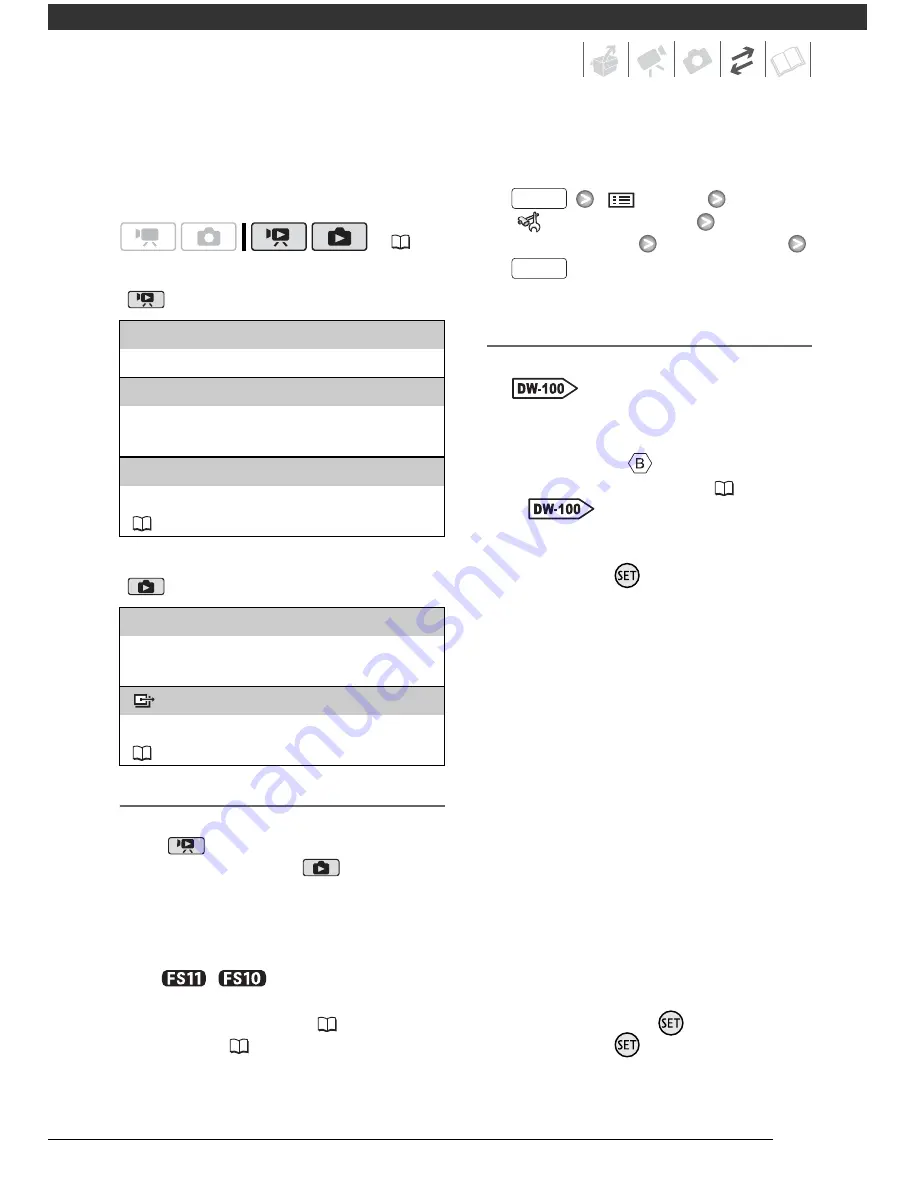
67
Refer to this section along with the
relevant sections in the instruction
manual of the DW-100.
Options for creating DVD discs
(
mode)
Options for creating Photo DVDs
(
mode)
Preparations on the Camcorder
1
Turn on the camcorder and set it
to
mode to create DVD discs
of your movies or
mode to
create Photo DVDs of your still
images.
• Power the camcorder using the
compact power adapter.
•
/
Select in advance
the memory from which you want
to add the scenes (
27) or still
images (
54).
2
Select the scenes or still images
you want to add to the disc.
[
MENU]
[
SYSTEM SETUP]
[ADD TO DISC]
Desired option
Connecting to the DVD Burner and
Creating a Disc
1
Turn on the DVD burner.
Refer to
Creating DVDs
.
2
Connect the camcorder to the
DVD burner using the USB cable.
• Connection
. Refer to
Connection Diagrams
(
64) and
Connections
.
• If the device type selection screen
appears, select [DVD BURNER]
and press
.
• When the connection is
completed, [NO DISC] will be
displayed.
3
Insert a brand new disc into the
DVD burner.
• Use the OPEN/CLOSE button on
the DVD burner to open and close
the disc tray.
• After the disc is recognized, an
information screen will display the
type of DVD you are creating, the
estimated time and number of
discs it will require (based on the
disc you inserted).
• If you inserted a DVD-RW disc that
already contains data, [THE DISC
CONTAINS DATA] will be
displayed. To overwrite the data
(erasing the previous content of
the disc), press
, select [YES]
and press
again.
(
21)
[ALL SCENES]
Add all the scenes to the disc(s).
[REM.SCENES]
Add only those scenes that have not been
previously added to a disc.
[PLAYLIST]
Add only the scenes included in the playlist
(
48).
[ALL IMAGES]
Add all the still images to the slideshow on the
disc.
[
TRANS.ORD]
Add only still images marked with transfer orders
(
71).
FUNC.
FUNC.






























