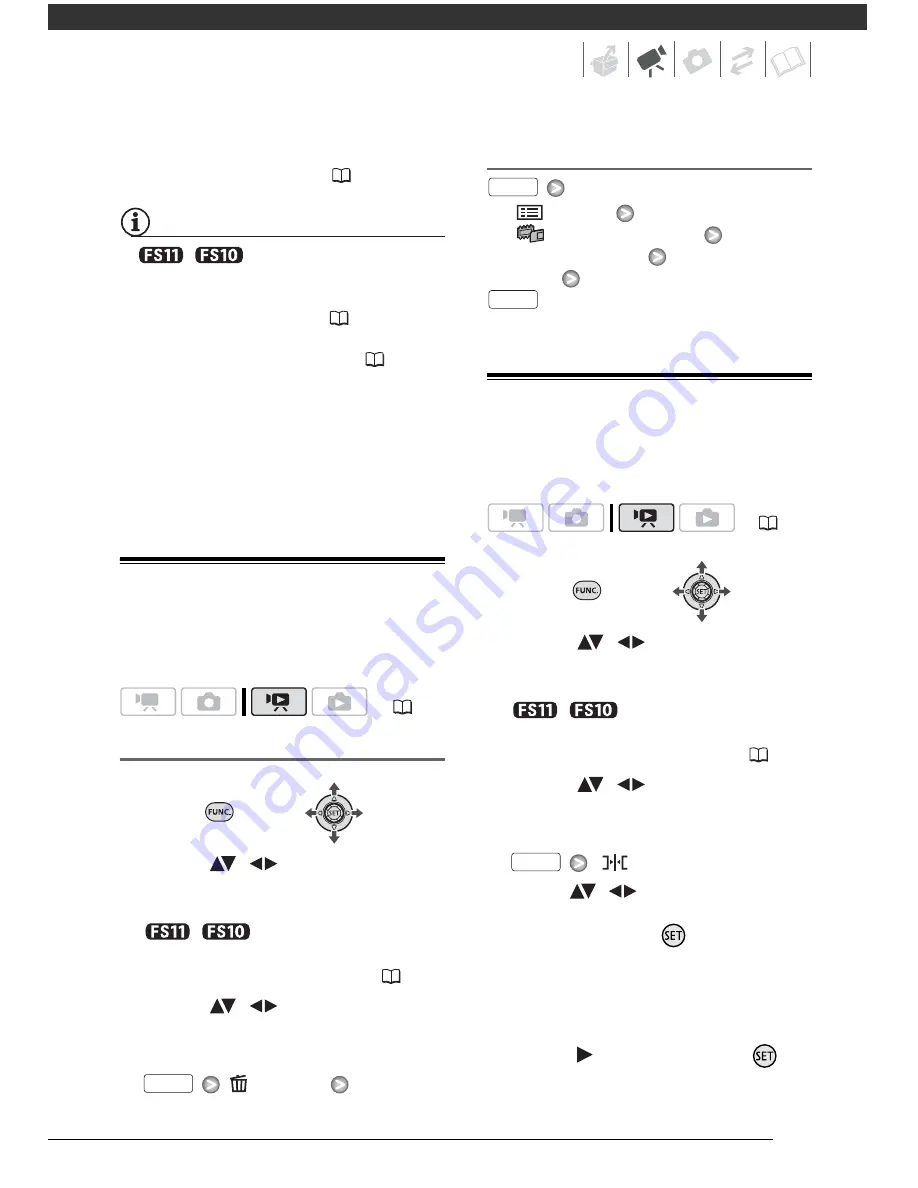
49
screen. Refer to
To select which
scenes to play back
(
34).
NOTES
•
/
The playlist is created on
the same memory you are playing back
from. Select in advance the location of
the scenes to play back (
34). You
can also copy scenes from the built-in
memory to the memory card (
50) to
include in your playlist movies recorded
on both.
• You may not be able to add scenes to the
playlist if they were recorded or edited
using another device or if there is not
enough space available in the memory.
Deleting Scenes from the Playlist
Deleting scenes from the playlist will
not affect your original recordings.
Deleting a Single Scene
1
Select (
,
) the playlist index
screen from the tabs on top of the
index screen.
/
You can select the
playlist in the built-in memory or the
playlist on the memory card (
34).
2
Select (
,
) the scene you
want to delete.
3
Delete the scene.
[
DELETE]
[YES]
Deleting the Entire Playlist
[
MENU]
[
MEMORY OPER.]
[DEL.PLAYLIST]
[YES]
Moving Scenes in the Playlist
Move the scenes in the playlist to play
them back in the order of your choice.
1
Select (
,
) the playlist index
screen from the tabs on top of the
index screen.
/
You can select the
playlist in the built-in memory or the
playlist on the memory card (
34).
2
Select (
,
) the scene you
want to move.
3
Open the scene moving screen.
[
MOVE]
4
Move (
,
) the orange marker
to the desired position of the
scene and press
.
The original position of the scene
and the current position of the
marker are displayed at the bottom
of the screen.
5
Select (
) [YES] and press
to
move the scene.
(
21)
FUNC.
(
21)
FUNC.
FUNC.
FUNC.






























