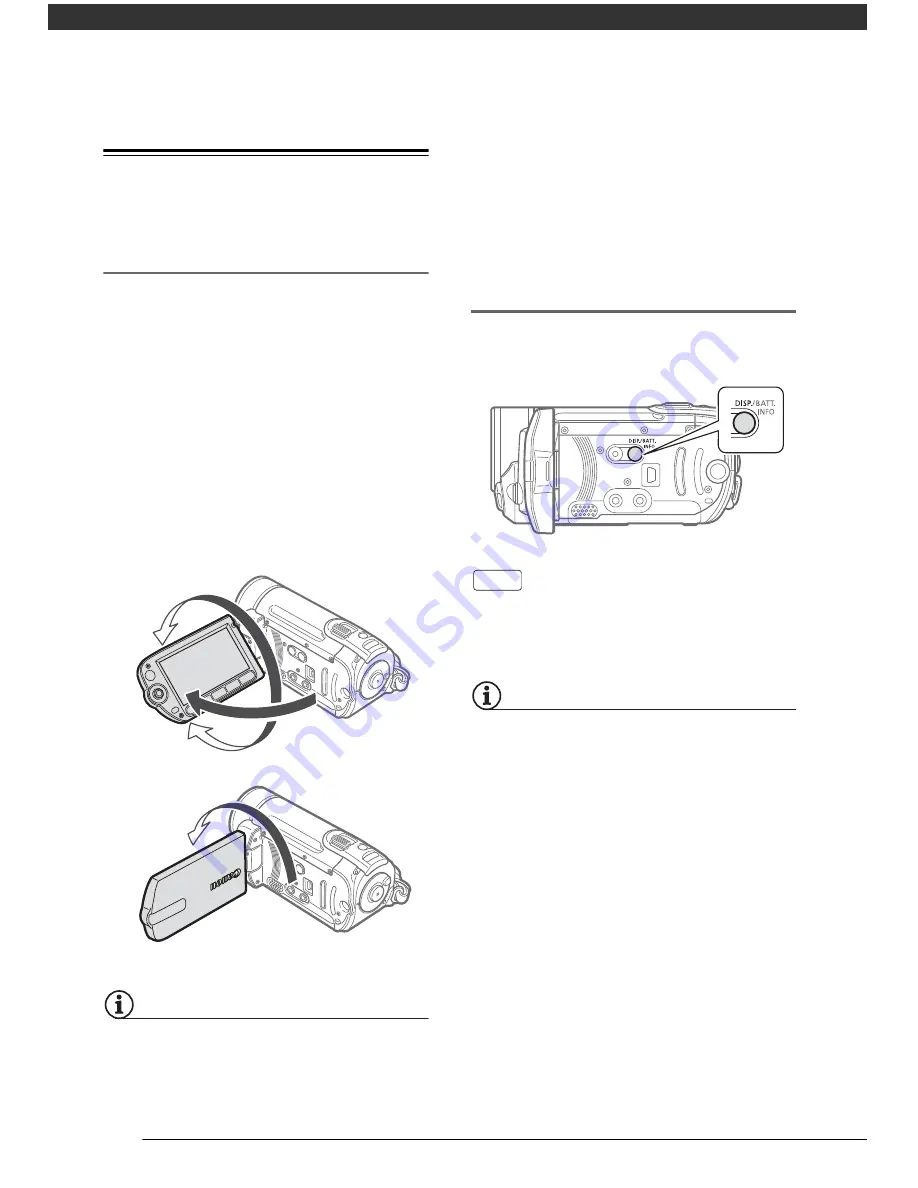
Preparations
20
Adjusting the Position and Brightness
of the LCD Screen
Rotating the LCD Panel
Open the LCD panel 90 degrees.
• You can rotate the panel 90 degrees
downward.
• You can rotate the panel 180 degrees
toward the lens. Rotating the LCD
panel 180 degrees can be useful in
the following cases:
- When you wish to include yourself in
the picture when recording with the
self timer.
- To allow the camcorder to be operated
with the wireless controller from the
front.
NOTES
About the LCD screen:
The screen is
produced using extremely high-precision
manufacturing techniques, with more than
99.99% of the pixels operating to
specification. Less than 0.01% of the
pixels may occasionally misfire or appear
as black, red, blue or green dots. This has
no effect on the recorded image and does
not constitute a malfunction.
LCD Backlight
You can set the brightness of the
screen to normal or bright.
While the camcorder is on, hold
pressed down for more than
2 seconds.
Repeat this action to toggle between
the normal and bright settings.
NOTES
• This setting does not affect the
brightness of the recording.
• Using the bright setting will shorten the
effective usage time of the battery pack.
• When the compact power adapter is
connected while the brightness of the
screen is normal, the brightness will
automatically change to bright.
180°
90°
180°
Subject can monitor the LCD screen
DISP.
















































