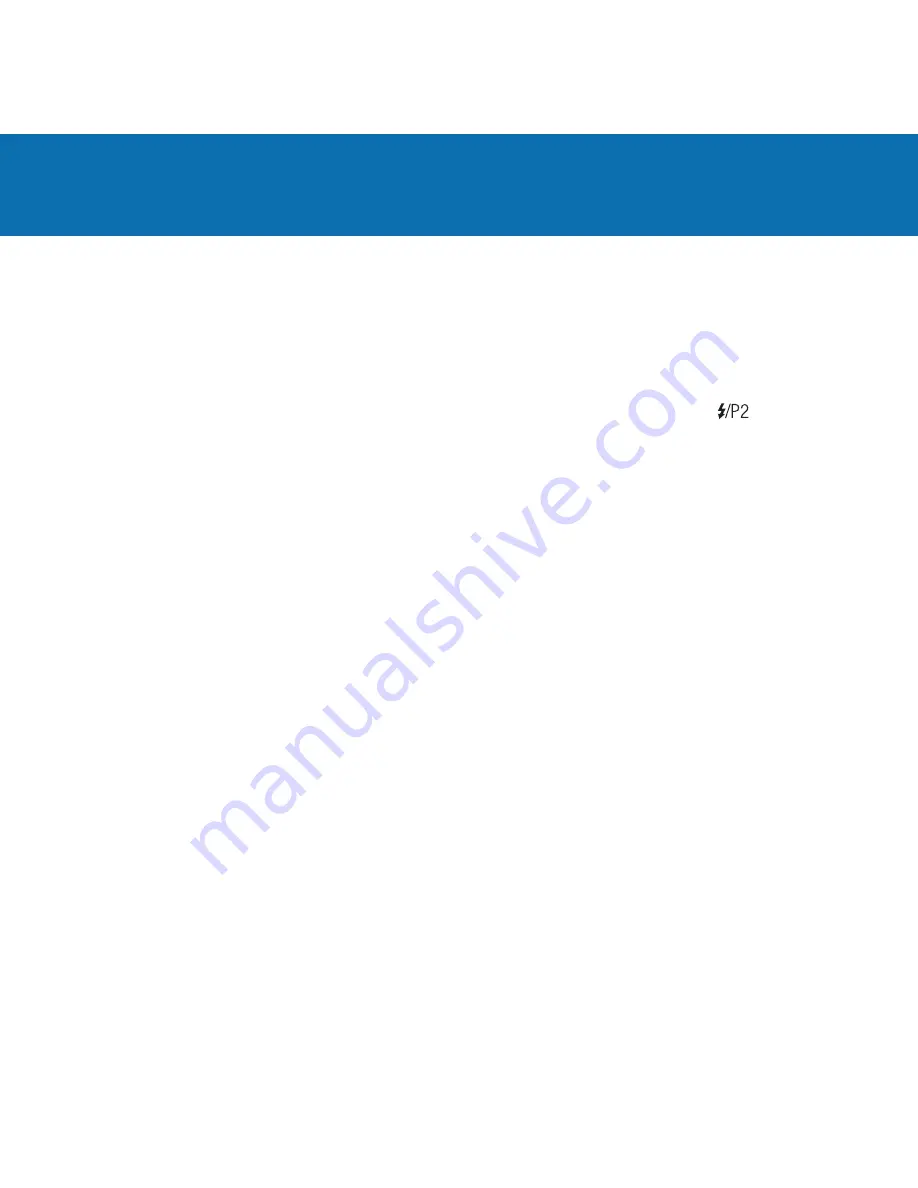
Manual Flash
There are many ways to use PocketWizard radios to trigger manual flashes. Any PocketWizard Transmitter
can be used for triggering remote manual flashes. You may have as many remote PocketWizard radios on
the same channel as you would like.
The FlexTT5 used as a receiver can trigger a compatible Canon Speedlite set to manual mode in its shoe,
or trigger a manual flash (studio pack, monolight, non-Speedlite hotshoe flash) connected to .
The MiniTT1 or FlexTT5 used as a Transmitter can trigger and provide HyperSync for any PocketWizard
radio including the Plus II, MultiMAX, or OEM flash packs with a built-in PocketWizard. See HyperSync for
more information.
NOTE:
You can use manual flashes while using E-TTL II flashes. Manual flashes will not be calculated as
part of the E-TTL II exposure, so compensate accordingly. The manual flashes will fire in sync with the
main flash burst, and not in sync with the E-TTL II pre-flash.
Remote Speedlites
O
Please read your Canon manuals for the steps to enter manual mode. Usually it is engaged by
pressing MODE on the Speedlite until M appears.
If you are transmitting on a Standard channel, and wish to trigger a remote Speedlite, the Speedlite must
be set to manual mode. If the Speedlite in the shoe of the remote FlexTT5 is set to E-TTL, the LED on the
FlexTT5 will blink
red
indicating an error. Set the flash to manual.
NOTE:
Only compatible Canon Speedlites can be used as a manual flash in the FlexTT5 hot shoe. Other
brands of hot shoe flashes, E-TTL compatible or manual, may not trigger.
16
Summary of Contents for FlexTT5
Page 1: ...Owner s Manual MiniTT1 FlexTT5 for Canon 340 354 MHz US FCC Canada IC ...
Page 34: ...34 Notes ...
Page 38: ...38 ...
















































