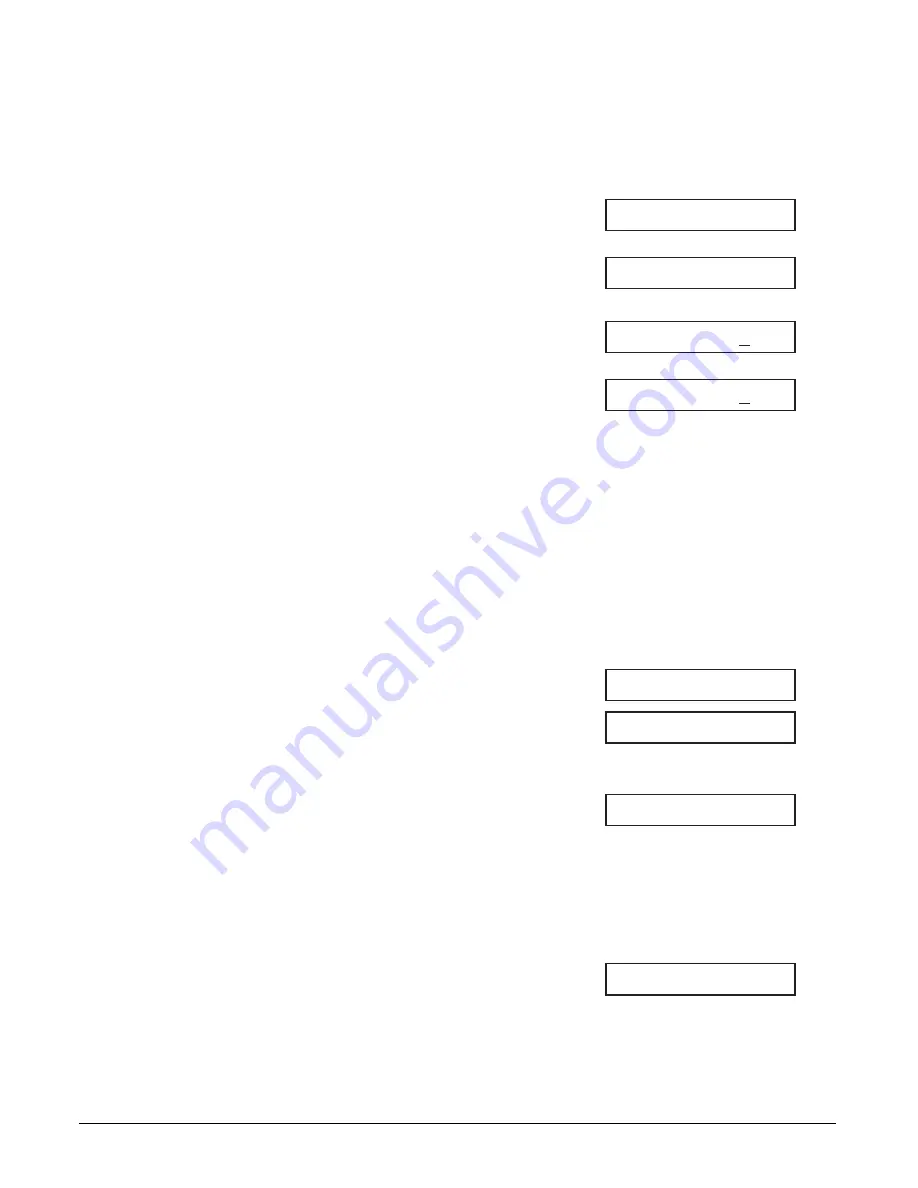
9-8
Special Features
Chapter 9
Deleting a Document Stored in Memory
Follow this procedure to delete a document stored in memory:
1
Open the one-touch speed dialing panel.
2
Press Memory Reference.
3
Use
∂
or
¨
to select
DELETE
DOCUMENT
.
4
Press Set.
5
Use
∂
or
¨
to select the transaction
number (
TX/RX NO.
) of the
document you want to delete.
• If you are unsure of the transaction
number (
TX/RX NO.
), print the DOC.
MEMORY LIST (
1
p. 9-4).
• A “
#
” before the transaction number
(
TX/RX NO.
) indicates that that
document is being sent at that moment.
If you want to delete a document being
sent, follow the instructions in the LCD.
• Use
¬
or
®
to display details of the
transaction (e.g. destination).
6
Press Set.
• If you are deleting a document stored in
the polling box (
1
p. 9-14), enter the
password that restricts access to the
polling box settings, then press Set.
7
Press
T
to delete the document.
• If you change your mind and want to
keep the document in memory, press #.
8
To continue deleting other documents
in memory, repeat the procedure from
step 5.
-or-
Press Stop to return to standby mode.
12/27 FaxTel
ERASING END
YES=(
T
)
NO=(#)
OK TO DELETE?
TX/RX NO.
#0003
TX/RX NO.
0001
DELETE DOCUMENT
DOC. MEMORY LIST
Summary of Contents for FAXPHONE L75
Page 1: ...Canon FAXPHONE L75 Canon FAXPHONE L75 User s Guide ...
Page 14: ...xiv Preface ...
Page 24: ...1 10 Introduction Chapter 1 ...
Page 54: ...3 12 Registering Information Chapter 3 ...
Page 70: ...5 12 Print Media Handling Chapter 5 ...
Page 92: ...6 22 Speed Dialing Chapter 6 ...
Page 110: ...7 18 Sending Faxes Chapter 7 ...
Page 140: ...9 18 Special Features Chapter 9 ...
Page 144: ...10 4 Copying Chapter 10 ...
Page 150: ...11 6 Reports and Lists Chapter 11 ...
Page 180: ...13 22 Troubleshooting Chapter 13 ...
Page 194: ...A 4 Specifications Appendix A ...






























