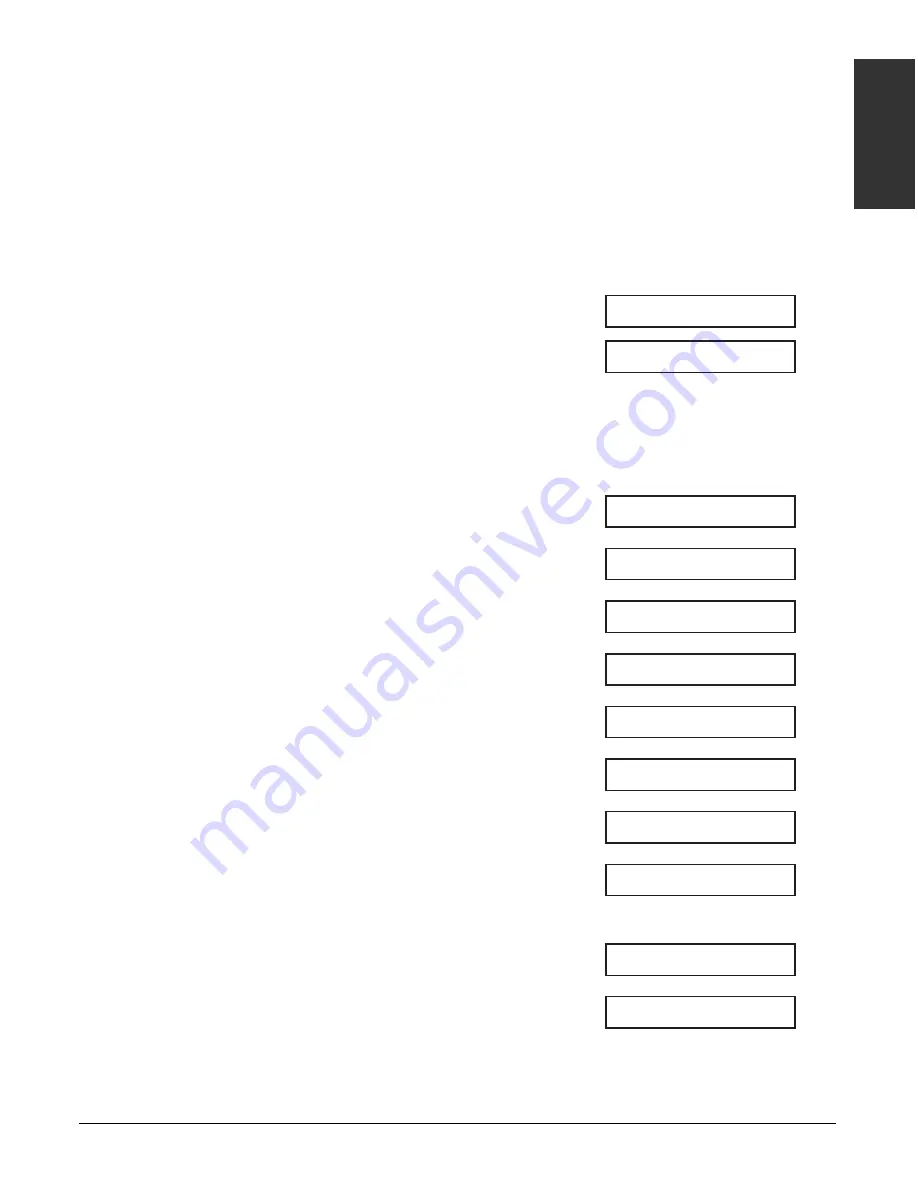
Chapter 8
Receiving Faxes
8-3
Receiving F
a
x
e
s
Receiving Both Faxes and Telephone Calls
Automatically: Fax/Tel Mode
Set this mode if you only have one telephone line for fax and telephone use and want
your machine to automatically switch between fax and voice calls.
Setting Fax/Tel Mode
Your machine is factory-set to
Fax/Tel Mode
. If you have not changed the receive
mode to
FAX ONLY MODE
or
DRPD
, simply follow this procedure:
1
Press Receive Mode repeatedly until
Fax/Tel Mode
is displayed.
• After a few seconds, the LCD changes
to this display:
If
Fax/Tel Mode
does not appear in the LCD when you press Receive Mode, follow
this procedure to set
FAX/TEL AUTO SW
(
Fax/Tel Mode
):
1
Open the one-touch speed dialing panel.
2
Press Data Registration.
3
Press Set.
4
Use
∂
or
¨
to select
RX SETTINGS
.
5
Press Set.
6
Use
∂
or
¨
to select
RX MODE
.
7
Press Set.
8
Use
∂
or
¨
to select
FAX/TEL AUTO SW
.
9
Press Set.
• To set the options for
FAX/TEL AUTO SW
(
Fax/Tel Mode
), see the following pages.
10
Press Stop to return to standby mode.
11
Confirm that
FaxTel
is displayed in the LCD.
• If
FaxTel
is not displayed, press Receive Mode
repeatedly until
Fax/Tel Mode
is displayed. After a
few seconds, the LCD returns to standby mode.
12/27 FaxTel
12/27 FaxTel
RING START TIME
FAX/TEL AUTO SW
FAX ONLY MODE
RX MODE
ECM RX
RX SETTINGS
USER SETTINGS
DATA REGSTRATION
12/27 FaxTel
Fax/Tel Mode
Summary of Contents for FAXPHONE L75
Page 1: ...Canon FAXPHONE L75 Canon FAXPHONE L75 User s Guide ...
Page 14: ...xiv Preface ...
Page 24: ...1 10 Introduction Chapter 1 ...
Page 54: ...3 12 Registering Information Chapter 3 ...
Page 70: ...5 12 Print Media Handling Chapter 5 ...
Page 92: ...6 22 Speed Dialing Chapter 6 ...
Page 110: ...7 18 Sending Faxes Chapter 7 ...
Page 140: ...9 18 Special Features Chapter 9 ...
Page 144: ...10 4 Copying Chapter 10 ...
Page 150: ...11 6 Reports and Lists Chapter 11 ...
Page 180: ...13 22 Troubleshooting Chapter 13 ...
Page 194: ...A 4 Specifications Appendix A ...






























