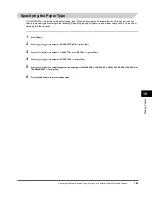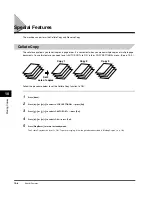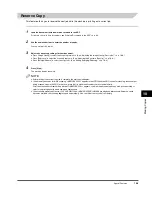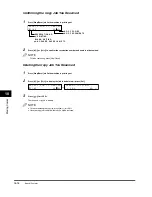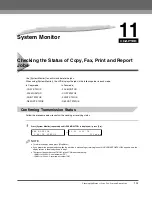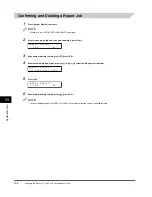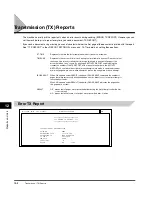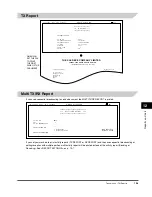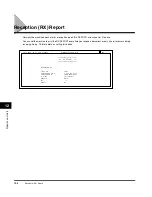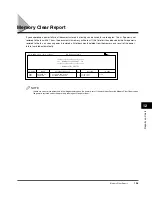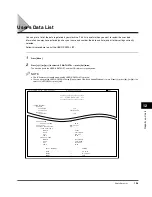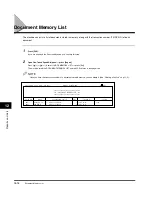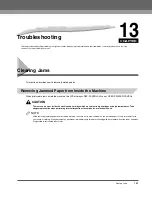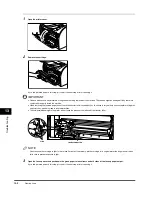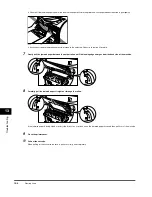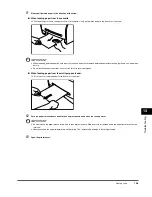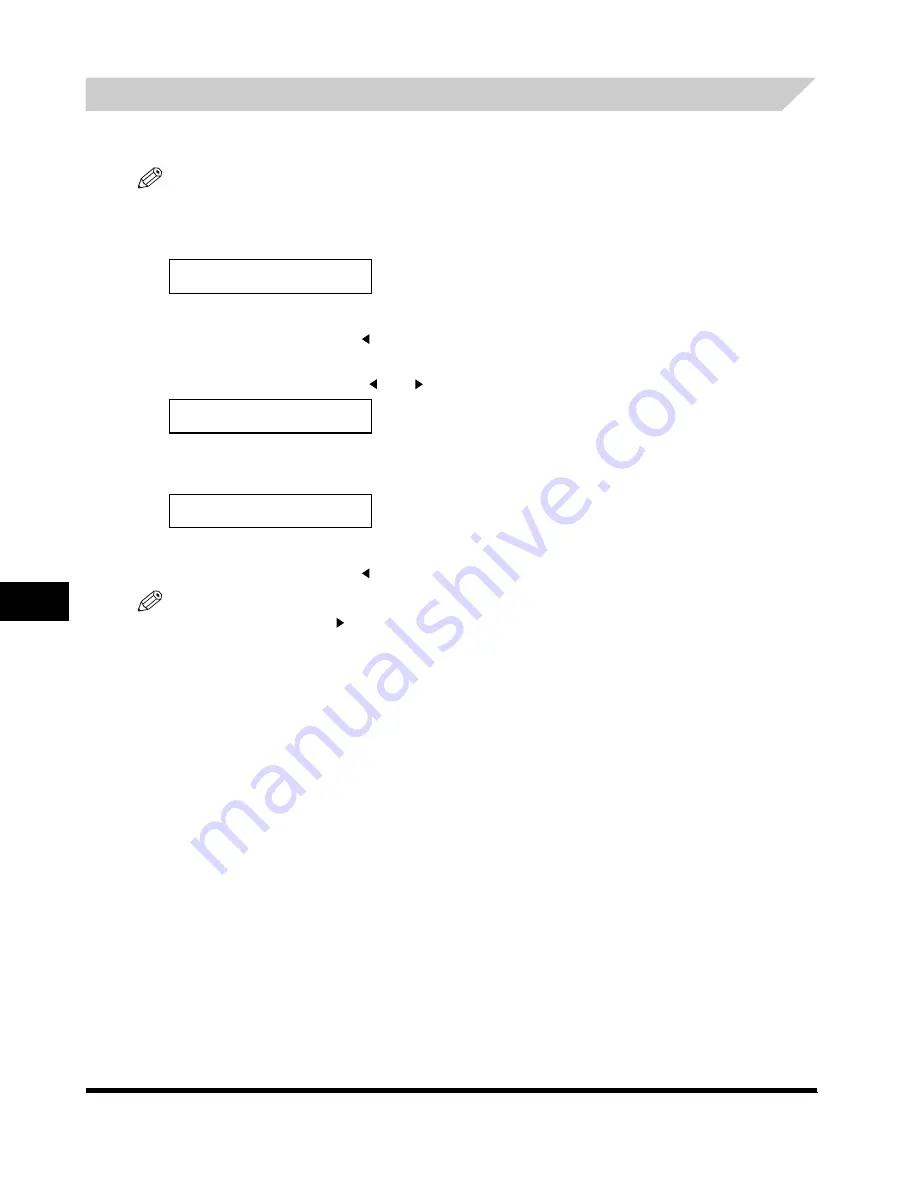
S
y
s
tem
M
oni
to
r
11
Checking the Status of Copy, Fax, Print and Report Jobs
11-4
Confirming and Deleting a Report Job
1
Press [System Monitor] four times.
NOTE
If there is no job, <NO REPORT JOBS EXIST> is displayed.
2
If there is one report job and if you want to delete it, press [Set].
3
If you decide to delete the job, press [
(-)] for <YES>.
4
If there are multiple report jobs, press [
(-)] or [
(+)] to select the job you want to delete.
5
Press [Set].
6
If you decide to delete the job, press [
(-)] for <YES>.
NOTE
To cancel deleting the job, press [
(+)] for <NO>. Once the job is deleted, the job cannot be restored.
C A N C E L R E P O R T ?
< Y E S N O >
R E P O R T S T A T U S
0 2 U S E R D A T A L I S T
C A N C E L R E P O R T ?
< Y E S N O >
l-1100.book Page 4 Friday, February 27, 2004 7:04 PM
Summary of Contents for FAXPHONE L170
Page 20: ...Contents xx ...
Page 26: ...Introducing the FAXPHONE L170 1 Using Your Documentation 1 6 ...
Page 64: ...Paper Handling 4 Selecting the Paper Output Area 4 14 ...
Page 76: ...Speed Dialing 5 Directory Dialing 5 12 ...
Page 92: ...Sending Faxes 6 Delayed Sending 6 16 ...
Page 100: ...Receiving Faxes 7 Receiving Faxes in Memory When a Problem Occurs 7 8 ...
Page 192: ...Glossary G G 8 ...
Page 196: ...I 4 Index I ...
Page 197: ......